Configure an ipv4 management interface – NETGEAR M4350-24F4V 24-Port 10G SFP+ Managed AV Network Switch User Manual
Page 79
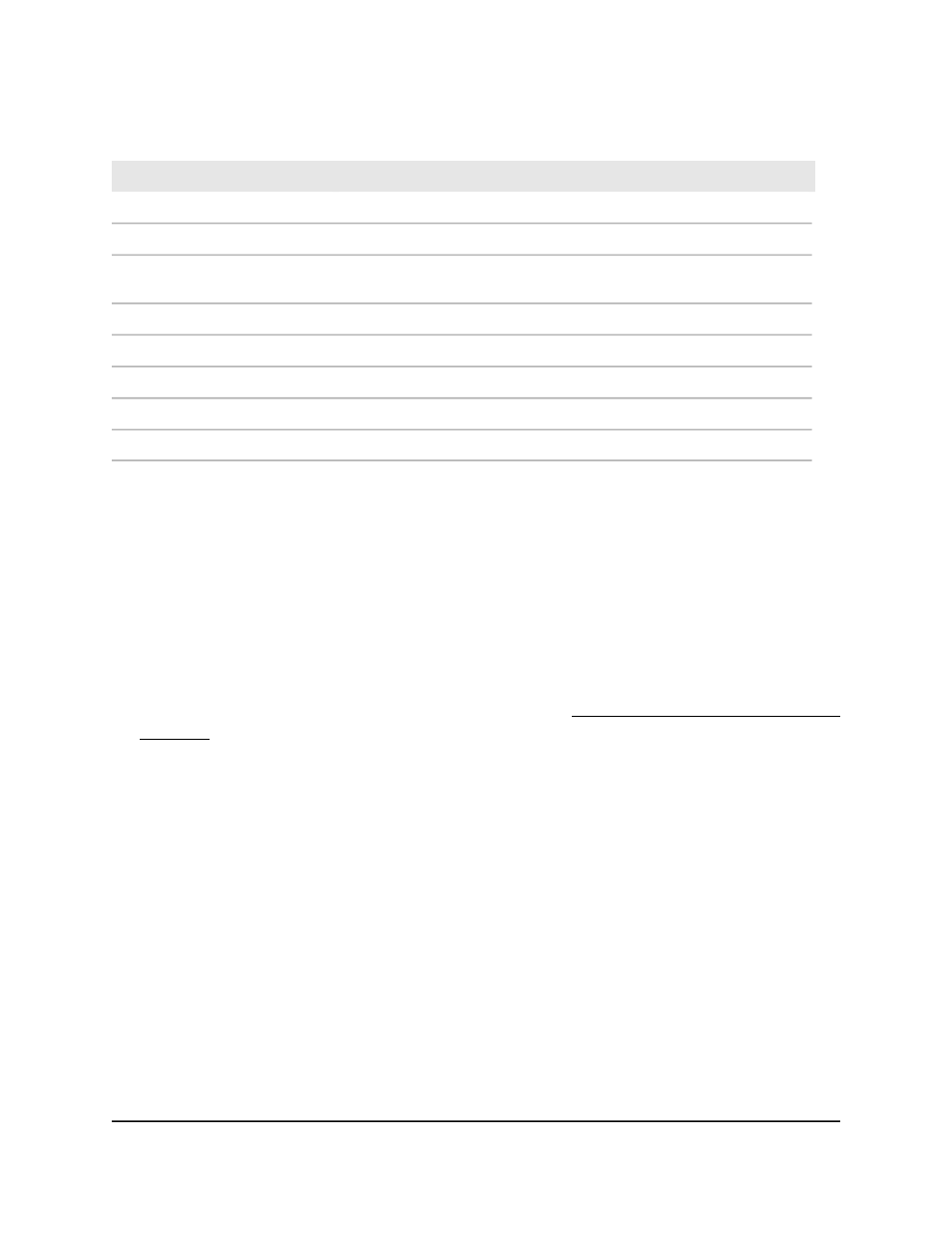
Table 15. IPv4 management interface status information
Description
Field
Displays the current IPv4 management VLAN
Management Interface
Indicates whether the link status is up or down
Link State
Indicates whether the link status is up or down for the management
interface
Routing Interface Status
The MAC address assigned to the management interface
MAC Address
Indicates whether the IP address configuration method is DHCP or manual
IP Address Configuration Method
The IP address of the management interface
IP Address
The IP subnet mask for the management interface
Subnet Mask
The specified default gateway for the management interface
Gateway
Configure an IPv4 management interface
You can restrict IPv4 management to one specific interface. By default, you can use any
of the interfaces as an IPv4 management interface.
To configure an IPv4 management interface:
1. Launch a web browser.
2. In the address field of your web browser, enter the IP address of the switch.
If you do not know the IP address of the switch, see Log in to the main UI with a web
browser on page 27 and the subsections.
The login page displays.
3. Click the Main UI Login button.
The main UI login page displays in a new tab.
4. Enter admin as the user name, enter your local device password, and click the Login
button.
The first time that you log in, no password is required. However, you then must
specify a local device password to use each subsequent time that you log in.
The System Information page displays.
5. Select System > Management > Management Interfaces > IPv4 Management
Interface Configuration.
The IPv4 Management Interface Configuration page displays.
6. From the Interface menu, select the interface that must become the IPv4
management interface.
Main User Manual
79
Configure Switch System
Information
Fully Managed Switches M4350 Series Main User Manual
