Configure an mld proxy interface – NETGEAR M4350-24F4V 24-Port 10G SFP+ Managed AV Network Switch User Manual
Page 577
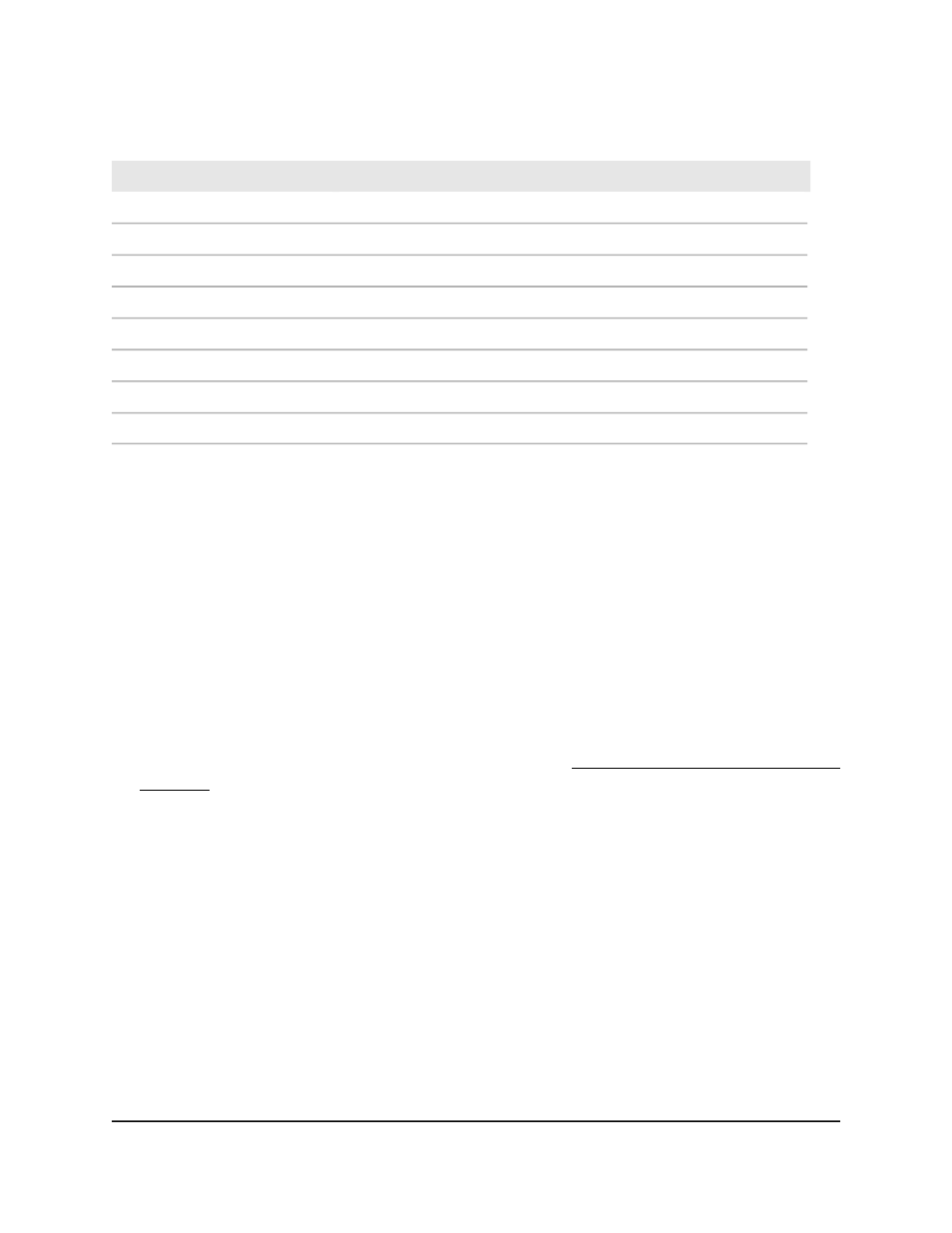
Table 142. MLD traffic statistics information
Description
Field
The number of valid MLD packets received by the switch.
Valid MLD Packets Received
The number of valid MLD packets sent by the switch.
Valid MLD Packets Sent
The number of valid MLD queries received by the switch.
Queries Received
The number of valid MLD queries sent by the switch.
Queries Sent
The number of valid MLD reports received by the switch.
Reports Received
The number of valid MLD reports sent by the switch.
Reports Sent
The number of valid MLD leave messages received by the switch.
Leaves Received
The number of valid MLD leave messages sent by the switch.
Leaves Sent
Configure an MLD proxy interface
You can configure an MLD proxy interface. The following requirements apply:
•
Routing, MLD, and multicast must be globally enabled on the switch.
•
You must configure at least one routing interface.
•
The MLD proxy interface cannot be the same interface as an MLD routing interface.
To configure an MLD proxy interface:
1. Launch a web browser.
2. In the address field of your web browser, enter the IP address of the switch.
If you do not know the IP address of the switch, see Log in to the main UI with a web
browser on page 27 and the subsections.
The login page displays.
3. Click the Main UI Login button.
The main UI login page displays in a new tab.
4. Enter admin as the user name, enter your local device password, and click the Login
button.
The first time that you log in, no password is required. However, you then must
specify a local device password to use each subsequent time that you log in.
The System Information page displays.
5. Select Routing > IPv6 Multicast > MLD > Proxy Interface Configuration.
The Proxy Interface Configuration page displays.
Main User Manual
577
Configure Multicast Routing
Fully Managed Switches M4350 Series Main User Manual
