Change an existing snmpv1 and snmpv2 community – NETGEAR M4350-24F4V 24-Port 10G SFP+ Managed AV Network Switch User Manual
Page 188
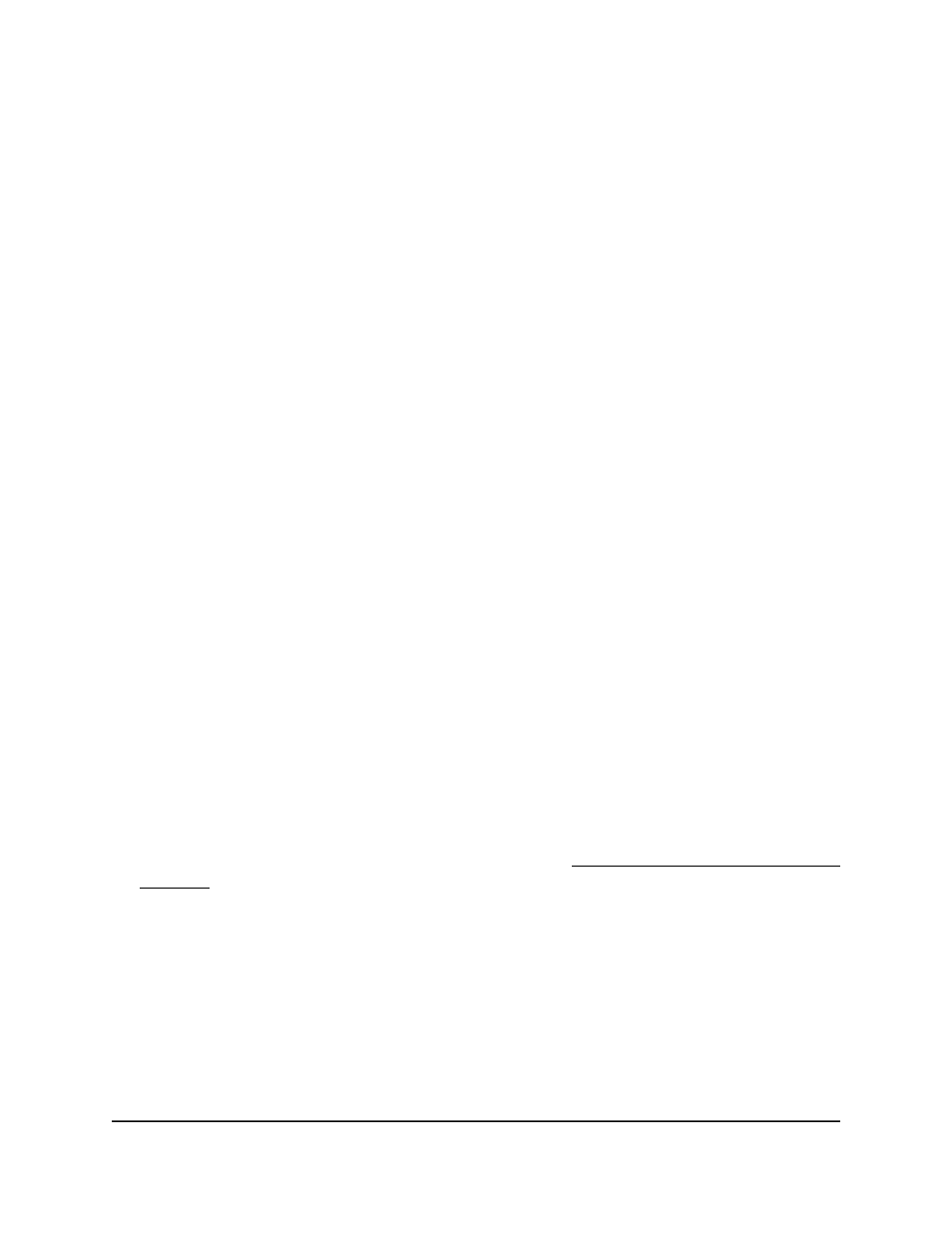
The name can be up to 16 characters.
7. Specify the client IP address and client IP mask:
•
Client Address: Enter the IPv4 or IPv6 address of the client.
•
Client IPv4 Mask/IPv6 Prefix Length: Enter the IPv4 mask of an IPv4 client or
the IPv6 prefix length of an IPv6 client.
The client IP address and client IP mask or prefix length together denote a range of
IP addresses from which SNMP clients can use the community to access the switch.
For IPv4 clients, if either the client IP address or client IP mask is 0.0.0.0, access is
allowed from any IP address. Otherwise, every client’s IP address is ANDed with the
mask, as is the client IP address. If the values are equal, access is allowed.
For example, if the client IPv4 address and client IP mask are
192.168.1.0/255.255.255.0, any IPv4 client with an IP address in the range from
192.168.1.0 to 192.168.1.255 (inclusive) is allowed access. To allow access from only
one IPv4 station, use a management station IP mask value of 255.255.255.255, and
use that computer’s IP address as the client address.
8. From the Access Mode menu, select the access level for this community, which is
either Read-Write or Read-Only.
9. Click the Add button.
The community is added.
10. To save the settings to the running configuration, click the Save icon.
Change an existing SNMPv1 and SNMPv2 community
You can change an existing SNMPv1 and SNMPv2 community.
To modify an existing SNMPv1 and SNMPv2 community:
1. Launch a web browser.
2. In the address field of your web browser, enter the IP address of the switch.
If you do not know the IP address of the switch, see Log in to the main UI with a web
browser on page 27 and the subsections.
The login page displays.
3. Click the Main UI Login button.
The main UI login page displays in a new tab.
4. Enter admin as the user name, enter your local device password, and click the Login
button.
The first time that you log in, no password is required. However, you then must
specify a local device password to use each subsequent time that you log in.
The System Information page displays.
Main User Manual
188
Configure Switch System
Information
Fully Managed Switches M4350 Series Main User Manual
