Configure an ipv6 management interface – NETGEAR M4350-24F4V 24-Port 10G SFP+ Managed AV Network Switch User Manual
Page 88
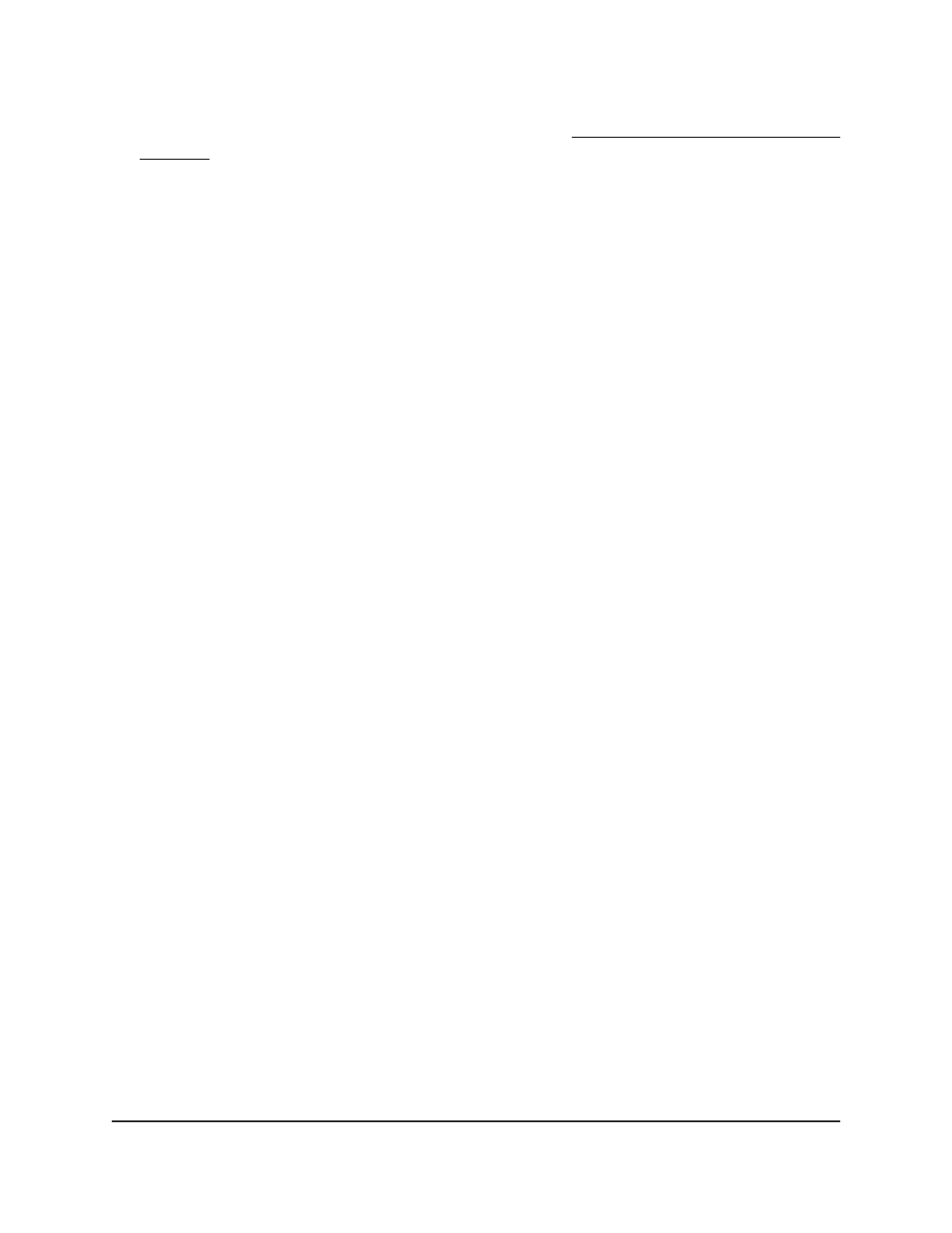
If you do not know the IP address of the switch, see Log in to the main UI with a web
browser on page 27 and the subsections.
The login page displays.
3. Click the Main UI Login button.
The main UI login page displays in a new tab.
4. Enter admin as the user name, enter your local device password, and click the Login
button.
The first time that you log in, no password is required. However, you then must
specify a local device password to use each subsequent time that you log in.
The System Information page displays.
5. Select System > Management > Management Interfaces > IPv6 Management
VLAN Configuration.
The IPv6 Management VLAN Configuration page displays.
6. To add an IPv6 default route address, in the IPv6 Default Route Configuration section,
do the following:
a. Select the Change IPv6 Default Route check box.
b. In the IPv6 Default Route Address field, specify the IPv6 address and prefix
length that you want to add.
c. Click the Add button.
The IPv6 default route address is added to the IPv6 management VLAN.
7. To remove an IPv6 default route address, in the IPv6 Default Route Configuration
section, do the following:
a. Select the check box for the IPv6 default route address that you want to remove.
b. Click the Delete button.
The IPv6 default route address is removed from the IPv6 management VLAN.
8. To save the settings to the running configuration, click the Save icon.
Configure an IPv6 management interface
You can restrict IPv6 management to one specific interface. By default, you can use any
of the interfaces as an IPv6 management interface.
To configure an IPv6 management interface:
1. Launch a web browser.
2. In the address field of your web browser, enter the IP address of the switch.
Main User Manual
88
Configure Switch System
Information
Fully Managed Switches M4350 Series Main User Manual
