View the daylight saving time status – NETGEAR M4350-24F4V 24-Port 10G SFP+ Managed AV Network Switch User Manual
Page 103
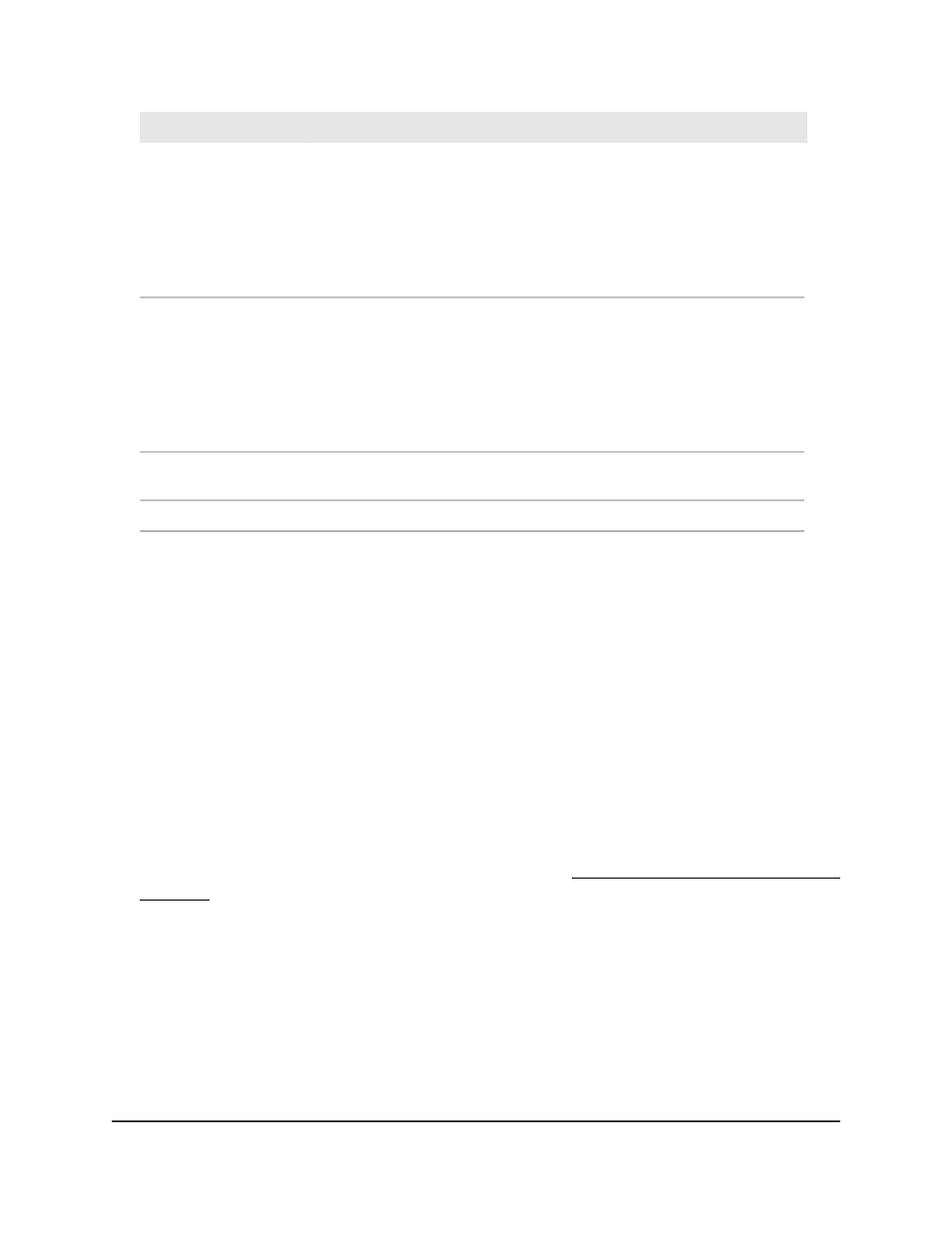
Description
Field
These fields are used to configure the start values of the date and time.
• Month: Configure the start month.
• Date: Configure the start date.
• Year: Configure the start year.
• Hours: Configure the start hours.
• Minutes: Configure the start minutes.
Begins At
These fields are used to configure the end values of date and time.
• Month: Configure the end start date.
• Date: Configure the end date.
• Year: Configure the end year.
• Hours: Configure the end hours.
• Minutes: Configure the end minutes.
Ends At
Configure the non-recurring offset in minutes. The valid range is from 1 to
1440 minutes.
Offset
Configure the time zone.
Zone
9. Click the Apply button.
Your settings are saved.
10. To save the settings to the running configuration, click the Save icon.
View the daylight saving time status
You can display information about the summer time settings and whether the time shift
for summer time is currently in effect.
To view the daylight saving time status:
1. Launch a web browser.
2. In the address field of your web browser, enter the IP address of the switch.
If you do not know the IP address of the switch, see Log in to the main UI with a web
browser on page 27 and the subsections.
The login page displays.
3. Click the Main UI Login button.
The main UI login page displays in a new tab.
4. Enter admin as the user name, enter your local device password, and click the Login
button.
The first time that you log in, no password is required. However, you then must
specify a local device password to use each subsequent time that you log in.
Main User Manual
103
Configure Switch System
Information
Fully Managed Switches M4350 Series Main User Manual
