View dvmrp neighbors – NETGEAR M4350-24F4V 24-Port 10G SFP+ Managed AV Network Switch User Manual
Page 526
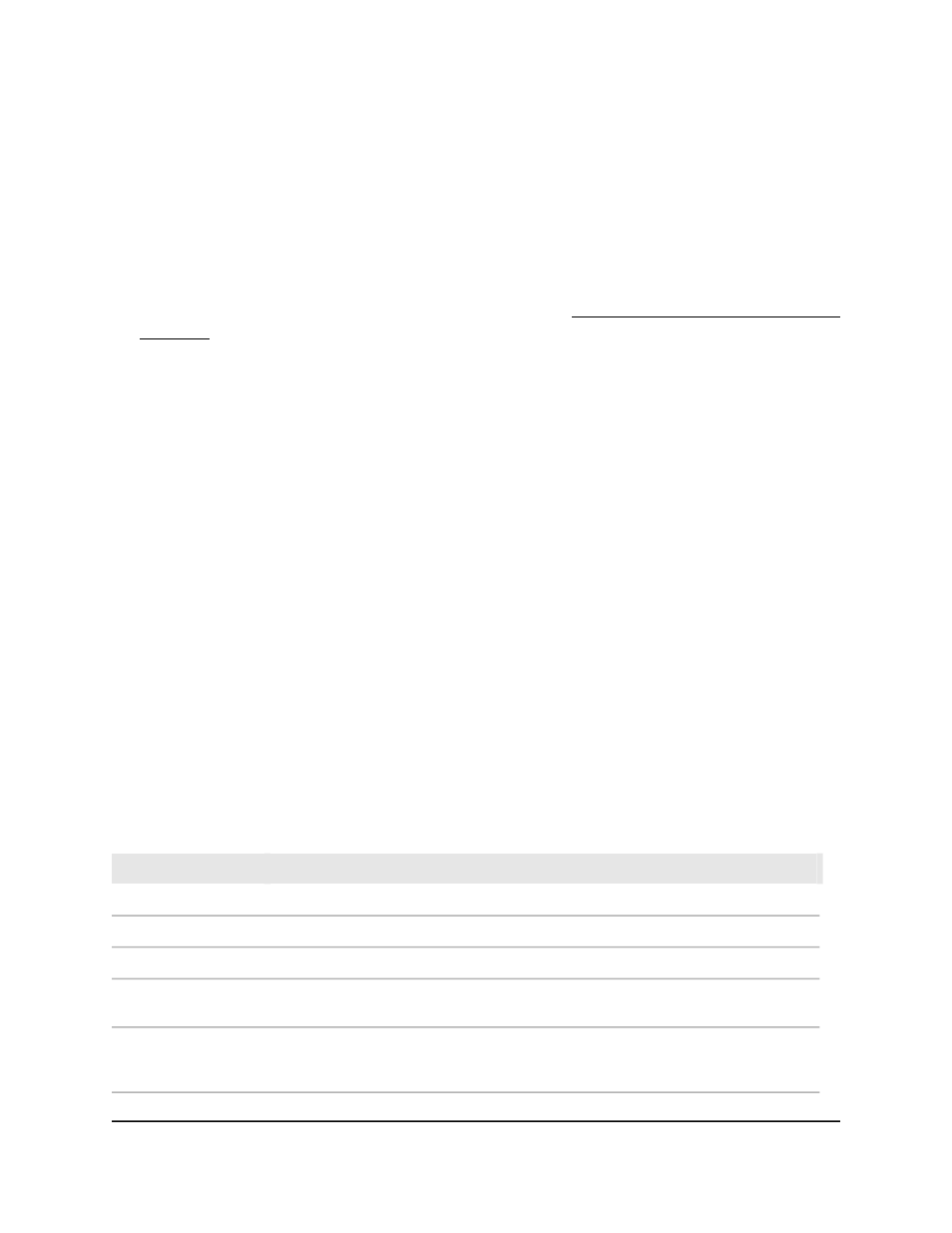
View DVMRP neighbors
If DVMRP is enabled, you can view DVMRP neighbors.
To view the DVMRP neighbors:
1. Launch a web browser.
2. In the address field of your web browser, enter the IP address of the switch.
If you do not know the IP address of the switch, see Log in to the main UI with a web
browser on page 27 and the subsections.
The login page displays.
3. Click the Main UI Login button.
The main UI login page displays in a new tab.
4. Enter admin as the user name, enter your local device password, and click the Login
button.
The first time that you log in, no password is required. However, you then must
specify a local device password to use each subsequent time that you log in.
The System Information page displays.
5. Select Routing > Multicast > DVMRP > DVMRP Neighbor.
The DVMRP Neighbor page displays.
6. To search for a neighbor, do the following:
a. From the Search menu, select Interface or Neighbor IP.
b. In the Search field, enter an interface number in the unit/slot/port format (for
example, 1/0/14) or IP address, depending on your selection from the menu.
c. Click the Go button.
7. To refresh the page, click the Refresh button.
The following tables describe the view-only fields on the page.
Description
Field
The interface for which data is displayed.
Interface
The IP address of the neighbor as detected by the interface.
Neighbor IP
The state of the neighbor router as detected by the interface: active or down.
State
The DVMRP uptime for the neighbor as detected by the interface. This is the period
since the neighbor entry was detected by the interface.
Up Time
The DVMRP expiration time for the neighbor as detected by the interface. This is the
period that is left before the neighbor entry ages out, and is not applicable if the
neighbor router's state is down.
Expiry Time
Main User Manual
526
Configure Multicast Routing
Fully Managed Switches M4350 Series Main User Manual
