Delete an rsa, dsa, or ecdsa key – NETGEAR M4350-24F4V 24-Port 10G SFP+ Managed AV Network Switch User Manual
Page 673
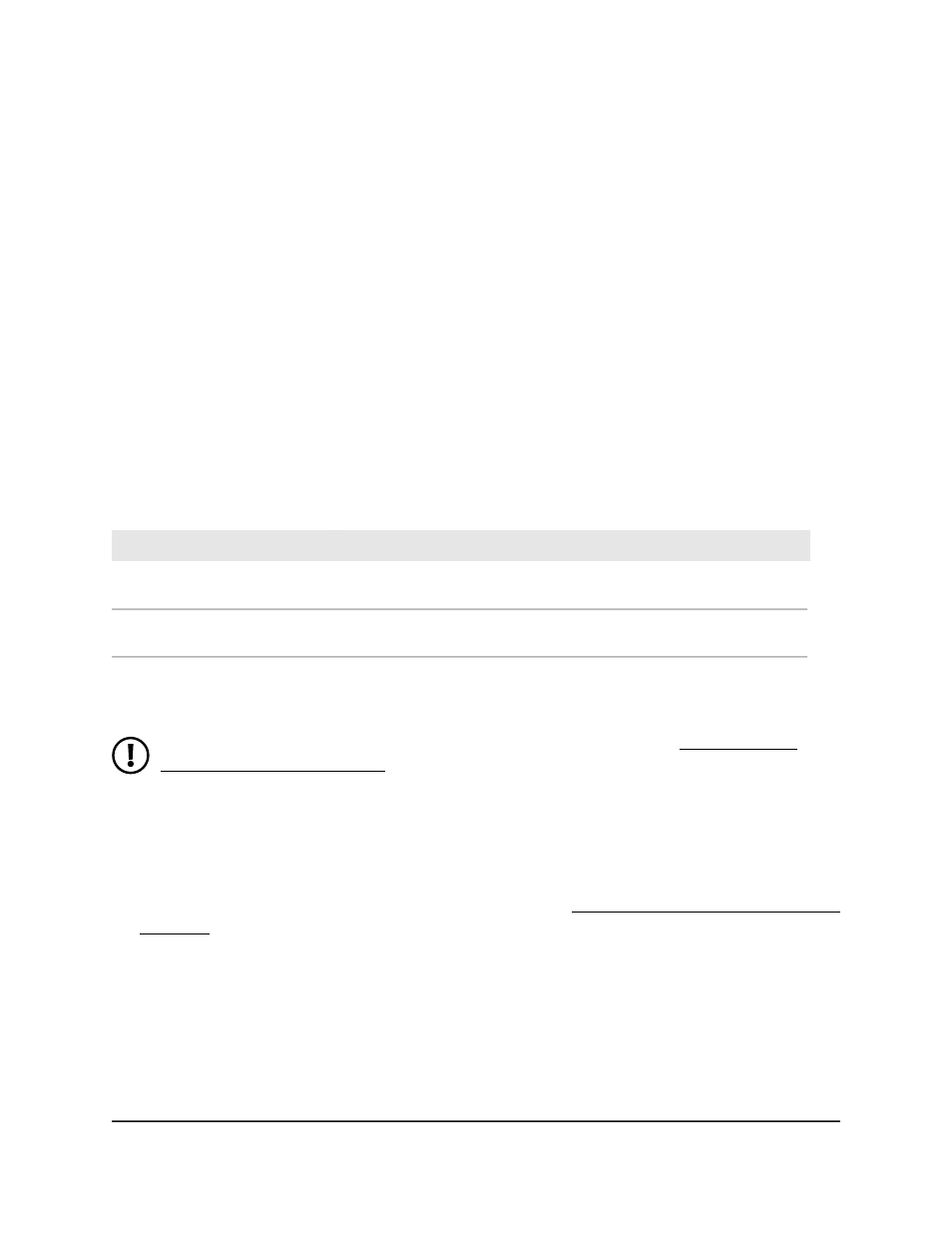
•
RSA key: In the RSA Keys Management section, in the Key Length field, specify
a key length, and select the Generate RSA Keys radio button.
The supported key lengths for RSA are 1024, 2048 and 3072. The default is 1024.
•
DSA key: In the DSA Keys Management section, select the Generate DSA Keys
radio button.
•
ECDSA key: In the ECDSA Keys Management section, in the Key Length field,
specify a key length, and select the Generate ECDSA Keys radio button.
The supported key lengths for ECDSA are 256, 384 and 521. The default is 256.
7. Click the Apply button.
The switch generates a key. The Key Generation In Progress field shows progress
information.
8. To save the settings to the running configuration, click the Save icon.
The following table describes the view-only fields on the page.
Table 161. Host Key Status information
Description
Field
Displays which keys are present on the switch (if any): RSA, DSA, ECDSA,
or None.
Keys Present
Displays which key is being generated (if any): RSA, DSA, ECDSA, or
None.
Key Generation In Progress
Delete an RSA, DSA, or ECDSA key
NOTE: To delete an SSH key file, SSH must be disabled (see Configure the
global SSH access settings on page 670).
To delete an RSA, DSA, or ECDSA key:
1. Launch a web browser.
2. In the address field of your web browser, enter the IP address of the switch.
If you do not know the IP address of the switch, see Log in to the main UI with a web
browser on page 27 and the subsections.
The login page displays.
3. Click the Main UI Login button.
The main UI login page displays in a new tab.
4. Enter admin as the user name, enter your local device password, and click the Login
button.
Main User Manual
673
Manage Switch Security
Fully Managed Switches M4350 Series Main User Manual
