Change the console, telnet, or ssh password – NETGEAR M4350-24F4V 24-Port 10G SFP+ Managed AV Network Switch User Manual
Page 633
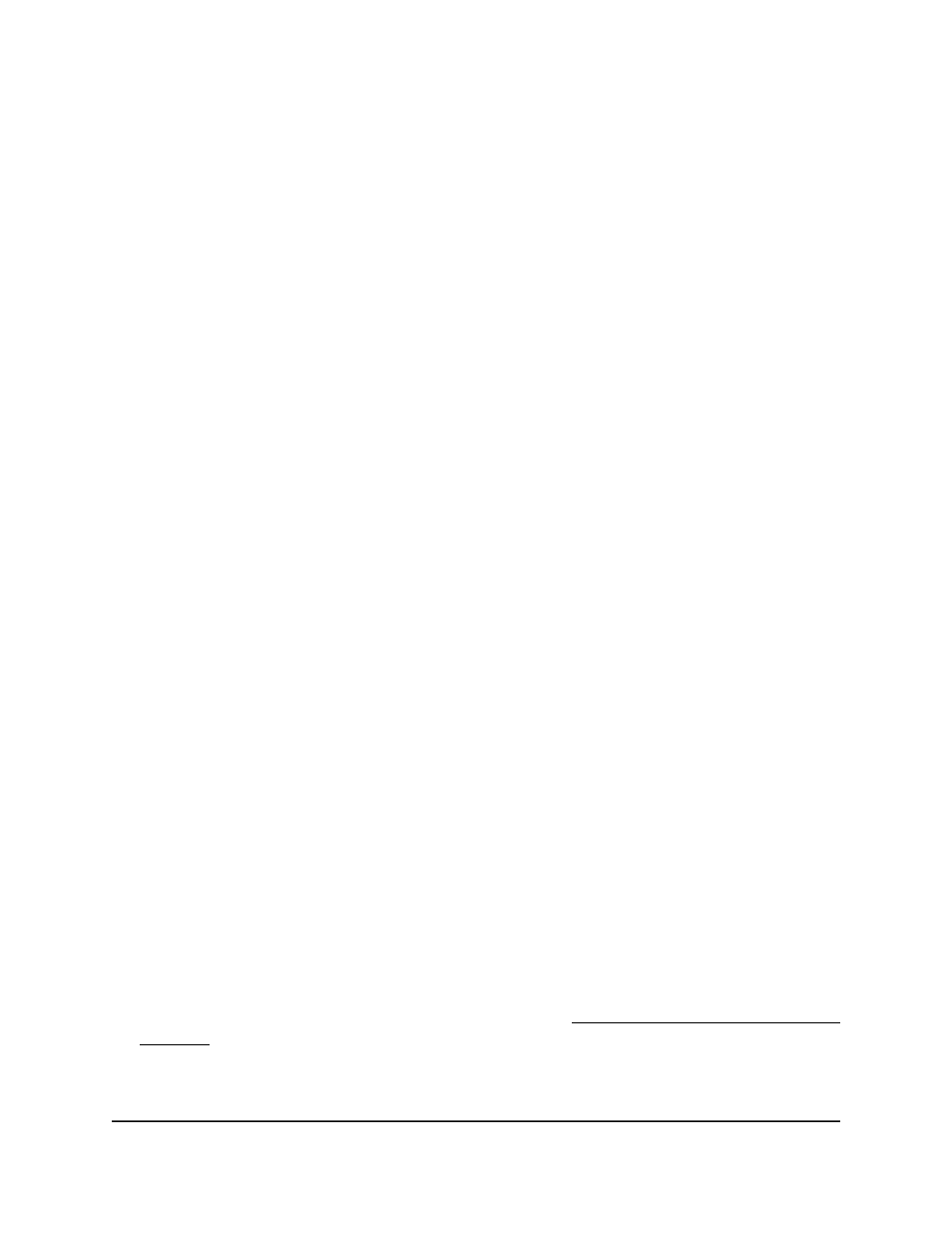
The login page displays.
3. Click the Main UI Login button.
The main UI login page displays in a new tab.
4. Enter admin as the user name, enter your local device password, and click the Login
button.
The first time that you log in, no password is required. However, you then must
specify a local device password to use each subsequent time that you log in.
The System Information page displays.
5. Select Security > Management Security > Enable Password.
The Enable Password page displays.
6. From the Encryption Type menu, select the encryption strength:
•
SHA256: A secure hash algorithm that is compatible with many devices.
•
SHA512: A secure hash algorithm that is superior to SHA256. This is the default
type.
7. In the Password field, type the password.
The password can be a maximum of 64 alphanumeric characters.
8. In the Confirm Password field, type the password again, to confirm that you entered
it correctly.
9. Click the Apply button.
Your settings are saved.
10. To save the settings to the running configuration, click the Save icon.
Change the console, Telnet, or SSH
password
A line password is a password that is used for console, Telnet, or SSH access.
You can change a password and the encryption strength.
To configure the console, Telnet, or SSH password and the encryption strength:
1. Launch a web browser.
2. In the address field of your web browser, enter the IP address of the switch.
If you do not know the IP address of the switch, see Log in to the main UI with a web
browser on page 27 and the subsections.
The login page displays.
3. Click the Main UI Login button.
Main User Manual
633
Manage Switch Security
Fully Managed Switches M4350 Series Main User Manual
