NETGEAR M4350-24F4V 24-Port 10G SFP+ Managed AV Network Switch User Manual
Page 113
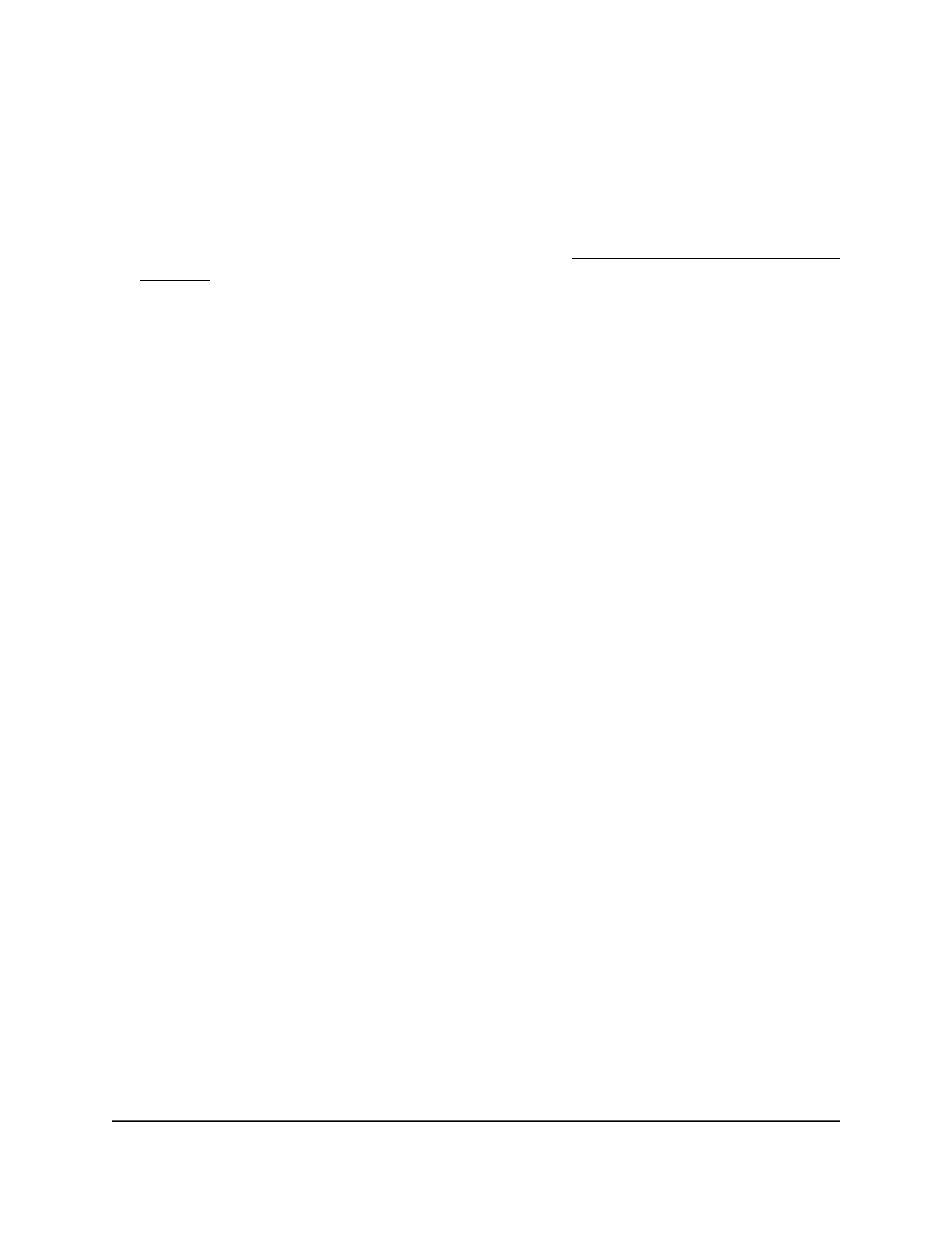
The default SMD is IP4v-Basic. You can change the SDM template for the switch.
To change the SDM template
1. Launch a web browser.
2. In the address field of your web browser, enter the IP address of the switch.
If you do not know the IP address of the switch, see Log in to the main UI with a web
browser on page 27 and the subsections.
The login page displays.
3. Click the Main UI Login button.
The main UI login page displays in a new tab.
4. Enter admin as the user name, enter your local device password, and click the Login
button.
The first time that you log in, no password is required. However, you then must
specify a local device password to use each subsequent time that you log in.
The System Information page displays.
5. Select System > Management > SDM Template Preference.
The SDM Template Preference page displays.
6. From the SDM Next Template ID menu, select a template:
•
IPv4-Basic (which is the same as Default): Template for an IPv4 environment
with support for basic IPv6. This is the default template.
•
IPv6-Basic: Template for an IPv6 environment with support for basic IPv4.
•
IPv4-BasicPlus: Template for an IPv4 environment with emphasis on IPv4 unicast
and multicast routing and support for IPv6. This template can be used for any
M4350 switch model except model M4350-24G4XF.
•
IPv6-BasicPlus: Template for an IPv6 environment with emphasis on IPv6 unicast
and multicast routing and support for IPv4. This template can be used for any
M4350 switch model except model M4350-24G4XF.
7. Click the Apply button.
Your settings are saved.
8. To save the settings to the running configuration, click the Save icon.
9. To activate the new template, restart the switch.
The following table displays Summary information.
Main User Manual
113
Configure Switch System
Information
Fully Managed Switches M4350 Series Main User Manual
