Enable vrrp and add a primary virtual router – NETGEAR M4350-24F4V 24-Port 10G SFP+ Managed AV Network Switch User Manual
Page 446
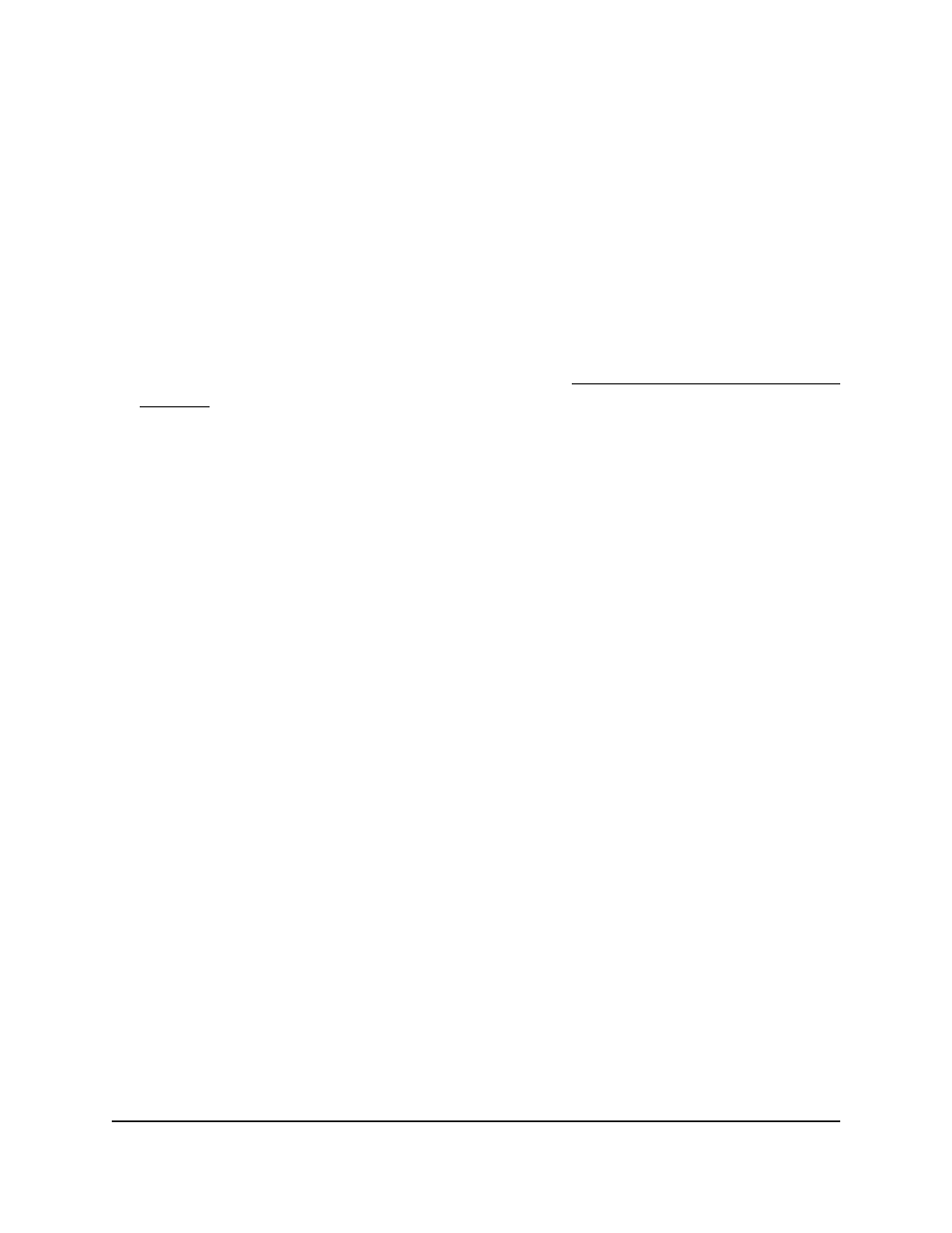
Enable VRRP and add a primary virtual
router
You can enable VRRP and add a primary virtual router by configuring its virtual router
ID (VRID), selecting its interface, and settings its primary IP address.
To enable VRRP and add a primary virtual router:
1. Launch a web browser.
2. In the address field of your web browser, enter the IP address of the switch.
If you do not know the IP address of the switch, see Log in to the main UI with a web
browser on page 27 and the subsections.
The login page displays.
3. Click the Main UI Login button.
The main UI login page displays in a new tab.
4. Enter admin as the user name, enter your local device password, and click the Login
button.
The first time that you log in, no password is required. However, you then must
specify a local device password to use each subsequent time that you log in.
The System Information page displays.
5. Select Routing > VRRP > Basic > VRRP Configuration.
The VRRP Configuration page displays. The page shows different sections.
6. Select an Admin Mode radio button:
•
Enable: VRRP is enabled for the switch.
•
Disable: VRRP is disabled for the switch. This is the default setting.
7. Click the Apply button.
Your settings are saved.
8. To save the settings to the running configuration, click the Save icon.
9. In the VRID field, enter a number in the range from 1 to 255.
The VRID enables virtual routers to communicate with each other in a VRRP
configuration. That is, the primary and secondary virtual routers must have the same
VRID.
10. From the Interface menu, select the interface that must function as a primary virtual
router.
11. In the Primary IP Address field, enter the IP address for the primary virtual router.
12. From the Mode menu, select if the virtual router is enabled:
Main User Manual
446
Manage Routing
Fully Managed Switches M4350 Series Main User Manual
