Display the green ethernet statistics summary – NETGEAR M4350-24F4V 24-Port 10G SFP+ Managed AV Network Switch User Manual
Page 119
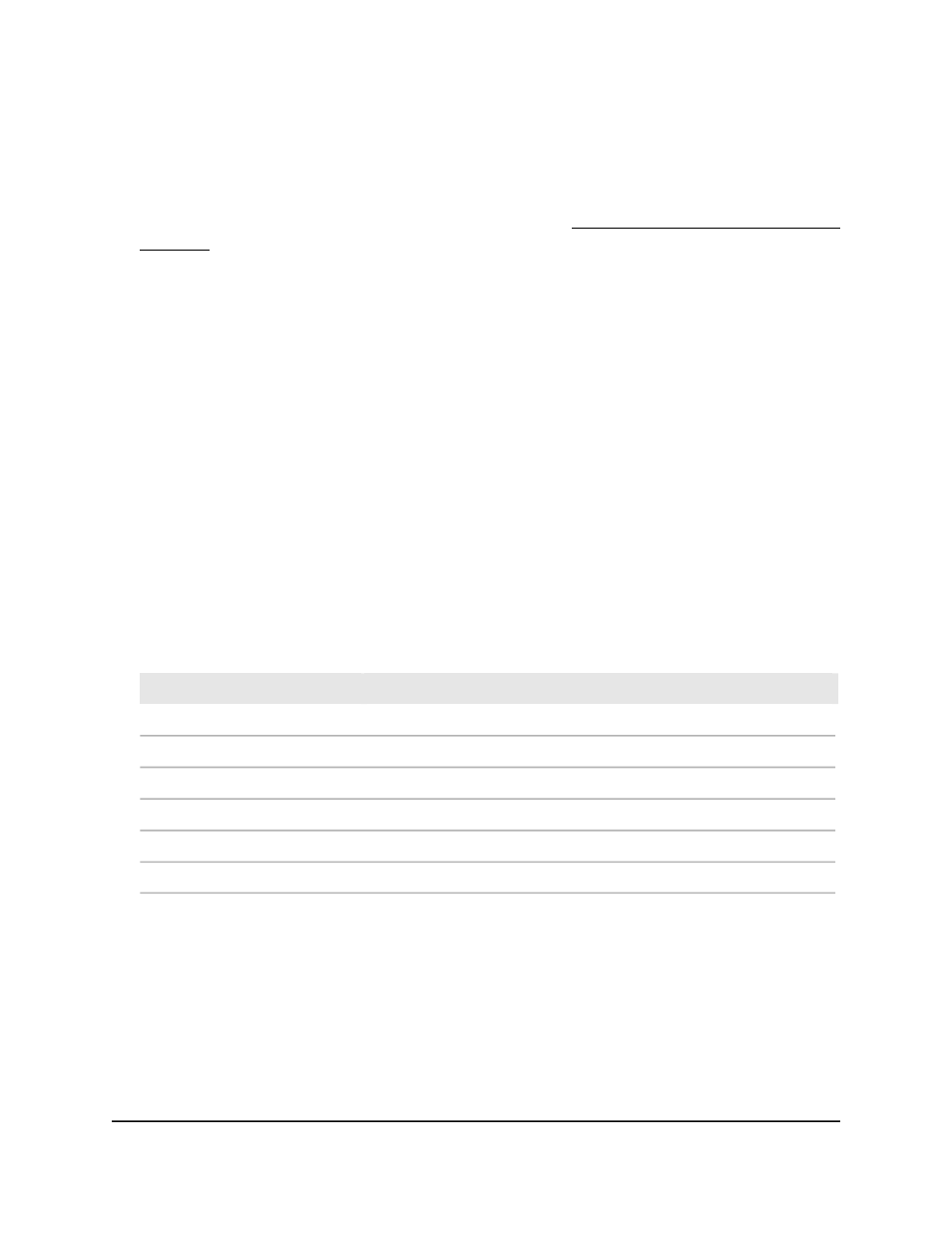
To display the green Ethernet information for the link partner of an interface:
1. Launch a web browser.
2. In the address field of your web browser, enter the IP address of the switch.
If you do not know the IP address of the switch, see Log in to the main UI with a web
browser on page 27 and the subsections.
The login page displays.
3. Click the Main UI Login button.
The main UI login page displays in a new tab.
4. Enter admin as the user name, enter your local device password, and click the Login
button.
The first time that you log in, no password is required. However, you then must
specify a local device password to use each subsequent time that you log in.
The System Information page displays.
5. Select System > Management > Green Ethernet > Green Ethernet Details.
The Green Ethernet Details page displays.
6. Scroll down to the Remote Device Information section.
7. From the Interface menu, select the interface.
The following table describes the view-only fields on the page.
Table 28. Green Ethernet remote device information
Description
Field
The identifier that is assigned to the link partner of the port.
Remote ID
The value of ‘Tw_sys’ that the link partner can support.
Remote Tw_sys_tx (uSec)
The value of ‘transmit Tw_sys’ that the link partner returns to the port.
Remote Tw_sys_tx Echo (uSec)
The value of ‘Tw_sys’ that the link partner requests from the port.
Remote Tw_sys_rx (uSec)
The value of ‘receive Tw_sys’ that the link partner returns to the port.
Remote Tw_sys_rx Echo (uSec)
The value of ‘fallback Tw_sys’ that the link partner returns to the port.
Remote Fallback Tw_sys (uSec)
Display the green Ethernet statistics
summary
The green Ethernet statistics summary displays information about both the switch and
the interfaces.
Main User Manual
119
Configure Switch System
Information
Fully Managed Switches M4350 Series Main User Manual
