Configure the trunk hash mode – NETGEAR M4350-24F4V 24-Port 10G SFP+ Managed AV Network Switch User Manual
Page 49
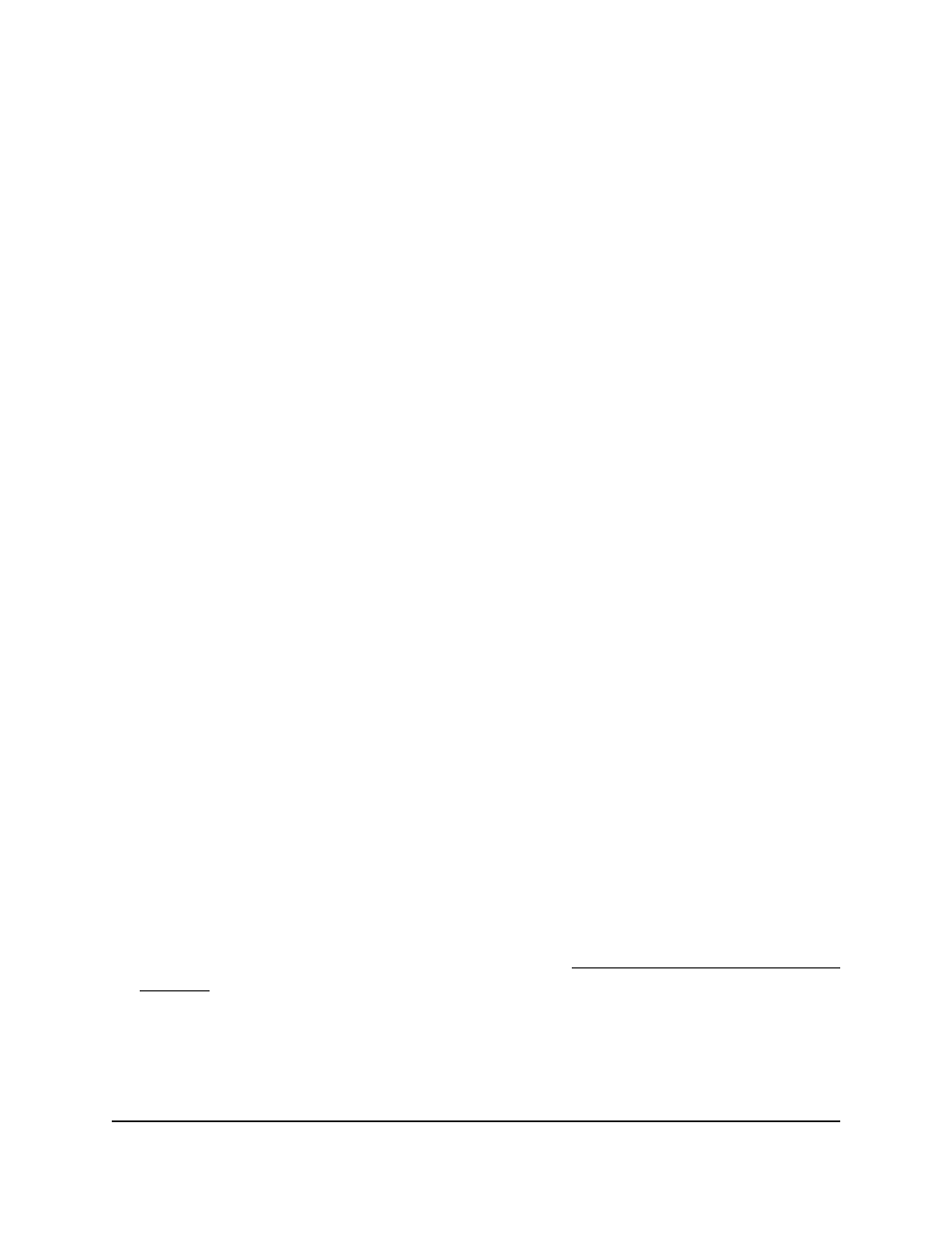
•
Enable: The stack management switch updates the firmware version on the new
stack member so that it matches the firmware version on the stack.
•
Disable: The stack management switch does not update the firmware version
on the new stack member, which effectively prevents the new stack member from
joining the stack.
7. Select a Traps radio button to specify what happens if you add a new stack member:
•
Enable: SNMP traps are sent during the start and completion, or failure of a stack
firmware synchronization.
•
Disable: No SNMP traps are sent during a stack firmware synchronization.
8. Select an Allow Downgrade radio button to specify if a firmware version downgrade
is allowed if you add a new stack member that runs a firmware version that is later
than the firmware version of the stack:
•
Enable: The stack management switch downgrades the firmware version on the
new stack member so that it matches the firmware version on the stack.
•
Disable: The stack management switch does not downgrade the firmware version
on the new stack member, which effectively prevents the new stack member from
joining the stack.
9. Click the Apply button.
Your settings are saved.
10. To save the settings to the running configuration, click the Save icon.
Configure the trunk hash mode
The trunk hash mode determines the load-balancing mode that is used for a stack. After
you select the trunk hash mode, the switch balances traffic by selecting one of the links
over which specific packets must be transmitted. The switch selects the link by creating
a binary pattern from selected fields in a packet, and associating that pattern with a
particular link.
To configure the trunk hash mode:
1. Launch a web browser.
2. In the address field of your web browser, enter the IP address of the switch.
If you do not know the IP address of the switch, see Log in to the main UI with a web
browser on page 27 and the subsections.
The login page displays.
3. Click the Main UI Login button.
The main UI login page displays in a new tab.
Main User Manual
49
Manage Stacking
Fully Managed Switches M4350 Series Main User Manual
