NETGEAR M4350-24F4V 24-Port 10G SFP+ Managed AV Network Switch User Manual
Page 283
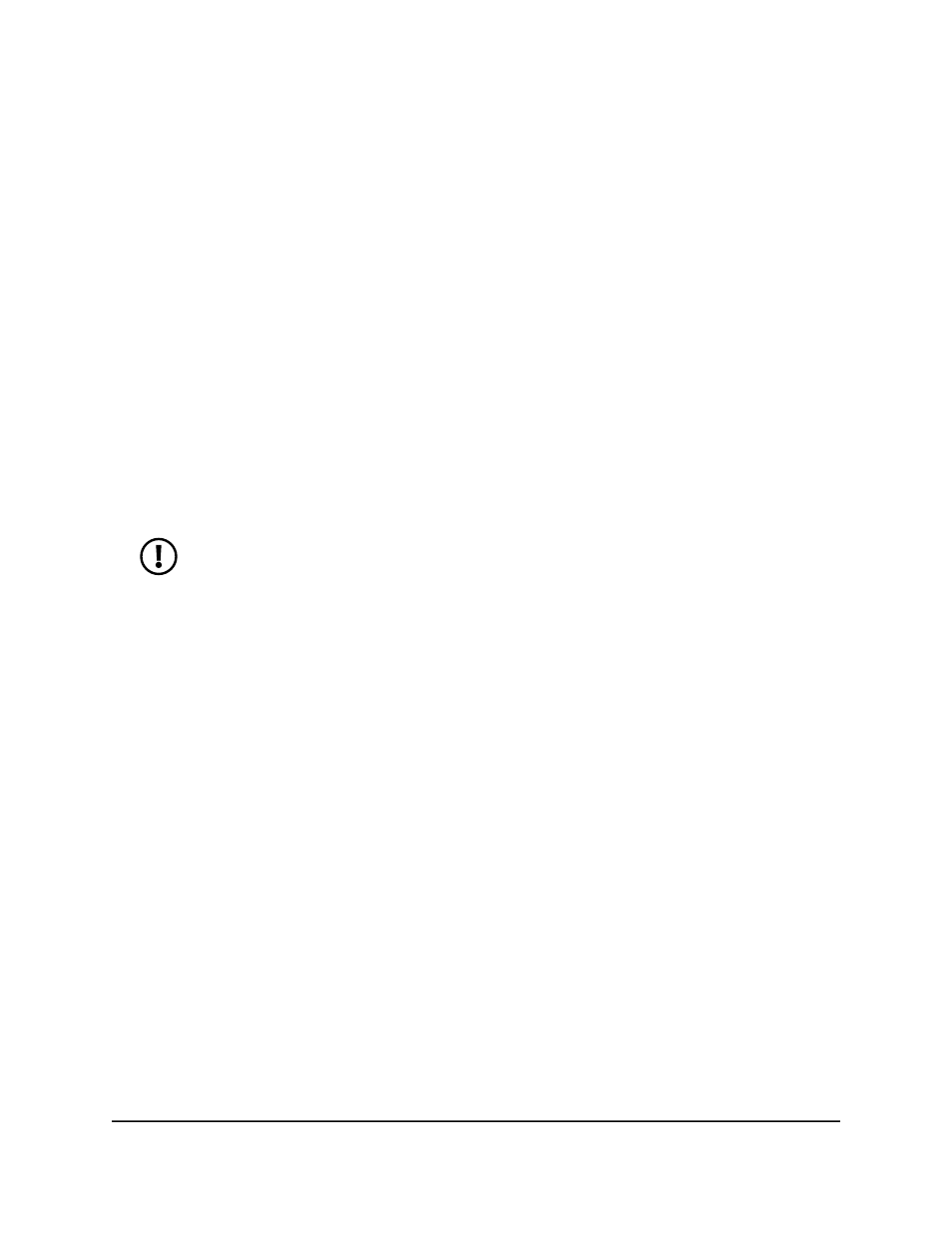
The CST Configuration page displays.
6. In the Bridge Priority field, specify the bridge priority value for the common spanning
tree (CST) and common and internal spanning tree (CIST).
The range is from 0 to 61440. The bridge priority is a multiple of 4096. The default
priority is 32768.
When switches or bridges are running STP, each is assigned a priority. After
exchanging BPDUs, the switch with the lowest priority value becomes the root bridge.
If you specify a priority that is not a multiple of 4096, the priority is automatically set
to the next lowest priority that is a multiple of 4096. For example, if you set the priority
to a value between 0 and 4095, it is automatically set to 0.
7. In the Bridge Max Age (secs) field, specify the period in seconds that a bridge waits
before implementing a topological change.
The range is from 6 to 40 seconds, and the value must be less than or equal to the
following: (2 * Bridge Forward Delay) – 1 and greater than or equal to 2 * (Bridge
Hello Time +1).
The default is 20 seconds.
NOTE: The Bridge Hello Time (secs) field shows the fixed period in seconds
that a root bridge waits between configuration messages. The fixed period
is 2 seconds.
8. In the Bridge Forward Delay (secs) field, specify the period in seconds that a bridge
remains in a listening and learning state before forwarding packets.
The period is form 4 to 30 seconds, and the value must be greater or equal to the
following: (Bridge Max Age / 2) + 1.
The default is 15 seconds.
9. In the Spanning Tree Maximum Hops field, specify the maximum number of bridge
hops that the information for a particular CST instance can travel before being
discarded.
The range is from 6 to 40 hops. The default is 20 hops.
10. In the Spanning Tree Tx Hold Count field, specify the maximum number of BPDUs
that the bridge can send within the hello time window.
The range is from 1 to 10. The default is 6.
11. Click the Apply button.
Your settings are saved.
12. To save the settings to the running configuration, click the Save icon.
The following table describes the view-only fields on the page.
Main User Manual
283
Configure Switching Information
Fully Managed Switches M4350 Series Main User Manual
