Change the settings for a primary virtual router, Remove a primary virtual router – NETGEAR M4350-24F4V 24-Port 10G SFP+ Managed AV Network Switch User Manual
Page 450
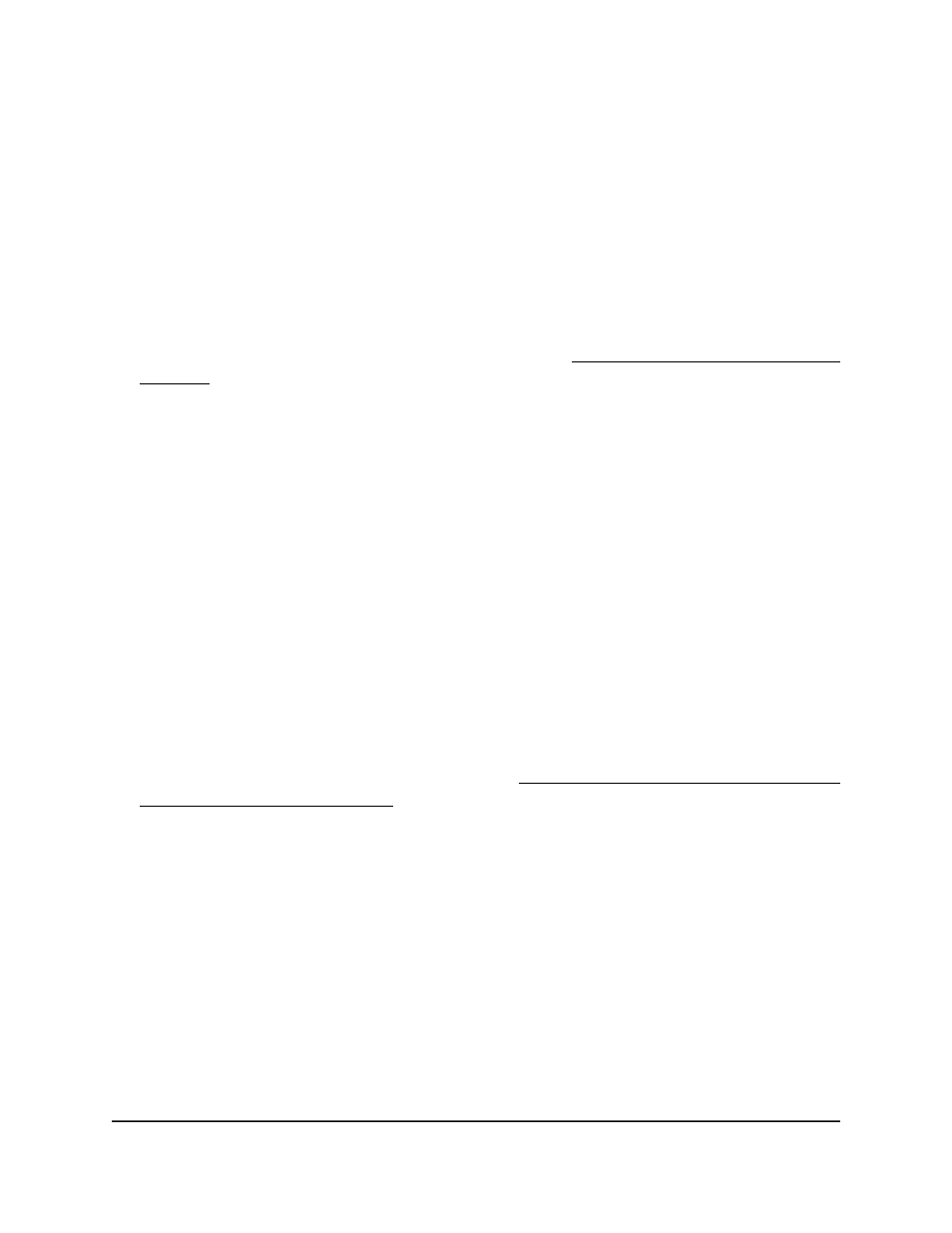
Change the settings for a primary virtual
router
You can change the settings for an existing primary virtual router.
To change the settings for a primary virtual router:
1. Launch a web browser.
2. In the address field of your web browser, enter the IP address of the switch.
If you do not know the IP address of the switch, see Log in to the main UI with a web
browser on page 27 and the subsections.
The login page displays.
3. Click the Main UI Login button.
The main UI login page displays in a new tab.
4. Enter admin as the user name, enter your local device password, and click the Login
button.
The first time that you log in, no password is required. However, you then must
specify a local device password to use each subsequent time that you log in.
The System Information page displays.
5. Select Routing > VRRP > Advanced > VRRP Configuration.
The VRRP Configuration page displays. The page shows different sections.
6. Select the check box for the VRRP ID (VRID), which identifies the primary virtual
router.
7. Change the settings as needed.
For more information about the settings, see Enable VRRP and add a primary virtual
router with enhanced settings on page 447.
8. Click the Apply button.
Your settings are saved.
9. To save the settings to the running configuration, click the Save icon.
Remove a primary virtual router
You can remove a primary virtual router that you no longer need.
To remove a primary virtual router:
1. Launch a web browser.
2. In the address field of your web browser, enter the IP address of the switch.
Main User Manual
450
Manage Routing
Fully Managed Switches M4350 Series Main User Manual
