Display lldp-med local device information – NETGEAR M4350-24F4V 24-Port 10G SFP+ Managed AV Network Switch User Manual
Page 211
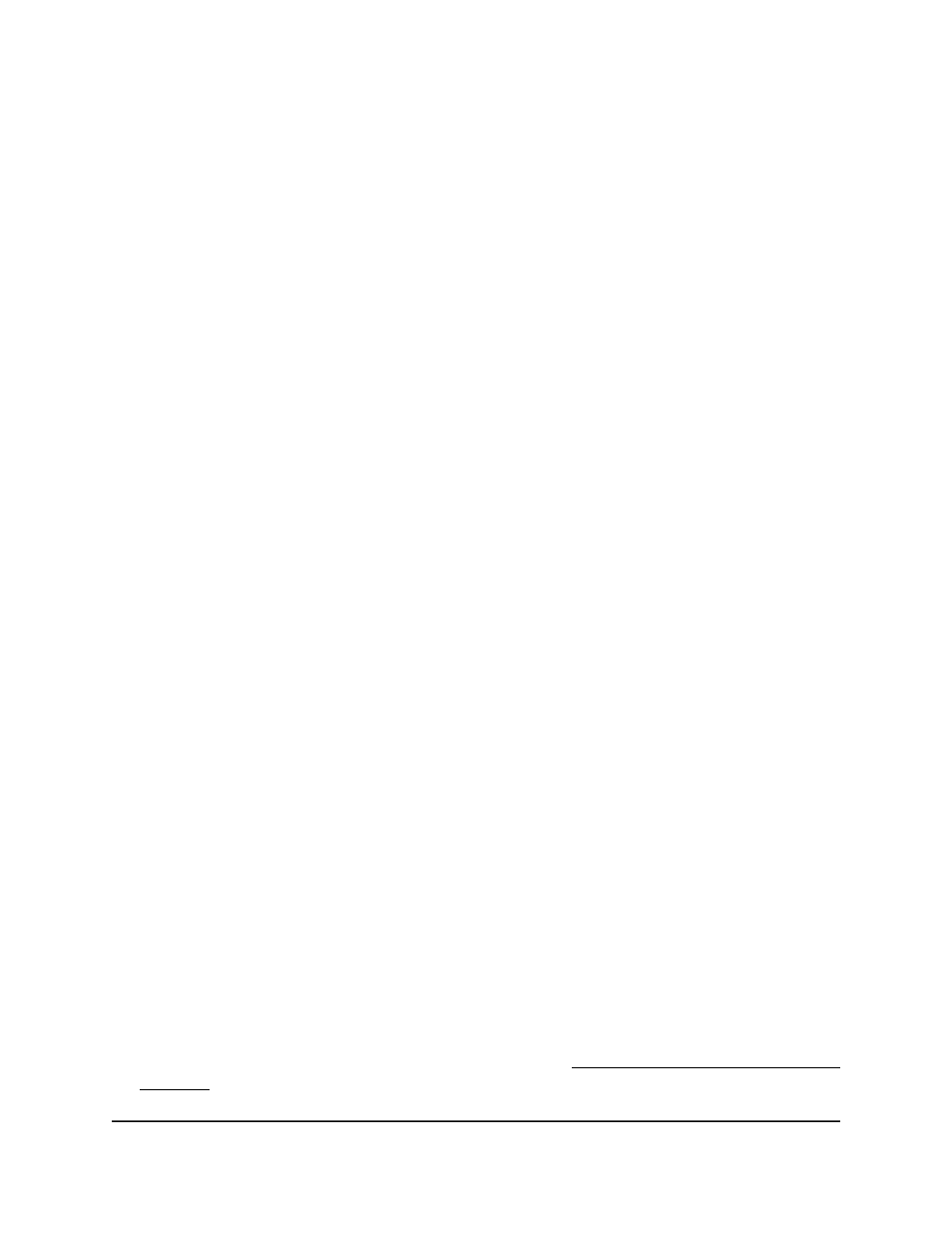
The following two fields are view-only fields:
•
The Link Status fields shows whether the interface is up or down.
•
The Operational Status field shows whether LLDP-MED TLVs are transferred on
this interface.
8. From the MED Status menu, select if LLDP-MED mode is enabled or disabled on
the interface.
The default is Enable.
9. From the Notification Status menu, select if the interface can support LLDP-MED
notifications.
The default is Disable.
10. Configure if the following transmit Type Length Value (TLV) information, all of which
is enabled by default, is transmitted for LLDP-MED in LLDP PDU frames:
•
MED Capabilities. Select if the interface can send the MED capabilities in an
LLDP frame.
•
Network Policy: Select if the interface can send the network policy in an LLDP
frame.
•
Location Identification: Select if the interface can send location information in
an LLDP frame.
•
Extended MDI-PSE: Select if the interface can send power sourcing equipment
(PSE) information in an LLDP frame.
•
Inventory Information: Select if the interface can send inventory information in
an LLDP frame.
11. Click the Apply button.
Your settings are saved.
12. To save the settings to the running configuration, click the Save icon.
Display LLDP-MED local device information
You can display LLDP-MED local device information, which is information that the switch
itself, or an interface of the switch, advertises.
To display LLDP-MED local device information:
1. Launch a web browser.
2. In the address field of your web browser, enter the IP address of the switch.
If you do not know the IP address of the switch, see Log in to the main UI with a web
browser on page 27 and the subsections.
Main User Manual
211
Configure Switch System
Information
Fully Managed Switches M4350 Series Main User Manual
