NETGEAR M4350-24F4V 24-Port 10G SFP+ Managed AV Network Switch User Manual
Page 692
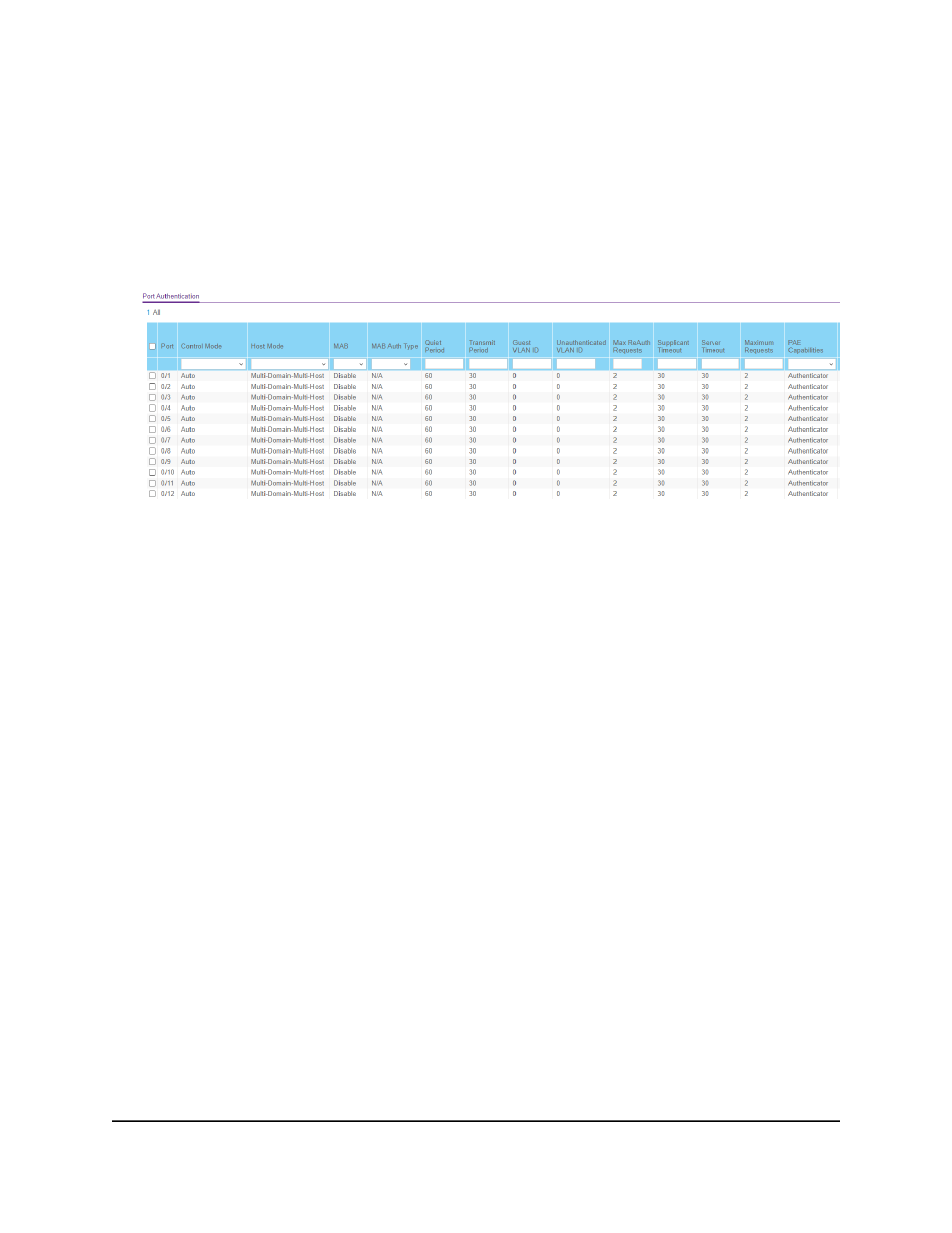
4. Enter admin as the user name, enter your local device password, and click the Login
button.
The first time that you log in, no password is required. However, you then must
specify a local device password to use each subsequent time that you log in.
The System Information page displays.
5. Select Security > Port Authentication > Advanced > Port Authentication.
The previous figure shows part of the page only.
6. If a stack is configured, select whether to display the physical interfaces for one switch
or for all switches in the stack:
•
Unit ID for a stacked switch: The physical interfaces for the switch with the
selected stack unit ID are displayed.
If no switch stack is configured, the only option is unit ID 1.
•
All: The physical interfaces for all switches in the stack are displayed.
If no switch stack is configured, the All option does not have any effect.
7. Select one or more interfaces by taking one of the following actions:
•
To configure a single interface, select the check box associated with the interface,
or type the interface number in the Go To Interface field and click the Go button.
•
To configure multiple interfaces with the same settings, select the check box
associated with each interface.
•
To configure all interfaces with the same settings, select the check box in the
heading row.
8. From the Control Mode menu, select an option:
Main User Manual
692
Manage Switch Security
Fully Managed Switches M4350 Series Main User Manual
