NETGEAR M4350-24F4V 24-Port 10G SFP+ Managed AV Network Switch User Manual
Page 827
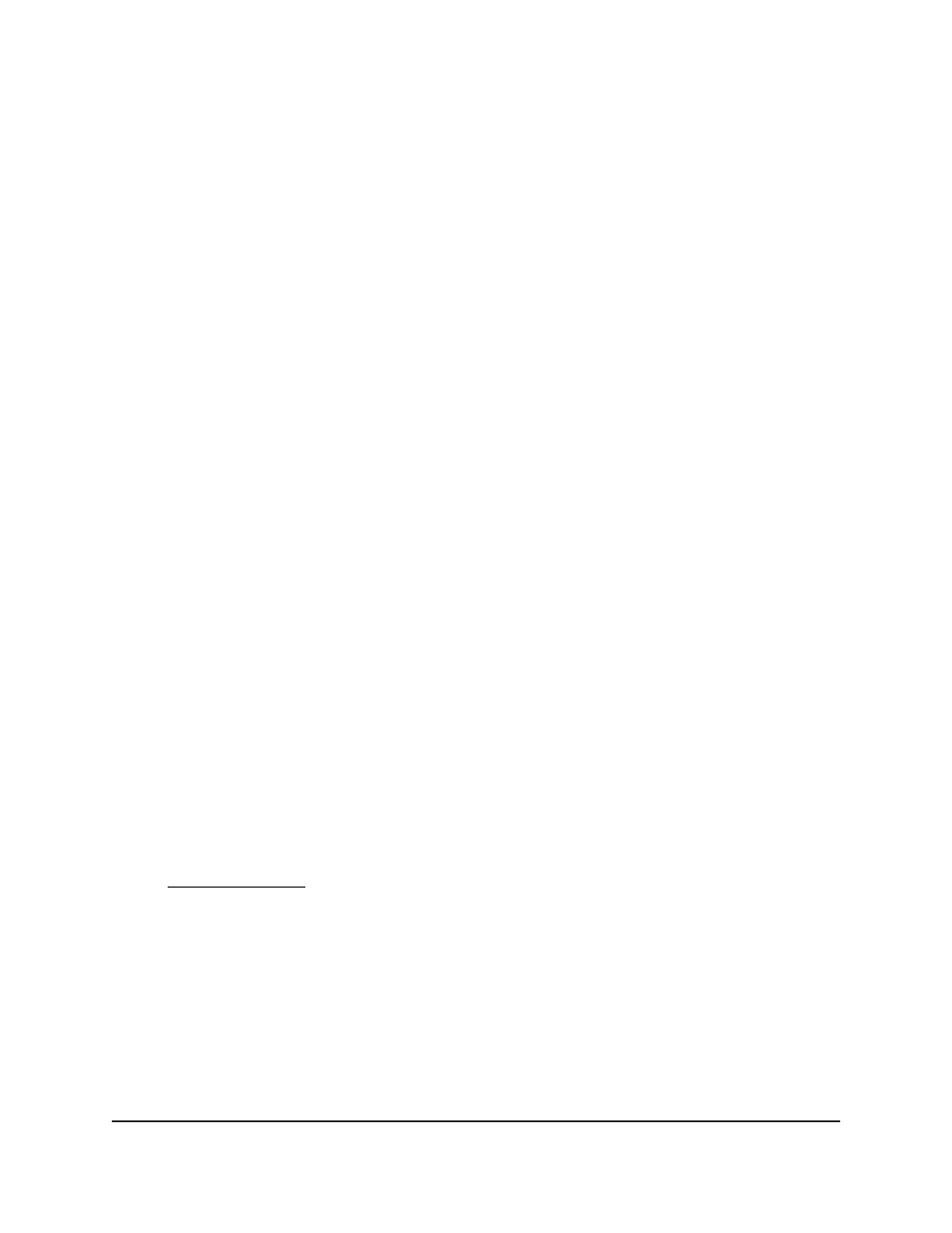
and ICMPv6 code are specified. The ICMPv6 message is decoded into the
corresponding ICMPv6 type and ICMPv6 code within the ICMP type.
-
The ICMPv6 message types are destination-unreachable, echo-reply,
echo-request, header, hop-limit, MLD-query, MLD-reduction,
MLD-report, next-header, no-admin, no-route, packet-too-big,
port-unreachable, router-solicitation, router-advertisement,
router-renumbering, unreachable, time-exceeded, nd-na, and nd-ns.
•
Fragments: Either select the Enable radio button to allow initial fragments (that
is, the fragment bit is asserted) or leave the default Disable radio button selected
to prevent initial fragments from being used.
This option is not valid for rules that match L4 information such as TCP port
number, because that information is carried in the initial packet.
•
Flow Label: The Flow Label field is enabled only if the selection from the
Protocol Type menu is ICMPv6. The flow label is 20-bit number that is unique
to an IPv6 packet and that is used by end stations to signify quality-of-service
handling in routers. The range for the flow label is from 0 to 1048575.
•
IPv6 DSCP Service: Specify the IP DiffServ Code Point (DSCP) field. This is an
optional configuration.
The DSCP is defined as the high-order six bits of the service type octet in the IPv6
header. Enter an integer from 0 to 63. To select the IPv6 DSCP, select one of the
DSCP keywords. To specify a numeric value, select Other and enter the numeric
value of the DSCP.
•
Rate Limit Conform Data Rate: Specify the value of the conforming data rate,
which is the data rate at which confirming traffic is limited. The range is from 1
to 4294967295 Kbps.
•
Rate Limit Burst Size: Specify the value of the burst size, which is the size at
which bursts of traffic above the confirming data rate are permitted. The range
is from 1 to 128 Kbps.
•
Time Range: From the Time Range menu, select the timer schedule that must
be associated with the rule. For more information about timer schedules, see
Timer schedules on page 180. If you did not set up any timer schedules, the menu
does not present any options.
9. Click the Apply button.
Your settings are saved.
The Rule Status field in the table shows if the rule is active or inactive. Blank means
that no timer schedule is associated with the rule.
10. To save the settings to the running configuration, click the Save icon.
Main User Manual
827
Manage Switch Security
Fully Managed Switches M4350 Series Main User Manual
