NETGEAR M4350-24F4V 24-Port 10G SFP+ Managed AV Network Switch User Manual
Page 523
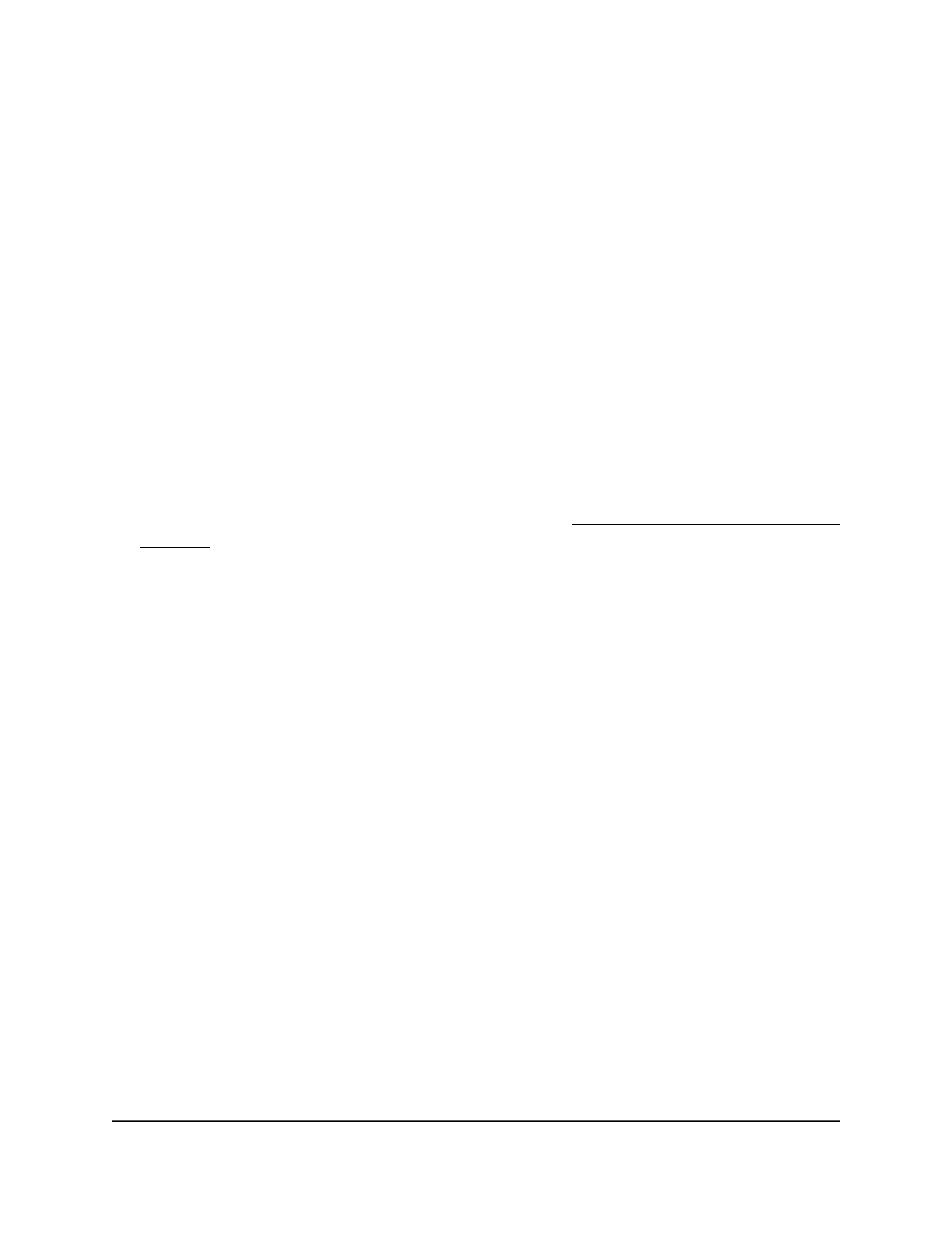
4. The branch that transmits a prune message is deleted from the delivery tree.
5. The delivery tree, which is spanning to all the members in the multicast group, is
constructed.
In this way, DVRMP can maintain a link-state database that keeps track of the return
paths to the source of multicast packages.
Enable DVMRP on the switch and view route
information
You can enable DVMRP on the switch and view route information.
To enable DVMRP on the switch and view global route information:
1. Launch a web browser.
2. In the address field of your web browser, enter the IP address of the switch.
If you do not know the IP address of the switch, see Log in to the main UI with a web
browser on page 27 and the subsections.
The login page displays.
3. Click the Main UI Login button.
The main UI login page displays in a new tab.
4. Enter admin as the user name, enter your local device password, and click the Login
button.
The first time that you log in, no password is required. However, you then must
specify a local device password to use each subsequent time that you log in.
The System Information page displays.
5. Select Routing > Multicast > DVMRP > Global Configuration.
The DVMRP Global Configuration page displays.
6. Select an Admin Mode radio button:
•
Enable: DVMRP is enabled for the switch.
•
Disable: DVMRP is disabled for the switch. This is the default setting.
7. Click the Apply button.
Your settings are saved.
8. To save the settings to the running configuration, click the Save icon.
The following table describes the view-only fields on the page.
Main User Manual
523
Configure Multicast Routing
Fully Managed Switches M4350 Series Main User Manual
