Vlans, Manage the vlan configuration on the switch, Add a vlan – NETGEAR M4350-24F4V 24-Port 10G SFP+ Managed AV Network Switch User Manual
Page 229
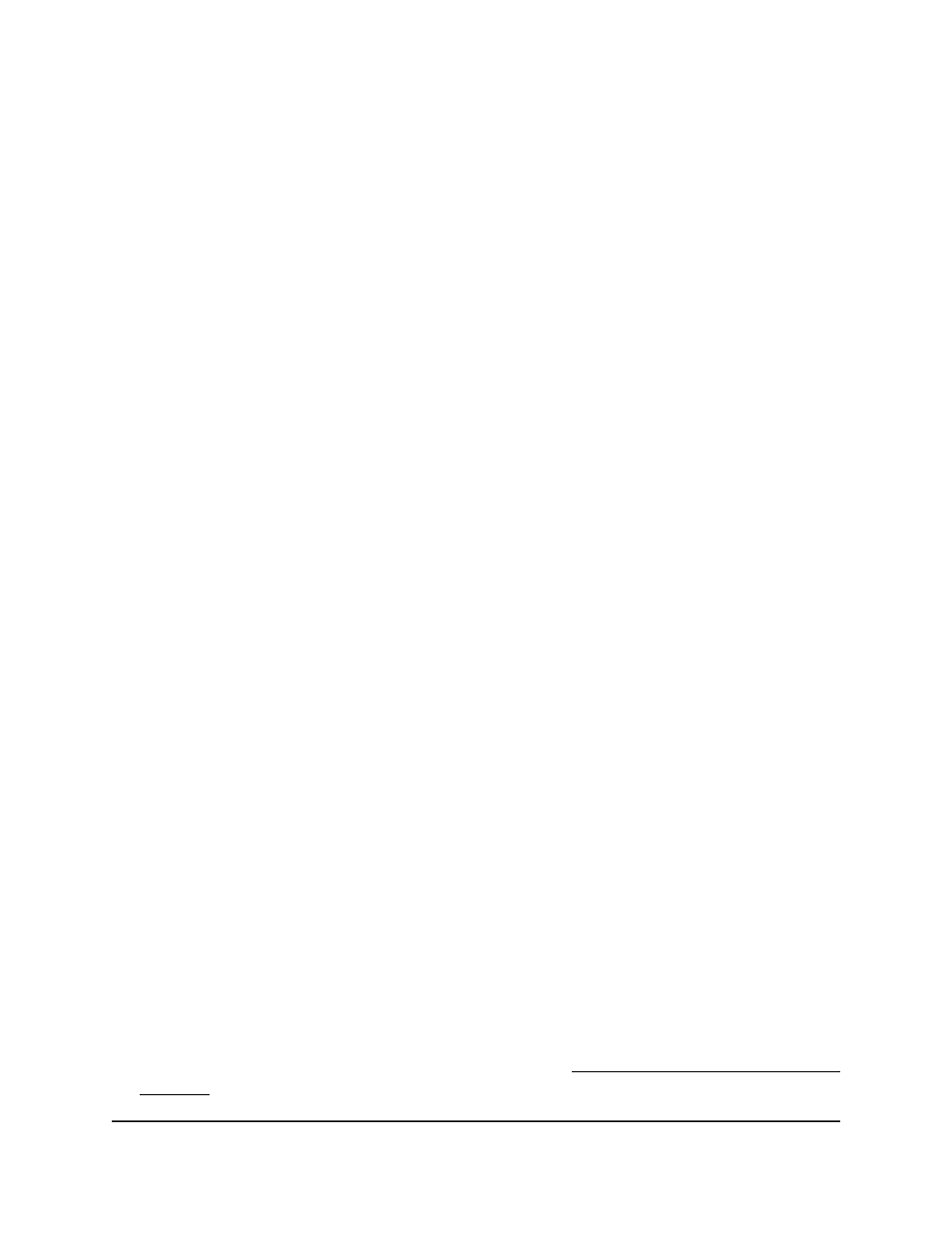
VLANs
Adding virtual LAN (VLAN) support to a Layer 2 switch offers some of the benefits of
both bridging and routing. Like a bridge, a VLAN switch forwards traffic based on the
Layer 2 header, which is fast, and like a router, it partitions the network into logical
segments, which provides better administration, security, and management of multicast
traffic.
By default, all ports on the switch are in the same broadcast domain. VLANs electronically
separate ports on the same switch into separate broadcast domains so that broadcast
packets are not sent to all the ports on the switch. When you set up a VLAN, users can
be grouped by function instead of physical location.
Each VLAN in a network is assigned a VLAN ID, which appears in the IEEE 802.1Q tag
in the Layer 2 header of packets transmitted on a VLAN. An end station can omit the
tag, or the VLAN portion of the tag, in which case the first switch port to receive the
packet can either reject it or insert a tag using its default VLAN ID. A port can handle
traffic for more than one VLAN, but it can support only one default VLAN ID.
You can define VLAN groups to be stored in the VLAN membership table. Each switch
can support up to 1024 VLANs. VLAN 1 is created by default for use as the management
VLAN, and all ports are are assigned as members by default.
Manage the VLAN configuration on the
switch
You can add, change, and delete VLANs, or reset the entire VLAN configuration on the
switch to the default settings.
Add a VLAN
You can add multiple VLANs to customize the switch for your network.
An internal VLAN is reserved by a port-based routing interface and is invisible to the
end user. After an internal VLAN is allocated by the port-based routing interface, the
VLAN cannot be assigned to a routing VLAN interface.
To add a VLAN:
1. Launch a web browser.
2. In the address field of your web browser, enter the IP address of the switch.
If you do not know the IP address of the switch, see Log in to the main UI with a web
browser on page 27 and the subsections.
Main User Manual
229
Configure Switching Information
Fully Managed Switches M4350 Series Main User Manual
