NETGEAR M4350-24F4V 24-Port 10G SFP+ Managed AV Network Switch User Manual
Page 564
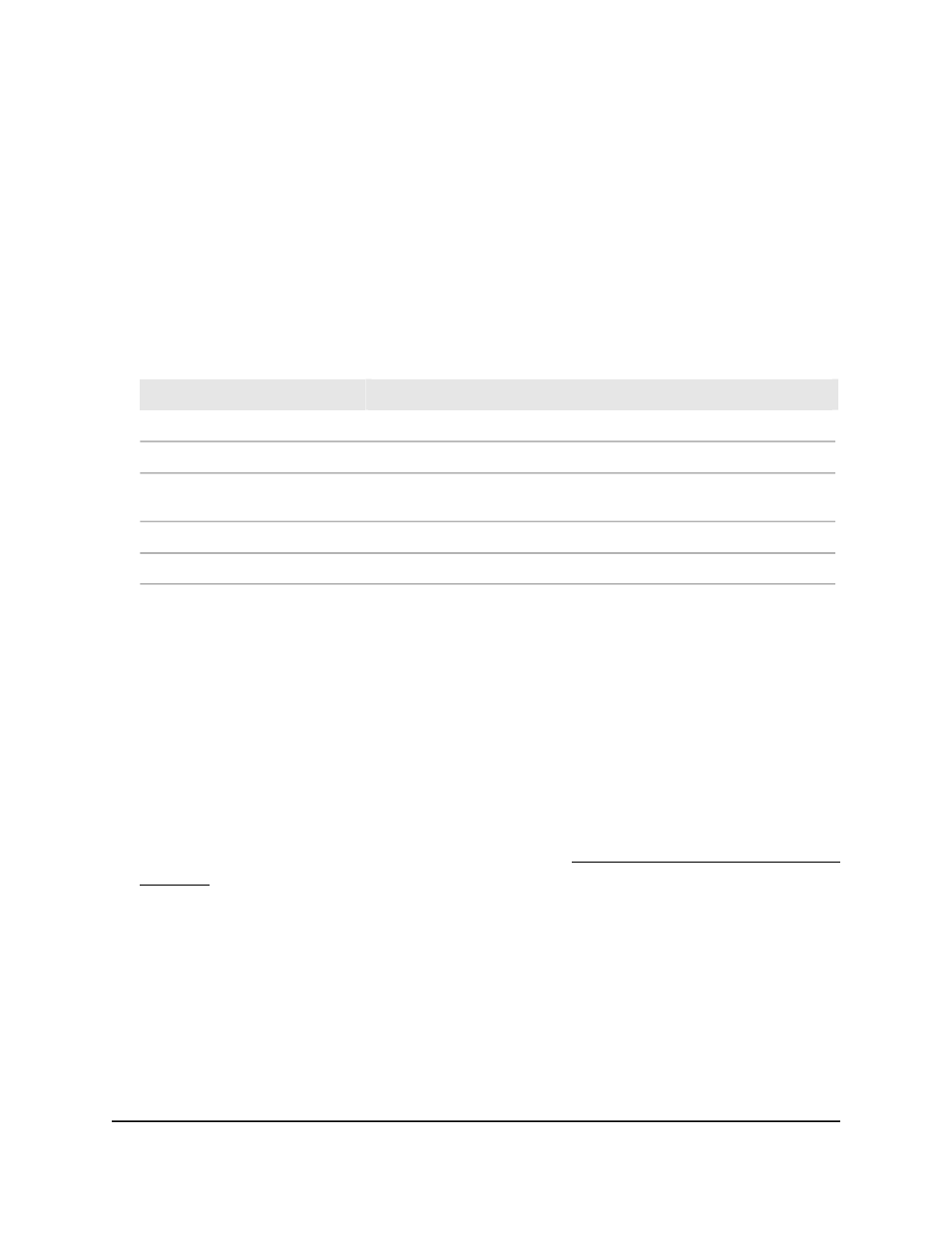
If the entry exists, the entry is displayed as the first entry, followed by the remaining
entries.
•
Neighbor IP: Select Neighbor IP from the menu, specify the neighbor IPv6
address, and click the Go button.
If the entry exists, that entry with the matching neighbor IPv6 address is displayed
as the first entry, followed by the remaining entries. An exact match is required.
7. To refresh the page, click the Refresh button.
The following table describes the view-only fields on the page.
Table 137. IPv6 PIM neighbor information
Description
Field
The interface on which the PIM neighbor is connected.
Interface
The IPv6 address of the PIM neighbor.
Neighbor IP
The time that passed since the PIM device became a neighbor of the
interface.
Up Time (hh:mm:ss)
The time remaining before the PIM neighbor ages out.
Expiry Time (hh:mm:ss)
The designated router (DR) priority of the PIM neighbor.
DR Priority
Add an IPv6 PIM candidate rendezvous point
configuration
You can add an IPv6 PIM candidate rendezvous point (RP) configuration on an interface.
To add an IPv6 PIM candidate RP configuration:
1. Launch a web browser.
2. In the address field of your web browser, enter the IP address of the switch.
If you do not know the IP address of the switch, see Log in to the main UI with a web
browser on page 27 and the subsections.
The login page displays.
3. Click the Main UI Login button.
The main UI login page displays in a new tab.
4. Enter admin as the user name, enter your local device password, and click the Login
button.
The first time that you log in, no password is required. However, you then must
specify a local device password to use each subsequent time that you log in.
The System Information page displays.
Main User Manual
564
Configure Multicast Routing
Fully Managed Switches M4350 Series Main User Manual
