NETGEAR M4350-24F4V 24-Port 10G SFP+ Managed AV Network Switch User Manual
Page 726
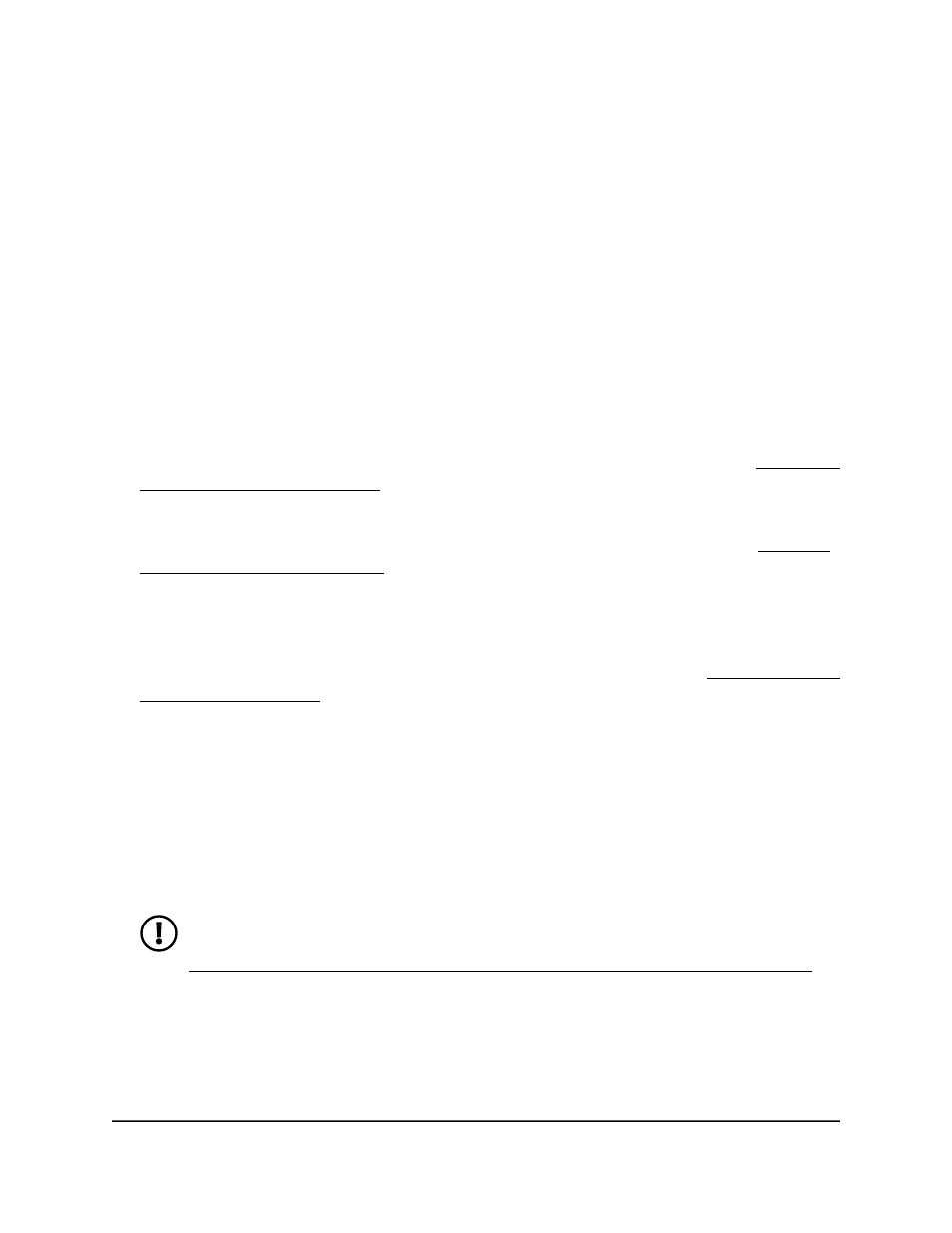
-
1: If no switch stack is configured, the physical interfaces for the switch are
displayed.
-
Unit ID for a stacked switch: If a switch stack is configured, the physical
interfaces for the switch with the selected stack unit ID are displayed.
•
LAG: Only LAGs are displayed.
•
All: Both physical interfaces and LAGs are displayed, or for a switch stack, both
physical interfaces on all switches in the stack and LAGs are displayed.
7. Select one or more interfaces by taking one of the following actions:
•
To configure a single interface, select the check box associated with the port, or
type the port number in the Go To Interface field and click the Go button.
•
To configure multiple interfaces with the same settings, select the check box
associated with each interface.
The interface that you select must be configured in Promiscuous mode (see Configure
the private VLAN port mode on page 720).
8. In the Promiscuous Primary VLAN field, specify a primary VLAN ID.
You can select a VLAN for which you configured the type as Primary (see Assign a
private VLAN type to a VLAN on page 717).
9. In the Promiscuous Secondary VLAN IDs field, specify one or more secondary
VLAN IDs.
You can specify VLANs for which you configured the type as Isolated or Community,
both of which are secondary VLAN types within a private VLAN (see Assign a private
VLAN type to a VLAN on page 717).
You can specify a single VLAN ID, a range of VLAN IDs, or a combination of both in
sequence separated by a comma (,):
•
You can specify individual VLAN ID, such as 10.
•
You can specify the VLAN range values separated by a hyphen, for example,
10-13.
•
You can specify the combination of both separated by commas, for example:
12,15,40–43,1000–1005, 2000.
NOTE: The VLAN IDs that you specify overwrites the secondary VLANs that
you configured on the Private VLAN Association Configuration page (see
Configure a private VLAN association with a primary and secondary VLAN
on page 718).
10. Click the Apply button.
Your settings are saved.
Main User Manual
726
Manage Switch Security
Fully Managed Switches M4350 Series Main User Manual
