Add a stack member or standby management switch – NETGEAR M4350-24F4V 24-Port 10G SFP+ Managed AV Network Switch User Manual
Page 42
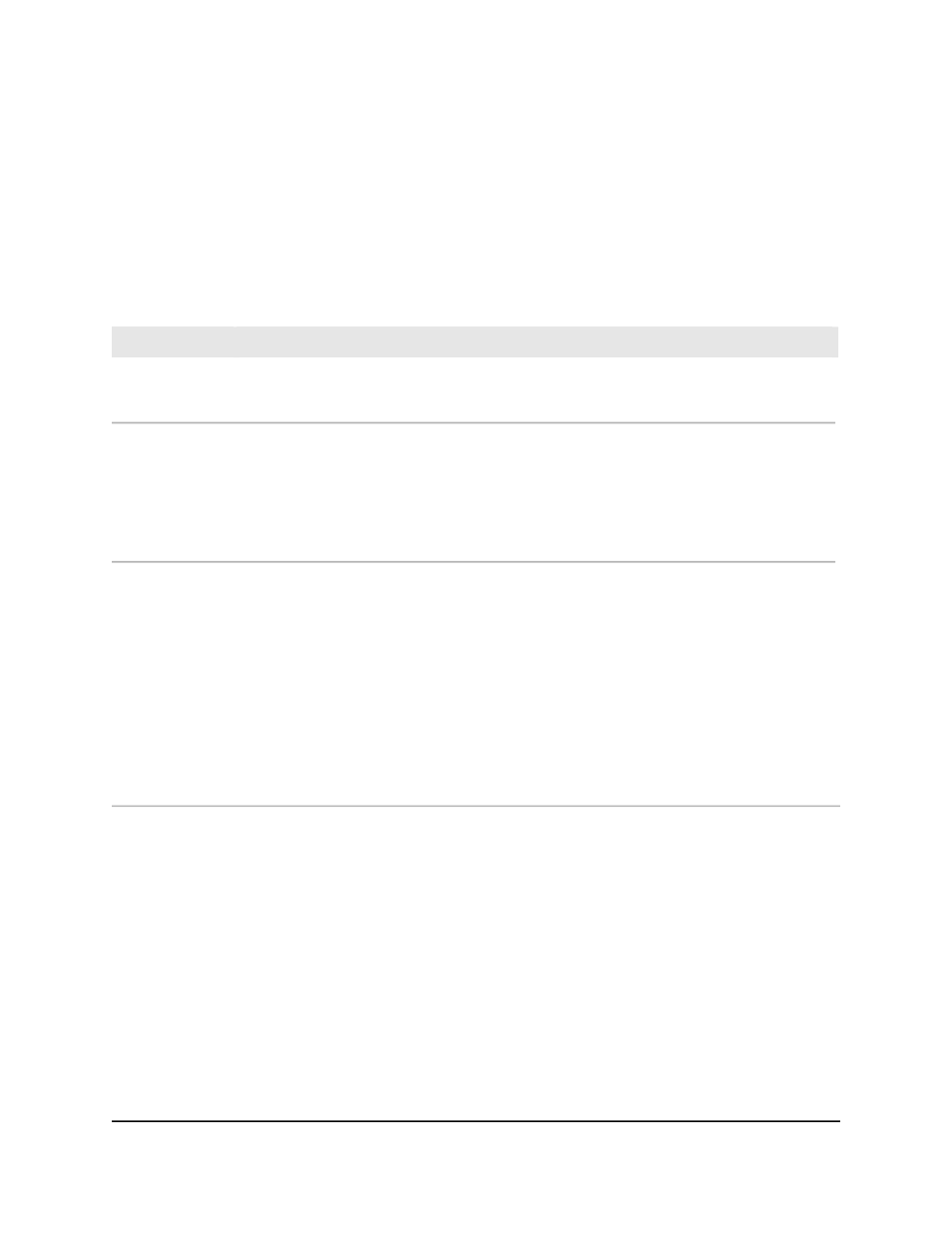
9. From the Management Status menu, select Management.
10. Click the Add button.
Your settings are saved and the switch is added to the stack as the management
switch.
11. To save the settings to the running configuration, click the Save icon.
The following table describes the view-only fields in the section. The Standby Status
field does not apply to the management switch.
Description
Field
The hardware management preference of the switch, which can be Disabled or Unassigned.
Hardware
Management
Preference
The standby management switch status of the switch:
• Cfg Standby: The switch is configured as the standby management switch. If the current
stack management switch fails, this switch becomes the stack management.
• Opr Standby: The switch is operating as the standby management switch because the
configured standby management switch failed or is no longer a member of the stack.
• None: The switch is not configured as the standby management switch.
Standby Status
The status of the switch in the stack:
• OK: The switch is connected and working correctly.
• Unsupported: The switch is not supported.
• Code Mismatch: The firmware version is different from the version on the stack management
switch.
• Config Mismatch: The switch mismatches the switches in the stack.
• Not Present: The switch is not connected.
• SDM Mismatch: The Switch Database Management (SDM) template does not match.
• Updating Code: A firmware update is in progress.
• STM Mismatch: A stack manager (STM) mismatch occurred.
Switch Status
Add a stack member or standby
management switch
You can add a switch to a stack and configure the switch role as stack member or standby
switch:
•
Stack member: The switch is a stack member but not the management switch or a
standby switch.
•
Standby management switch: The standby management switch takes over as the
stack management switch if the stack management switch becomes unavailable.
Main User Manual
42
Manage Stacking
Fully Managed Switches M4350 Series Main User Manual
