Configure the cst interface settings – NETGEAR M4350-24F4V 24-Port 10G SFP+ Managed AV Network Switch User Manual
Page 284
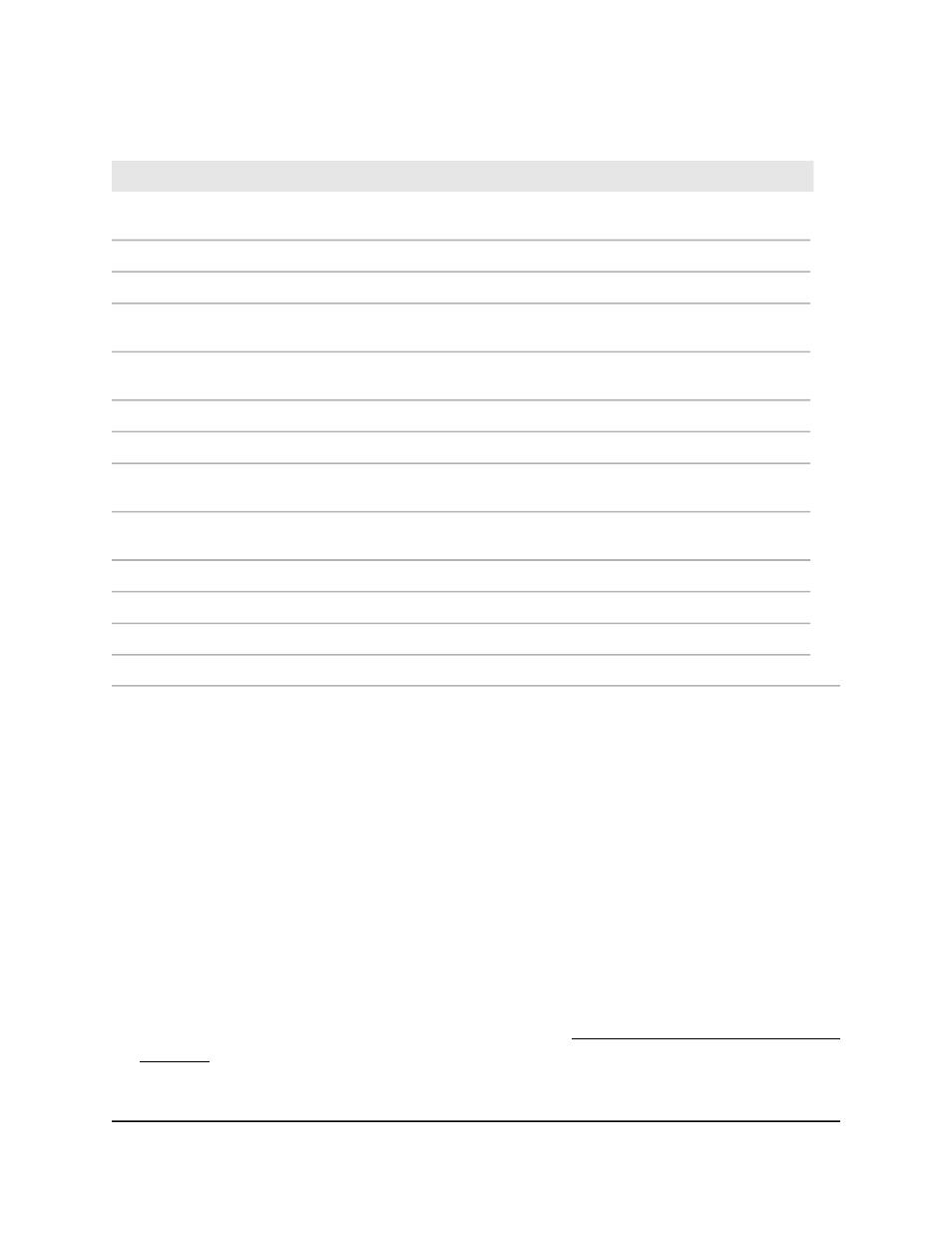
Table 65. CST status information
Description
Field
The bridge identifier for the CST, which consist of the bridge priority and
the base MAC address of the bridge.
Bridge identifier
The time in seconds since the topology of the CST changed.
Time Since Topology Change
The number of times the topology changed for the CST.
Topology Change Count
This field shows if a topology change is in progress on any port assigned
to the CST. (True or False.)
Topology Change
The bridge identifier of the root bridge, which consist of he bridge priority
and the base MAC address of the bridge.
Designated Root
The path cost to the designated root for the CST.
Root Path Cost
The port through which the designated root for the CST is accessed.
Root Port
The period in seconds that passes before a bridge port saves its
configuration BPDU information.
Max Age (secs)
The period in seconds that the root port bridge delays the forwarding
process. This period is a derived value.
Forward Delay (secs)
The minimum period between the transmission of configuration BPDUs.
Hold Time (secs)
The priority and base MAC address of the CST regional root.
CST Regional Root
The path cost to the CST regional root.
CST Path Cost
The port on which the topology change (TC) is triggered,
Port Triggered TC
Configure the CST interface settings
You can configure a common spanning tree (CST) and internal spanning tree on a
specific interface on the switch.
An interface can become diagnostically disabled (D-Disable) when a severe error
condition occurs for DOT1S. The most common cause is when BPDU flooding occurs.
The flooding criteria are such that DOT1S receives more than 15 BPDUs in a 3-second
interval. (Other causes for a DOT1S D-Disable condition are very rare.)
To configure the CST interface settings:
1. Launch a web browser.
2. In the address field of your web browser, enter the IP address of the switch.
If you do not know the IP address of the switch, see Log in to the main UI with a web
browser on page 27 and the subsections.
The login page displays.
Main User Manual
284
Configure Switching Information
Fully Managed Switches M4350 Series Main User Manual
