Change a dhcp pool – NETGEAR M4350-24F4V 24-Port 10G SFP+ Managed AV Network Switch User Manual
Page 129
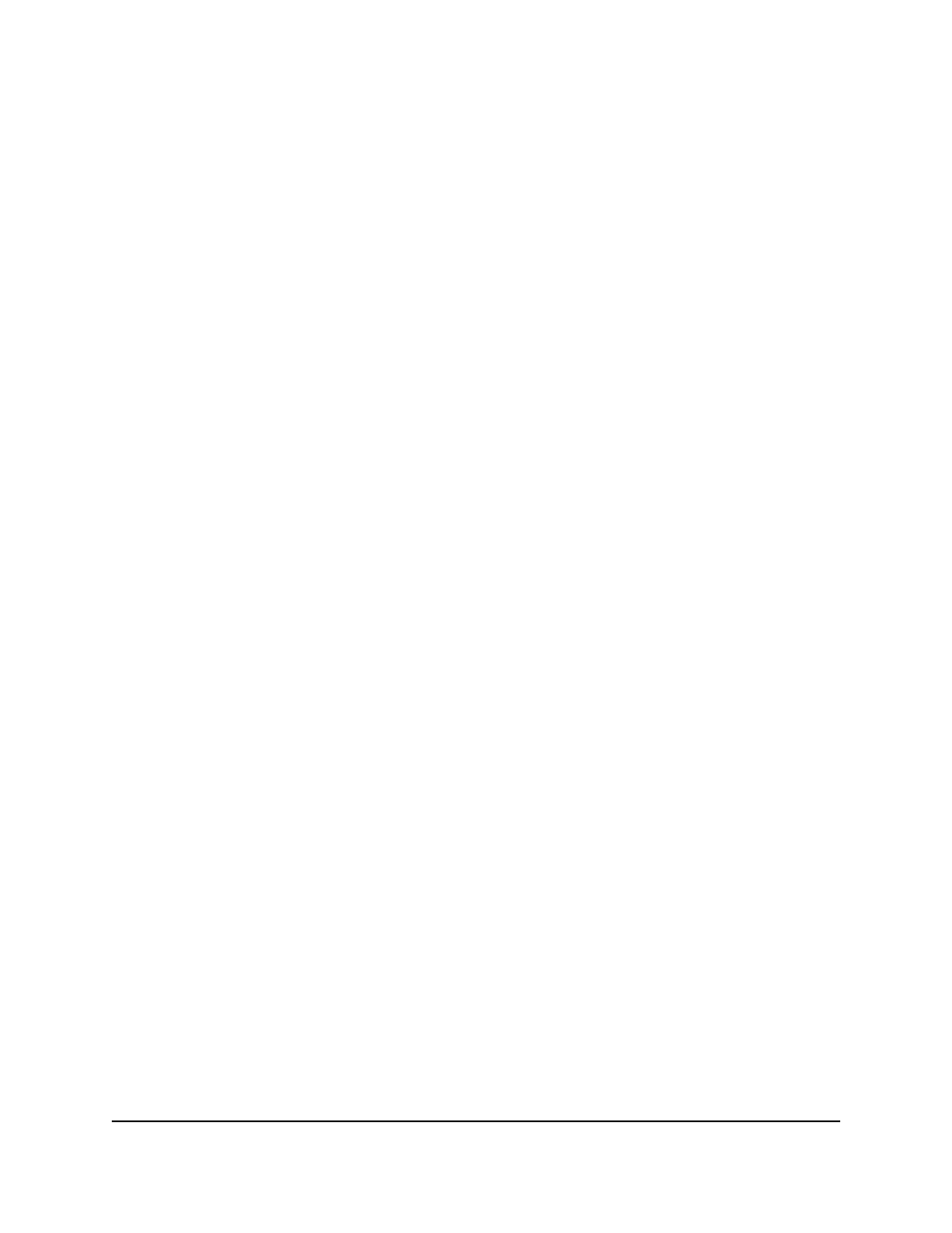
-
Days: The number of days of the lease period. The range is from 0 to 59. The
default is 1.
-
Hours: The number of hours of the lease period. The range is from 0 to 22.
-
Minutes: The number of minutes of the lease period. The range is from 0 to
86399.
10. To configure default router addresses, click the Default Router Addresses link, and
add up to eight IP address for default routers, in order of preference.
11. To configure DNS server addresses, click the DNS Server Addresses link, and add
up to eight IP address for DNS server, in order of preference.
12. To configure NetBIOS name server addresses, click the NetBIOS name server
addresses link, and add up to eight IP address for NetBIOS name servers, in order
of preference.
13. From the NetBIOS Node Type menu, select one of the following NetBIOS node
types for DHCP clients:
•
b-node Broadcast
•
p-node Peer-to-Peer
•
m-node Mixed
•
h-node Hybrid
14. In the Next Server Address field, enter the IP address of the next server that must
be used in the boot process for a DHCP client.
15. In the Domain Name field, enter the domain name that must be used in the boot
process for a DHCP client.
The domain name can be up to 255 characters in length.
16. In the Bootfile field, enter the name of the default boot image that must be used in
the boot process for a DHCP client.
The domain name can be up to 128 characters in length.
17. To configure NTP server addresses that must be used in the boot process for a DHCP
client, click the NTP Server link, and add up to two IP address for NTP servers, in
order of preference.
18. Click the Add button.
The pool configuration is added.
19. To save the settings to the running configuration, click the Save icon.
Change a DHCP pool
You can change an existing DHCP pool.
Main User Manual
129
Configure Switch System
Information
Fully Managed Switches M4350 Series Main User Manual
