NETGEAR M4350-24F4V 24-Port 10G SFP+ Managed AV Network Switch User Manual
Page 783
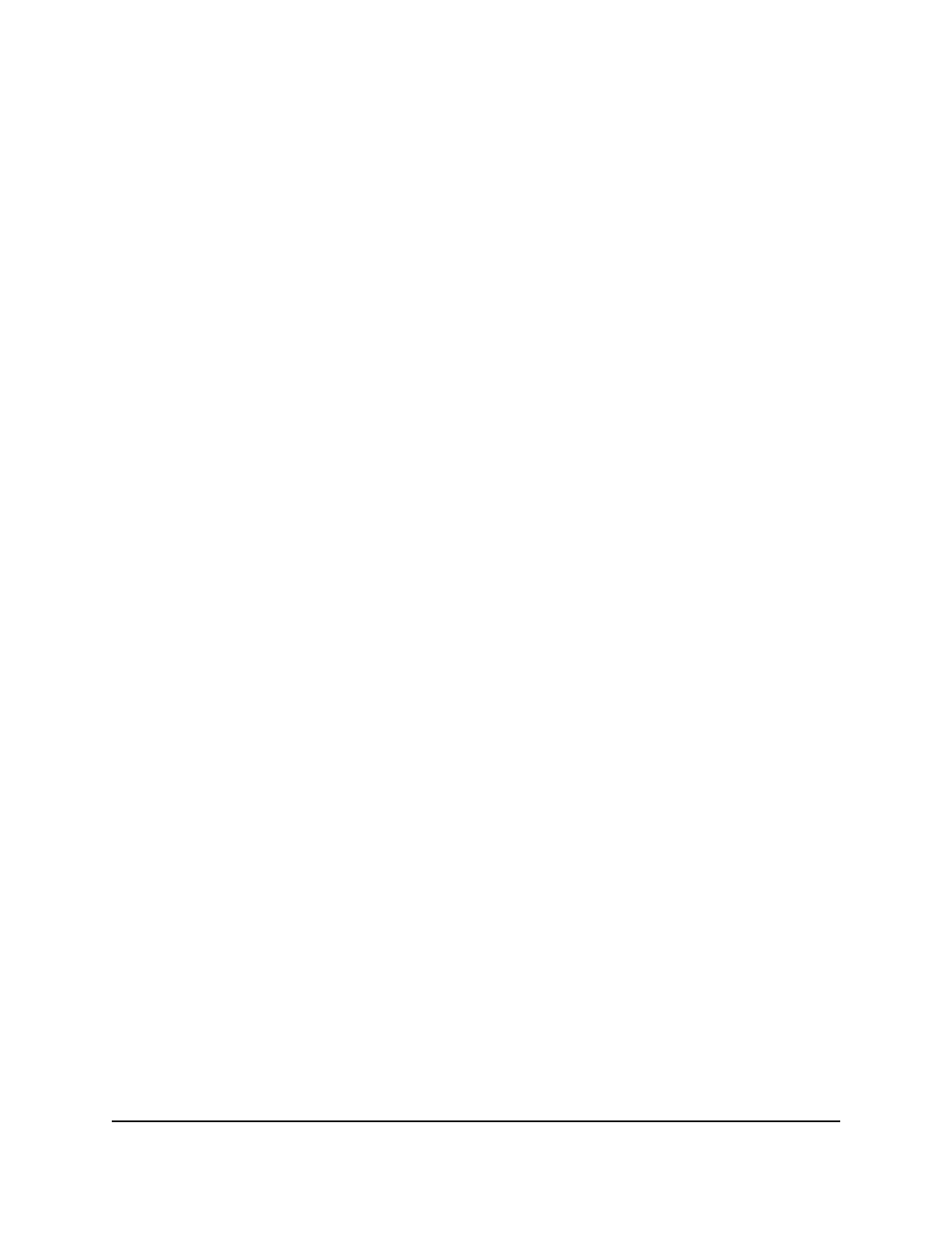
4. Enter admin as the user name, enter your local device password, and click the Login
button.
The first time that you log in, no password is required. However, you then must
specify a local device password to use each subsequent time that you log in.
The System Information page displays.
5. Select Security > Control > Captive Portal > CP User Configuration.
The CP User Configuration page displays.
6. If you change the settings for an existing user account, select the check box for the
user account.
If you change the settings, you cannot change the user ID and user name.
7. If you are adding a user account, in the User ID field, specify an ID from 1 to 99 to
identify the user.
After you add the user account, you cannot change the ID.
8. If you are adding a user account, in the User Name field, enter a name for the user
account.
The name can contain up to 31 alphanumeric characters. After you add the user
account, you cannot change the name.
9. From the Edit Password menu, select to use a password or no password at all for
the new user account:
•
Enable: The Password and Confirm Password fields are unmasked so that you
can specify a unique password for the new user account:
-
In the Password field, specify a password from 8 to 64 characters.
-
In the Confirm Password field, specify the password again.
•
Disable: The Password and Confirm Password fields are masked and you
cannot specify a password for the new user account.
By default, the selection is Disable, which means that no password is used and the
password fields are masked out.
10. From the Group menu, select at least one captive portal group.
To assign a user account to more than one group, press the Control key and click
each group. By default, a new user account is assigned to the default group with ID
1.
11. In the Session Timeout field, enter the period in seconds that a user is permitted
to remain connected to the network.
After the session time-out period is exceeded, the user is logged out automatically.
The default is 0, which means that the session does not time out. The range is from
0 to 86400 seconds.
Main User Manual
783
Manage Switch Security
Fully Managed Switches M4350 Series Main User Manual
