Display or clear lldp statistics – NETGEAR M4350-24F4V 24-Port 10G SFP+ Managed AV Network Switch User Manual
Page 203
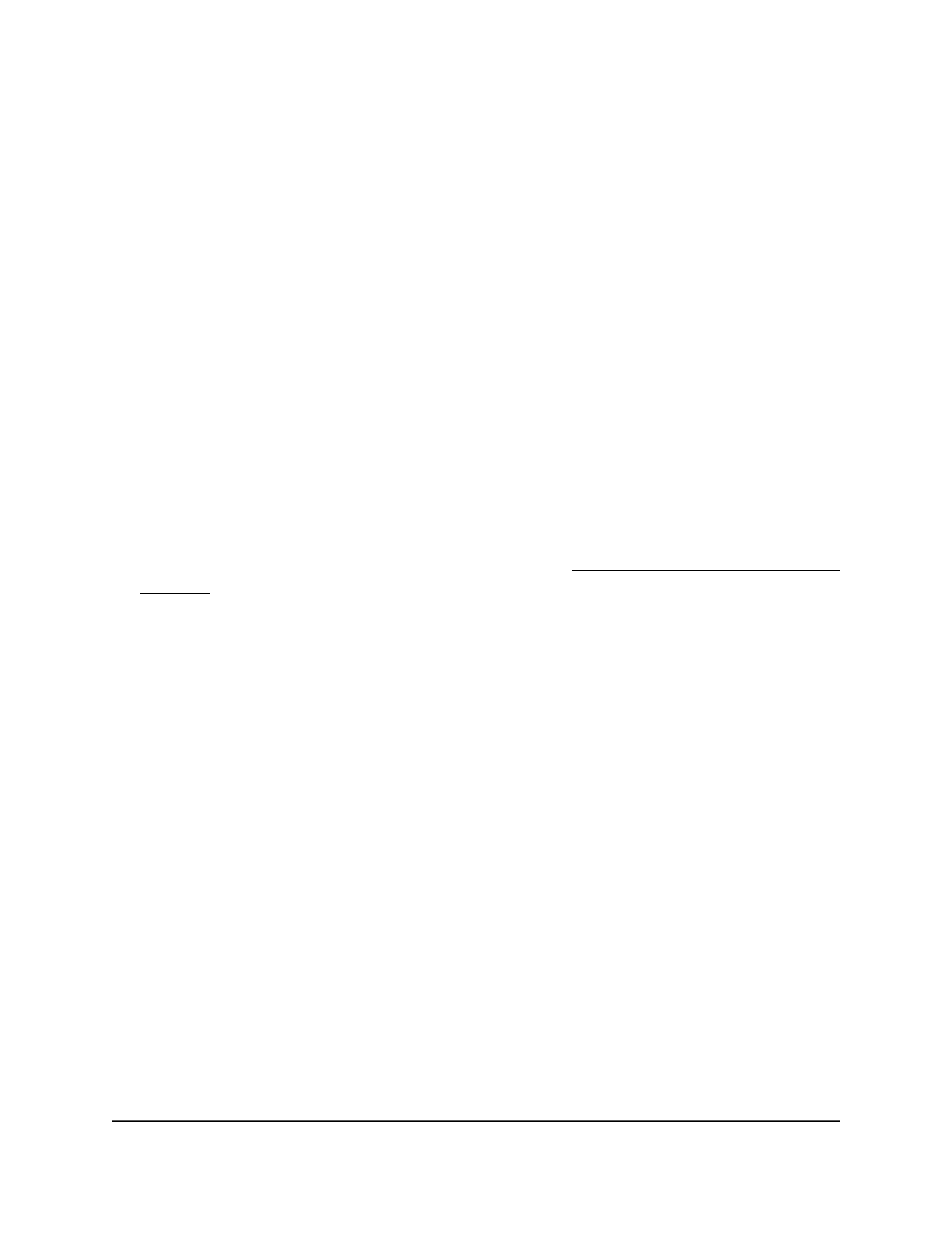
•
System Description: Select if the interface can send the system description in
an LLDP frame.
•
System Capabilities: Select if the interface can send the system capabilities in
an LLDP frame.
12. From the Management Information menu, select if the management address is
transmitted in LLDP frames.
13. Click the Apply button.
Your settings are saved.
14. To save the settings to the running configuration, click the Save icon.
Display or clear LLDP statistics
To display or clear LLDP statistics:
1. Launch a web browser.
2. In the address field of your web browser, enter the IP address of the switch.
If you do not know the IP address of the switch, see Log in to the main UI with a web
browser on page 27 and the subsections.
The login page displays.
3. Click the Main UI Login button.
The main UI login page displays in a new tab.
4. Enter admin as the user name, enter your local device password, and click the Login
button.
The first time that you log in, no password is required. However, you then must
specify a local device password to use each subsequent time that you log in.
The System Information page displays.
5. Select System > LLDP > Statistics.
The Statistics page displays.
6. To refresh the page, click the Refresh button.
7. To clear all LLDP statistics, click the Clear button.
All statistics are cleared.
8. To save the settings to the running configuration, click the Save icon.
The following table describes the view-only fields on the page.
Main User Manual
203
Configure Switch System
Information
Fully Managed Switches M4350 Series Main User Manual
