Ipv4 dhcp server, Configure a dhcp server – NETGEAR M4350-24F4V 24-Port 10G SFP+ Managed AV Network Switch User Manual
Page 124
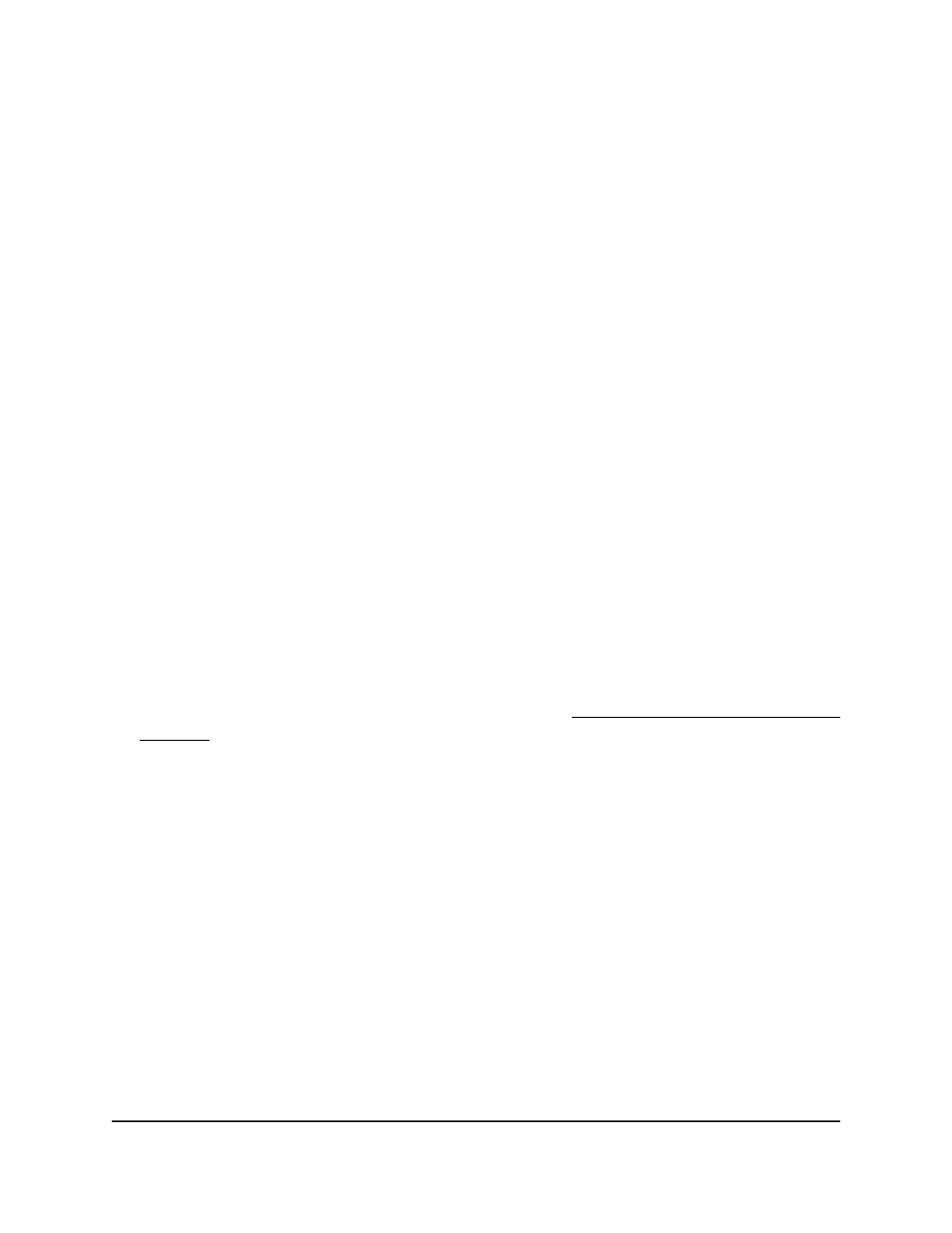
The System Information page displays.
5. Select System > Management > TFTP Server.
The TFTP Server Configuration page displays.
6. Select the Admin Mode Enable or Disable radio button.
The default is Disable.
7. Click the Apply button.
Your settings are saved.
8. To save the settings to the running configuration, click the Save icon.
IPv4 DHCP server
You can configure settings for an IPv4 DHCP server, DHCP pools, and DHCP bindings.
You can also view DHCP statistics and, if they occur, DHCP conflicts.
Configure a DHCP server
To configure a DHCP server:
1. Launch a web browser.
2. In the address field of your web browser, enter the IP address of the switch.
If you do not know the IP address of the switch, see Log in to the main UI with a web
browser on page 27 and the subsections.
The login page displays.
3. Click the Main UI Login button.
The main UI login page displays in a new tab.
4. Enter admin as the user name, enter your local device password, and click the Login
button.
The first time that you log in, no password is required. However, you then must
specify a local device password to use each subsequent time that you log in.
The System Information page displays.
5. Select System > Services > DHCP Server > DHCP Server Configuration.
The DHCP Server Configuration page displays.
6. Select the Admin Mode Disable or Enable radio button.
This setting specifies whether the DHCP service is enabled or disabled.
Main User Manual
124
Configure Switch System
Information
Fully Managed Switches M4350 Series Main User Manual
