NETGEAR M4350-24F4V 24-Port 10G SFP+ Managed AV Network Switch User Manual
Page 249
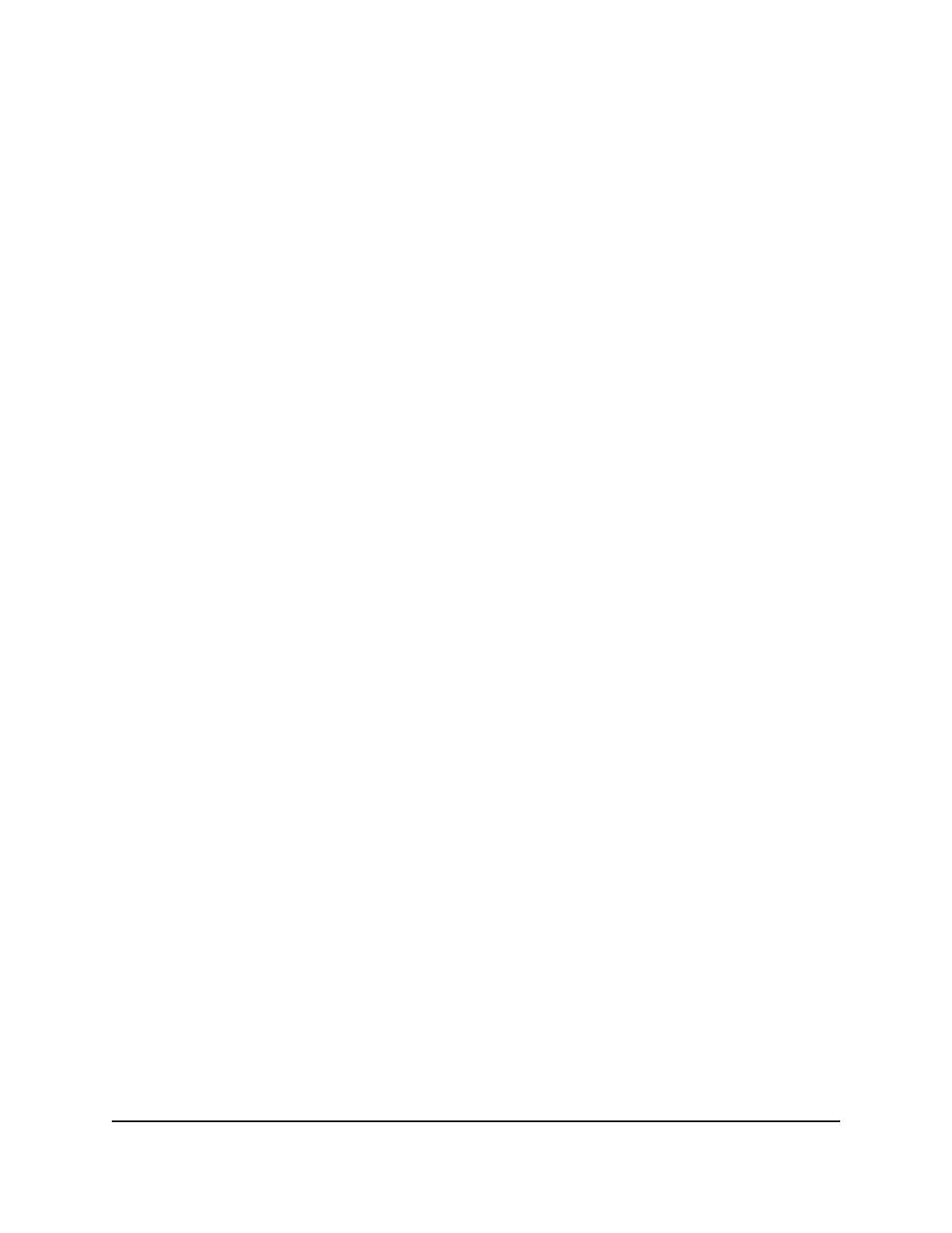
The login page displays.
3. Click the Main UI Login button.
The main UI login page displays in a new tab.
4. Enter admin as the user name, enter your local device password, and click the Login
button.
The first time that you log in, no password is required. However, you then must
specify a local device password to use each subsequent time that you log in.
The System Information page displays.
5. Select Switching > VLAN > Advanced > Protocol Based VLAN Group Membership.
The Protocol Based VLAN Group Membership page displays.
The ports for the switch (Unit 1) are displayed. If a stack is configured, the ports for
each stacked switch (Unit 1, Unit 2, and so on) are displayed. In addition, all LAGs
are displayed, whether or not a stack is configured.
6. From the Group ID menu, select the protocol-based VLAN group ID.
The Group Name field shows the name for the protocol-based VLAN that you
selected.
7. To display the current members of the selected protocol-based VLAN group, click
the Current Members button.
A pop-up window displays the members.
8. To select physical interfaces for the VLAN, do one the following:
•
Select all physical interfaces: Do one of the following:
-
No switch stack: Click the Ports icon above the Ports table.
-
Switch stack: If a switch stack is configured, click the Unit ID icon above Ports
table for the stacked switch. The ID of the unit is a number from 1 to 8,
representing the switch in the stack.
•
Select individual physical interfaces: Do one of the following:
-
No switch stack: In the Ports table, click one or more ports individually.
-
Switch stack: If a switch stack is configured, in the Ports table for the stacked
switch, click one or more ports individually. You can select ports in multiple
Ports tables.
9. To select LAGs for the VLAN, do one the following:
•
Select all LAGs: Click the LAG icon above the LAG table.
•
Select individual LAGs: In the LAG table, click one or more LAGs individually.
10. Click the Apply button.
Main User Manual
249
Configure Switching Information
Fully Managed Switches M4350 Series Main User Manual
