Manage ipv6 addresses for the ipv6 service port – NETGEAR M4350-24F4V 24-Port 10G SFP+ Managed AV Network Switch User Manual
Page 83
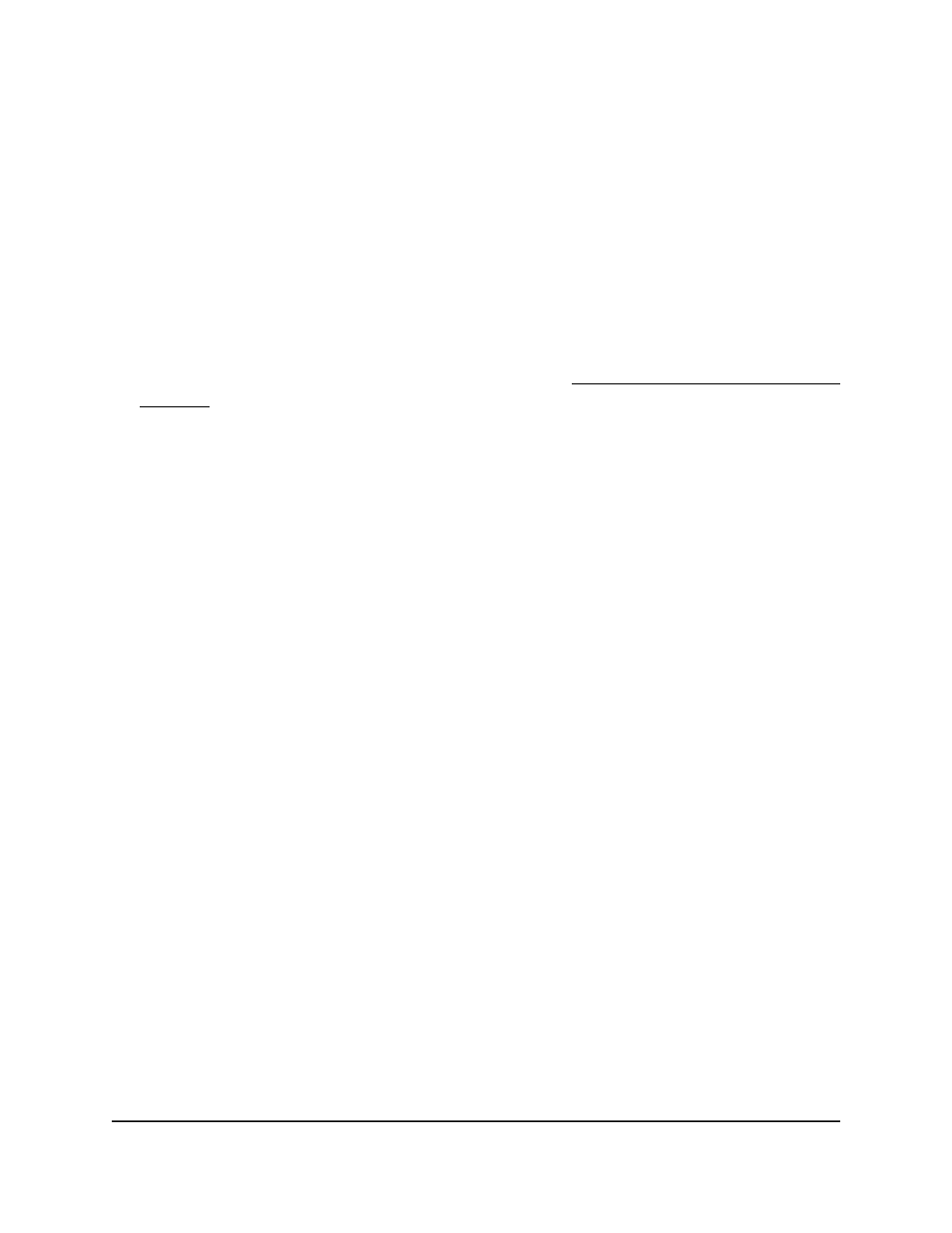
Manage IPv6 addresses for the IPv6 service
port
You can add a static IPv6 address that is specific to the IPv6 service port. You can also
remove an IPv6 address that you no longer need for the IPv6 service port.
To add or remove an IPv6 address for the IPv6 service port:
1. Launch a web browser.
2. In the address field of your web browser, enter the IP address of the switch.
If you do not know the IP address of the switch, see Log in to the main UI with a web
browser on page 27 and the subsections.
The login page displays.
3. Click the Main UI Login button.
The main UI login page displays in a new tab.
4. Enter admin as the user name, enter your local device password, and click the Login
button.
The first time that you log in, no password is required. However, you then must
specify a local device password to use each subsequent time that you log in.
The System Information page displays.
5. Select System > Management > Management Interfaces > IPv6 Service Port
Configuration.
The IPv6 Service Port Configuration page displays.
The Add/Delete IPv6 Address table lists the static IPv6 addresses that you manually
added to the service port interface.
6. To add an IPv6 address, in the Add/Delete IPv6 Address section, do the following:
a. In the IPv6 Address field, specify the IPv6 address that you want to add.
b. From the EUI FLAG menu, select True to enable the Extended Universal Identifier
(EUI) flag for the IPv6 address, or select False to omit the flag.
c. Click the Add button.
The IPv6 address is added to the IPv6 service port.
7. To remove an IPv6 address, in the Add/Delete IPv6 Address section, do the following:
a. Select the check box for the IPv6 address that you want to remove.
b. Click the Delete button.
Main User Manual
83
Configure Switch System
Information
Fully Managed Switches M4350 Series Main User Manual
