Configure an ipv6 acl, Add an ipv6 acl – NETGEAR M4350-24F4V 24-Port 10G SFP+ Managed AV Network Switch User Manual
Page 820
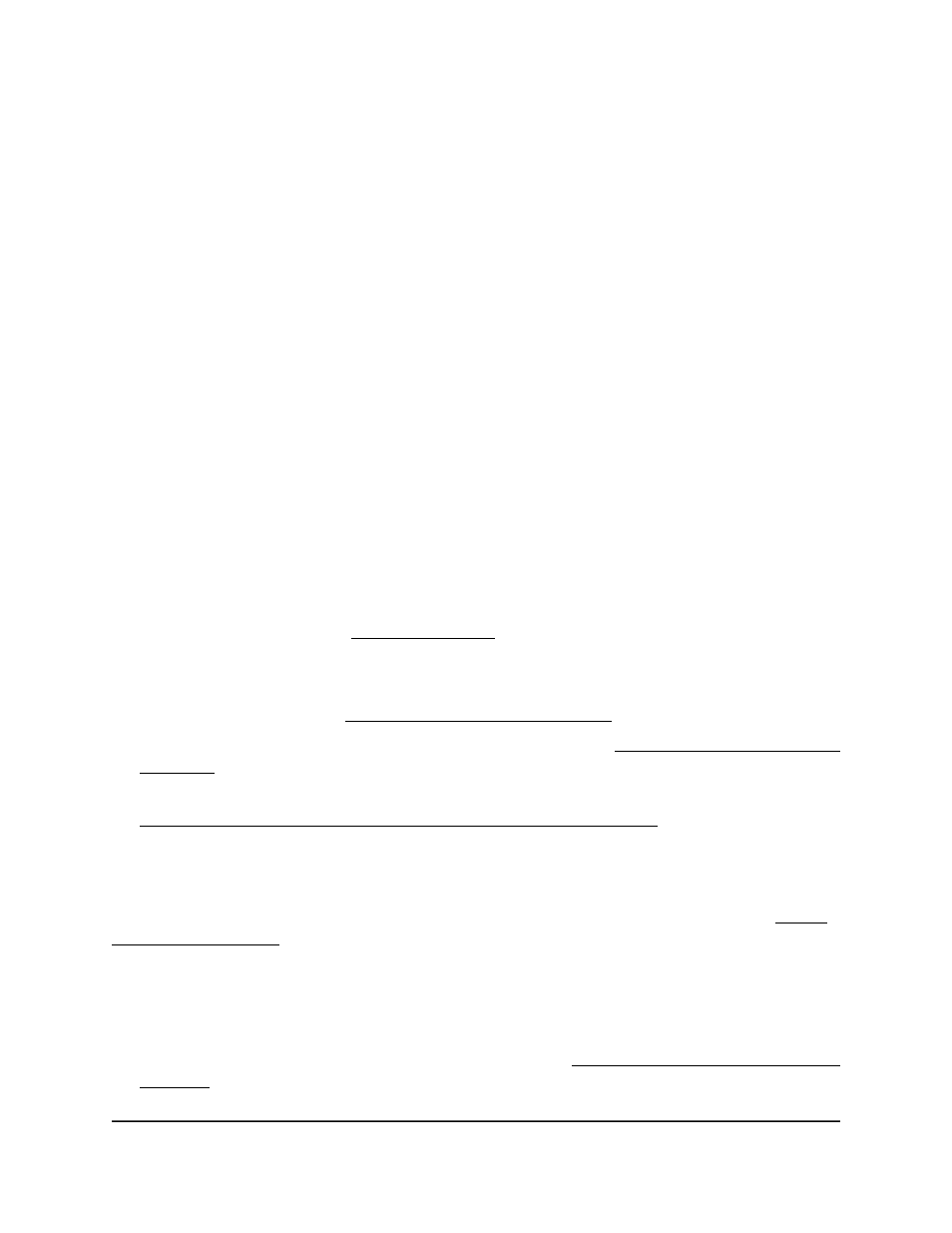
The System Information page displays.
5. Select Security > ACL > Advanced > IP Extended Rules.
The IP Extended Rules page displays.
6. From the ACL ID/Name menu, select the ACL that includes the rule that you want
to delete.
7. In the Extended ACL Rule Table, select the check box that is associated with the rule.
8. Click the Delete button.
The rule is removed.
9. To save the settings to the running configuration, click the Save icon.
Configure an IPv6 ACL
An IPv6 ACL consists of a set of rules that are matched sequentially against a packet.
When a packet meets the match criteria of a rule, the specified rule action (Permit or
Deny) is taken, and the additional rules are not checked for a match. You must specify
the interfaces to which an IPv6 ACL applies, as well as whether it applies to inbound or
outbound traffic.
Multiple steps are involved in defining an IPv6 ACL and applying it to the switch:
1. Add an IPv6 ACL ID (see Add an IPv6 ACL on page 820).
An IPv6 ACL must start with a name string that is up to 31 alphanumeric characters
in length. The name must start with an alphabetic character.
2. Create an IPv6 rule (see Configure rules for an IPv6 ACL on page 823).
3. Associate the IPv6 ACL with one or more interfaces (see Configure IP ACL interface
bindings on page 829).
You can display or delete IPv6 ACL configurations in the IP ACL Binding table (see
Display or delete IP ACL bindings in the IP ACL binding table on page 831).
Add an IPv6 ACL
You can add an IPv6 ACL, after which you can add a rule for the IPv6 ACL (see Add a
rule for an IPv6 ACL on page 823).
To add an IPv6 ACL:
1. Launch a web browser.
2. In the address field of your web browser, enter the IP address of the switch.
If you do not know the IP address of the switch, see Log in to the main UI with a web
browser on page 27 and the subsections.
Main User Manual
820
Manage Switch Security
Fully Managed Switches M4350 Series Main User Manual
