Configure the cpu thresholds – NETGEAR M4350-24F4V 24-Port 10G SFP+ Managed AV Network Switch User Manual
Page 67
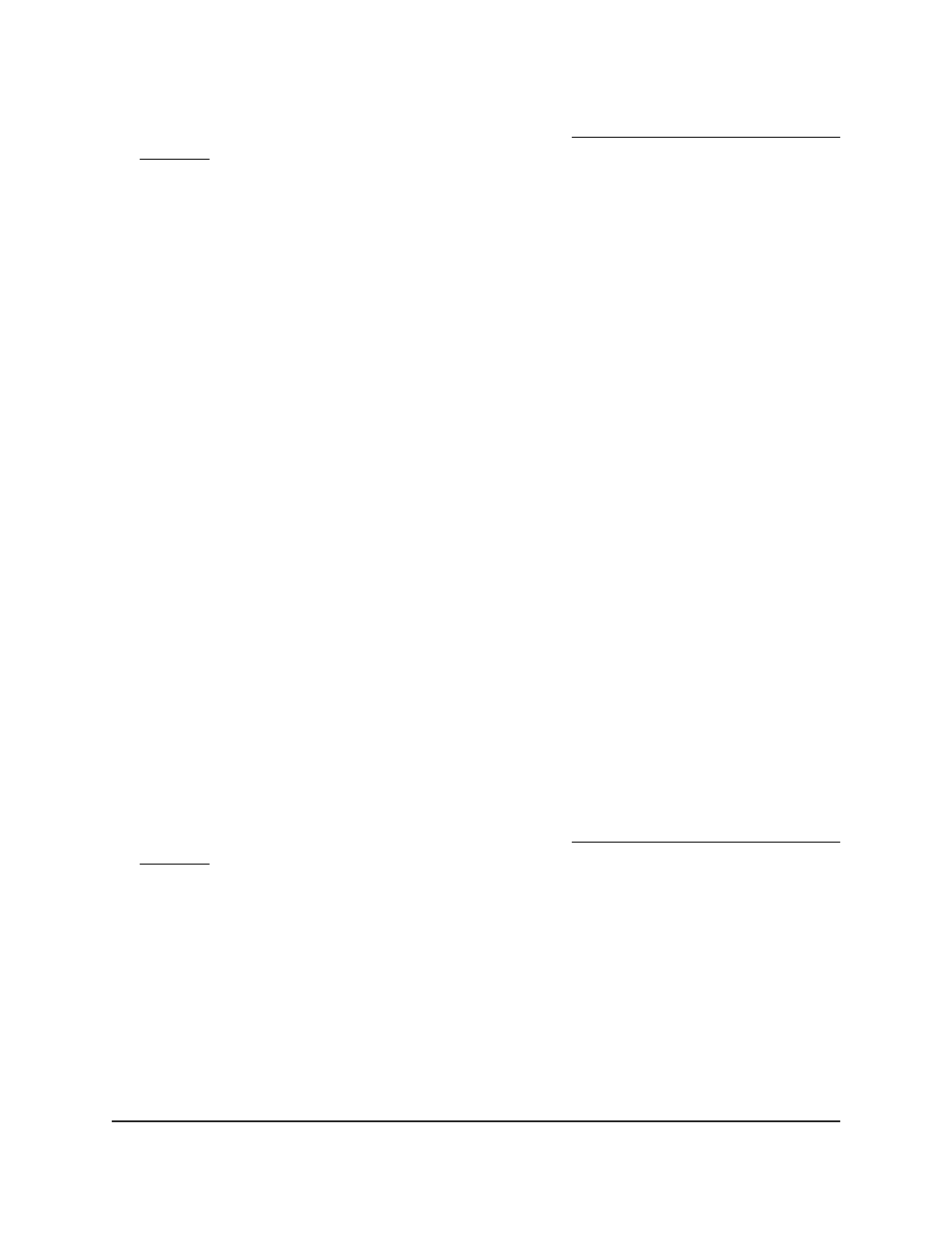
If you do not know the IP address of the switch, see Log in to the main UI with a web
browser on page 27 and the subsections.
The login page displays.
3. Click the Main UI Login button.
The main UI login page displays in a new tab.
4. Enter admin as the user name, enter your local device password, and click the Login
button.
The first time that you log in, no password is required. However, you then must
specify a local device password to use each subsequent time that you log in.
The System Information page displays.
5. Select System > Management > System CPU Status.
The System CPU Status page displays.
6. If you configured a switch stack, from the Unit No menu, select the unit ID of the
switch in the stack.
The CPU memory status includes the total memory of the switch in KBytes and the
available memory space for the switch in KBytes.
The CPU utilization shows the CPU utilization by the various processes on the switch.
Configure the CPU thresholds
You can configure CPU thresholds that trigger a notification if exceeded. The notification
occurs through SNMP trap and syslog messages.
To configure the CPU thresholds:
1. Launch a web browser.
2. In the address field of your web browser, enter the IP address of the switch.
If you do not know the IP address of the switch, see Log in to the main UI with a web
browser on page 27 and the subsections.
The login page displays.
3. Click the Main UI Login button.
The main UI login page displays in a new tab.
4. Enter admin as the user name, enter your local device password, and click the Login
button.
The first time that you log in, no password is required. However, you then must
specify a local device password to use each subsequent time that you log in.
The System Information page displays.
Main User Manual
67
Configure Switch System
Information
Fully Managed Switches M4350 Series Main User Manual
