NETGEAR M4350-24F4V 24-Port 10G SFP+ Managed AV Network Switch User Manual
Page 280
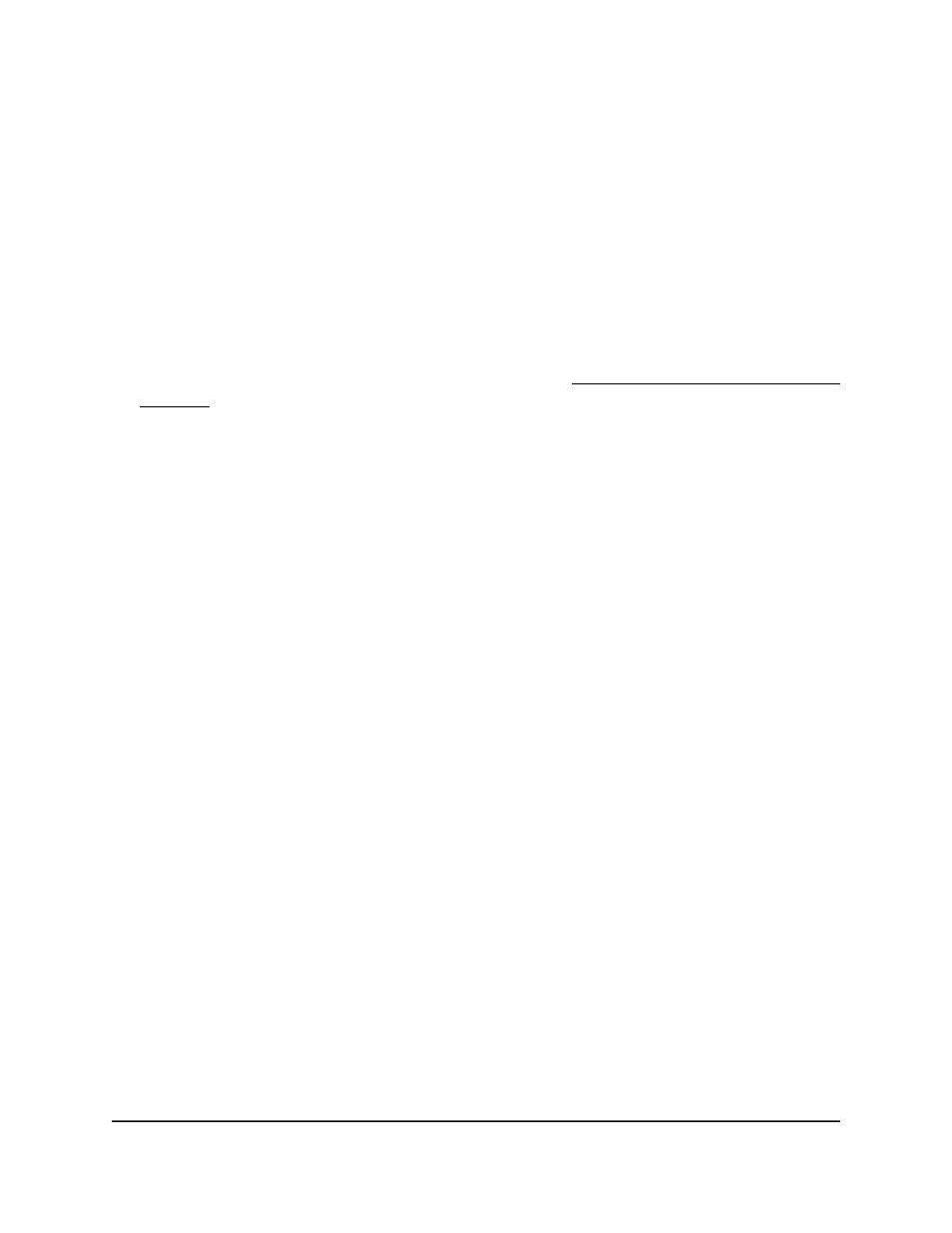
Configure the STP settings and display the
STP status
You can configure the Spanning Tree Protocol (STP) settings and display the STP status
on the switch.
To configure the STP settings and display the STP status:
1. Launch a web browser.
2. In the address field of your web browser, enter the IP address of the switch.
If you do not know the IP address of the switch, see Log in to the main UI with a web
browser on page 27 and the subsections.
The login page displays.
3. Click the Main UI Login button.
The main UI login page displays in a new tab.
4. Enter admin as the user name, enter your local device password, and click the Login
button.
The first time that you log in, no password is required. However, you then must
specify a local device password to use each subsequent time that you log in.
The System Information page displays.
5. Select Switching > STP > Basic > STP Configuration.
The STP Configuration page displays.
6. Select the Spanning Tree Admin Mode Disable or Enable radio button.
This specifies whether spanning tree operation is enabled on the switch.
7. Select one of the following Force Protocol Version radio buttons to specify the STP
version that the switch must use:
•
IEEE 802.1d: Traditional (classic) Spanning Tree Protocol.
•
IEEE 802.1w: Rapid Spanning Tree Protocol.
•
IEEE 802.1s: Multiple Spanning Tree Protocol.
•
PVST: Per-VLAN Spanning Tree Protocol.
•
RPVST: Rapid Per-VLAN Spanning Tree Protocol.
8. In the Configuration Name field, specify an ID or name that lets you identify the
configuration.
The name can be up to 32 characters. The default is the MAC address of the switch.
9. In the Configuration Revision Level field, specify an ID that lets you identify the
configuration.
Main User Manual
280
Configure Switching Information
Fully Managed Switches M4350 Series Main User Manual
