Log in to the main ui with a web browser – NETGEAR M4350-24F4V 24-Port 10G SFP+ Managed AV Network Switch User Manual
Page 27
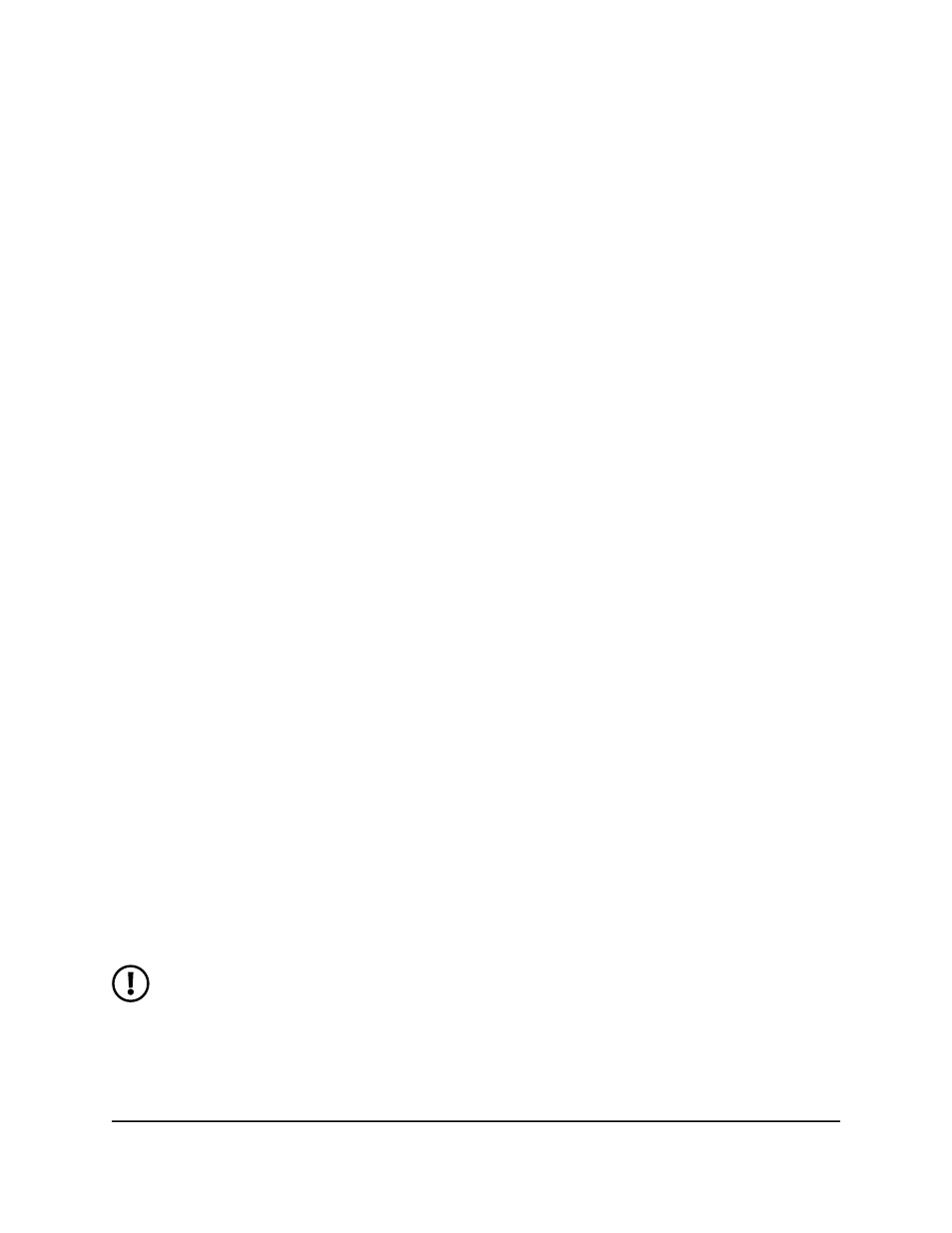
This manual describes how to use the main local browser user interface (UI) to manage
and monitor the switch. We abbreviate the main local browser UI as the
main UI
.
The main UI is a web-based management tool that lets you monitor, configure, and
control your switch remotely using a standard web browser. From your web browser,
you can monitor the performance of your switch and optimize its configuration for your
network. You can configure all available switch features, such as VLANs, QoS, and ACLs,
by using the main UI.
Log in to the main UI with a web
browser
You can use a web browser to access the switch and log in. You must be able to ping
the IP address of the management interface (any Ethernet network port) or out-of-band
(OOB) port from your computer for web access to be available:
•
Management interface: By default, the DHCP client of the management interface
is enabled so that the interface can receive an IP address from a DHCP server in your
network.
If the management interface does not receive an IP address from a DHCP server in
your network, the IP address for the interface is set to 169.254.100.100 with
255.255.0.0 as the subnet mask. The same occurs if you connect the management
interface directly to a computer and reboot the switch.
•
OOB port: By default, the DHCP client of the OOB port is enabled so that the port
can receive an IP address from a DHCP server in your network.
If the OOB port does not receive an IP address from a DHCP server in your network,
the IP address for the port is set to 192.168.0.239 with 255.255.0.0 as the subnet
mask. The same occurs if you connect the OOB port directly to a computer and
reboot the switch.
If you let a DHCP server in your network assign an IP address to switch, determine the
IP address by accessing the DHCP server or by using an IP scanner utility.
For more information about logging in to the switch for the first time, see the information
in the installation guide.
NOTE: The first time that you log in as an admin user to the main UI, no
password is required (that is, the password is blank). After you log in for the
first time, you are required to specify a local device password that you must
use each subsequent time that you log in. (You can change the password
again.)
Main User Manual
27
Get Started with the Main UI
Fully Managed Switches M4350 Series Main User Manual
