Configure membership interfaces for a vlan – NETGEAR M4350-24F4V 24-Port 10G SFP+ Managed AV Network Switch User Manual
Page 238
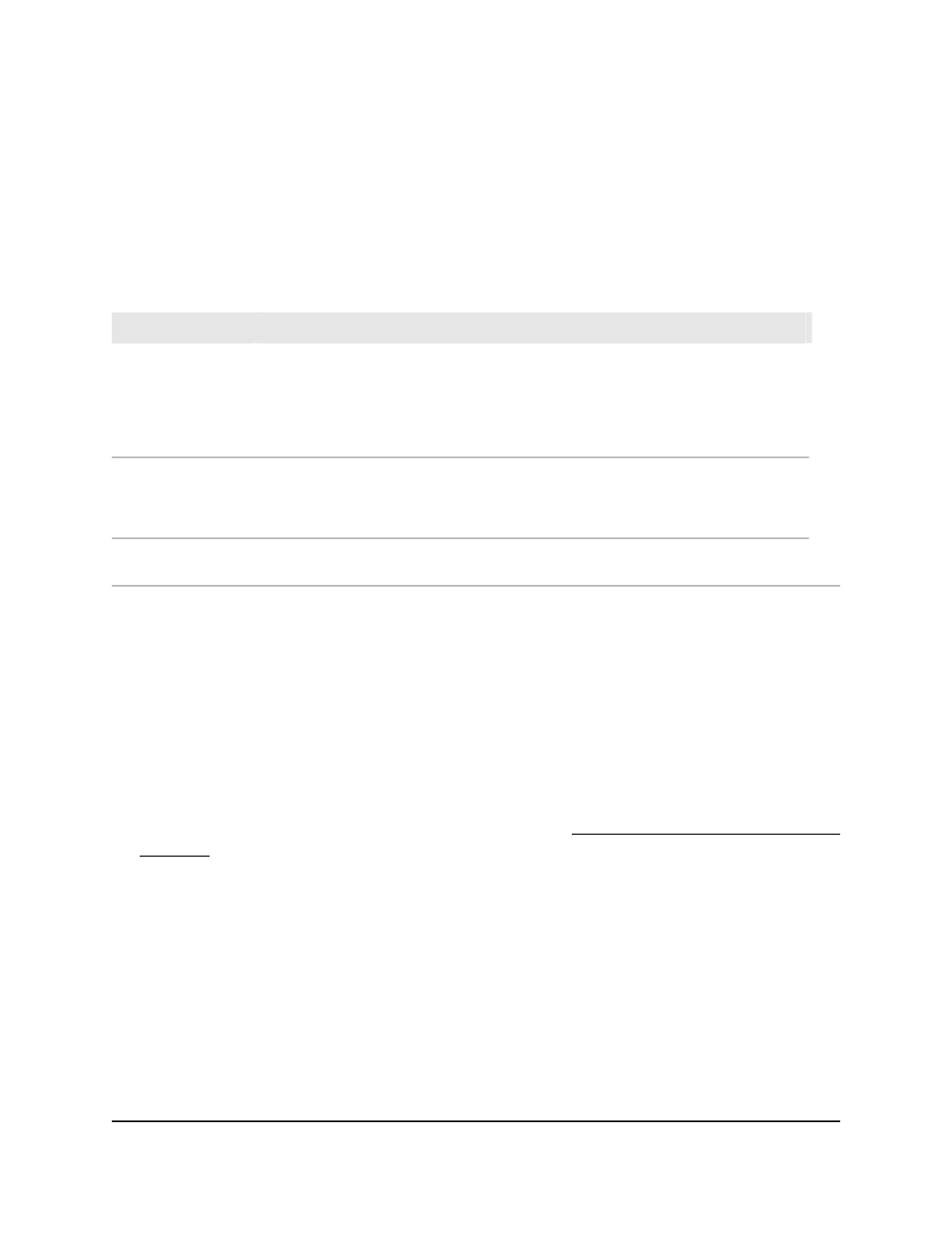
value clears the allowed VLANs. If you enter All, all VLANs in the range from
1 to 4093 are included.
10. Click the Apply button.
Your settings are saved.
11. To save the settings to the running configuration, click the Save icon.
The following table describes the view-only fields on the page.
Definition
Field
Displays if VLAN tagging is enabled:
• Disable: When VLAN tagging is enabled, if the trunk port receives untagged frames,
it forwards them on the native VLAN with no VLAN tag.
• Enable: When VLAN tagging is disabled, if the trunk port receives untagged frames,
it includes the native VLAN ID in the VLAN tag when it forwards frames.
Native VLAN
Tagging
Displays if Auto-Trunk is configured on the interface:
• Disable: Auto-Trunk is not configured on the interface.
• Enable: Auto-Trunk is configured on the interface.
Auto-Trunk
Operational Status
The VLANs that are members of the Auto-Trunk, if an Auto-Trunk is configured on the
interface.
Auto-Trunk Member
VLAN List
Configure membership interfaces for a
VLAN
To configure membership interfaces for a VLAN:
1. Launch a web browser.
2. In the address field of your web browser, enter the IP address of the switch.
If you do not know the IP address of the switch, see Log in to the main UI with a web
browser on page 27 and the subsections.
The login page displays.
3. Click the Main UI Login button.
The main UI login page displays in a new tab.
4. Enter admin as the user name, enter your local device password, and click the Login
button.
The first time that you log in, no password is required. However, you then must
specify a local device password to use each subsequent time that you log in.
The System Information page displays.
5. Select Switching > VLAN > Advanced > VLAN Membership.
Main User Manual
238
Configure Switching Information
Fully Managed Switches M4350 Series Main User Manual
