NETGEAR M4350-24F4V 24-Port 10G SFP+ Managed AV Network Switch User Manual
Page 181
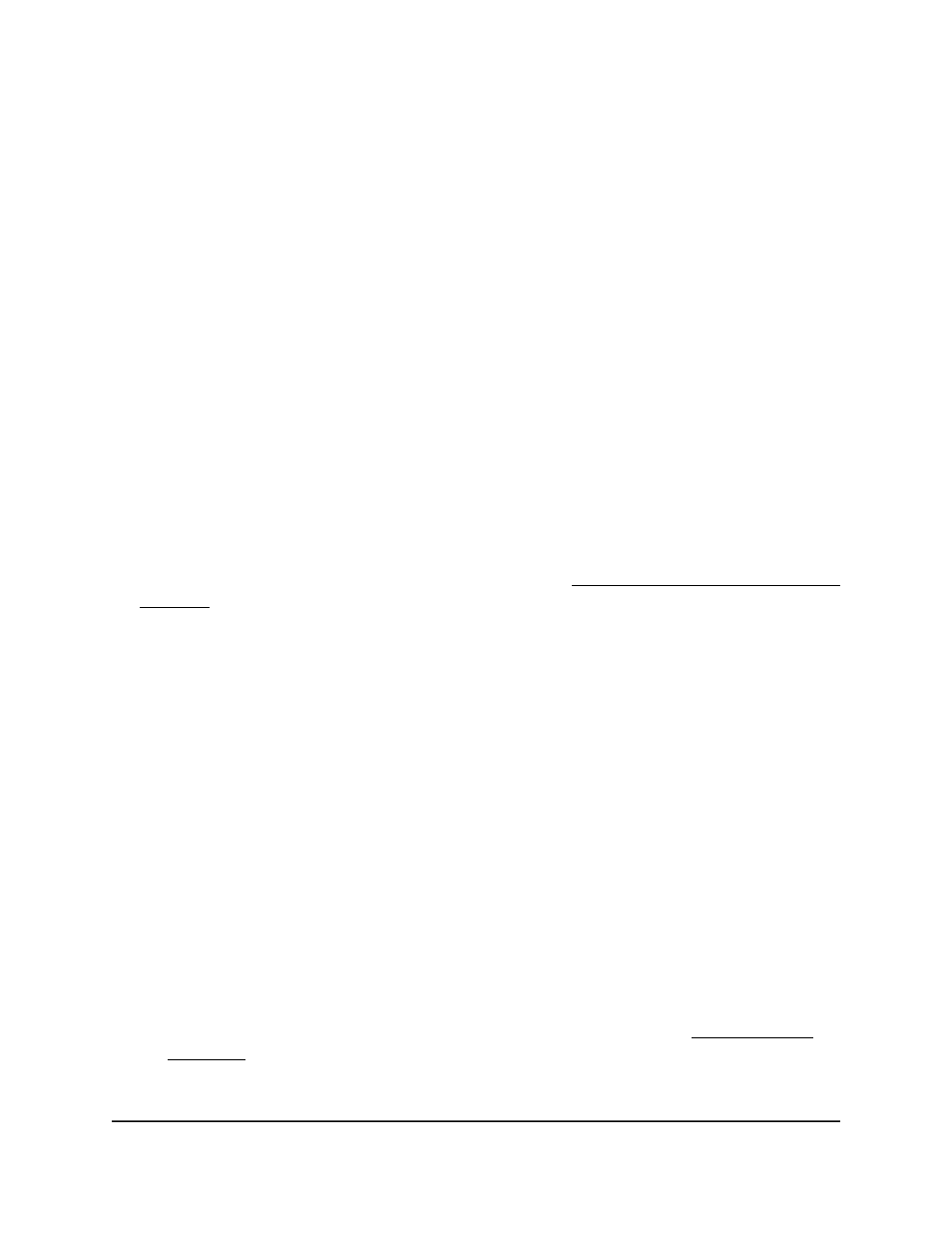
The Timer Schedule Name page displays.
6. In the Timer Schedule Name field, specify the name for a timer schedule.
7. Click the Add button.
The timer schedule is added to the table on the Timer Schedule Name page and is
assigned an ID.
8. To save the settings to the running configuration, click the Save icon.
Specify the settings for an absolute timer
schedule
An absolute timer schedule applies to specific dates and times. The schedule is executed
once only.
To specify the settings for a timer schedule that uses specific dates and times:
1. Launch a web browser.
2. In the address field of your web browser, enter the IP address of the switch.
If you do not know the IP address of the switch, see Log in to the main UI with a web
browser on page 27 and the subsections.
The login page displays.
3. Click the Main UI Login button.
The main UI login page displays in a new tab.
4. Enter admin as the user name, enter your local device password, and click the Login
button.
The first time that you log in, no password is required. However, you then must
specify a local device password to use each subsequent time that you log in.
The System Information page displays.
5. Select System > Timer Schedule > Advanced > Timer Schedule Configuration.
The Timer Schedule Configuration page displays.
6. In the Timer Schedule Selection section, make your selections from the following
menus:
a. Timer Schedule Name. Select the name of the timer schedule that you want to
configure.
You can select only names of schedules that you created (see Create a timer
schedule on page 180).
b. Timer Schedule Type. Select Absolute.
Main User Manual
181
Configure Switch System
Information
Fully Managed Switches M4350 Series Main User Manual
