Display the dhcp bindings – NETGEAR M4350-24F4V 24-Port 10G SFP+ Managed AV Network Switch User Manual
Page 134
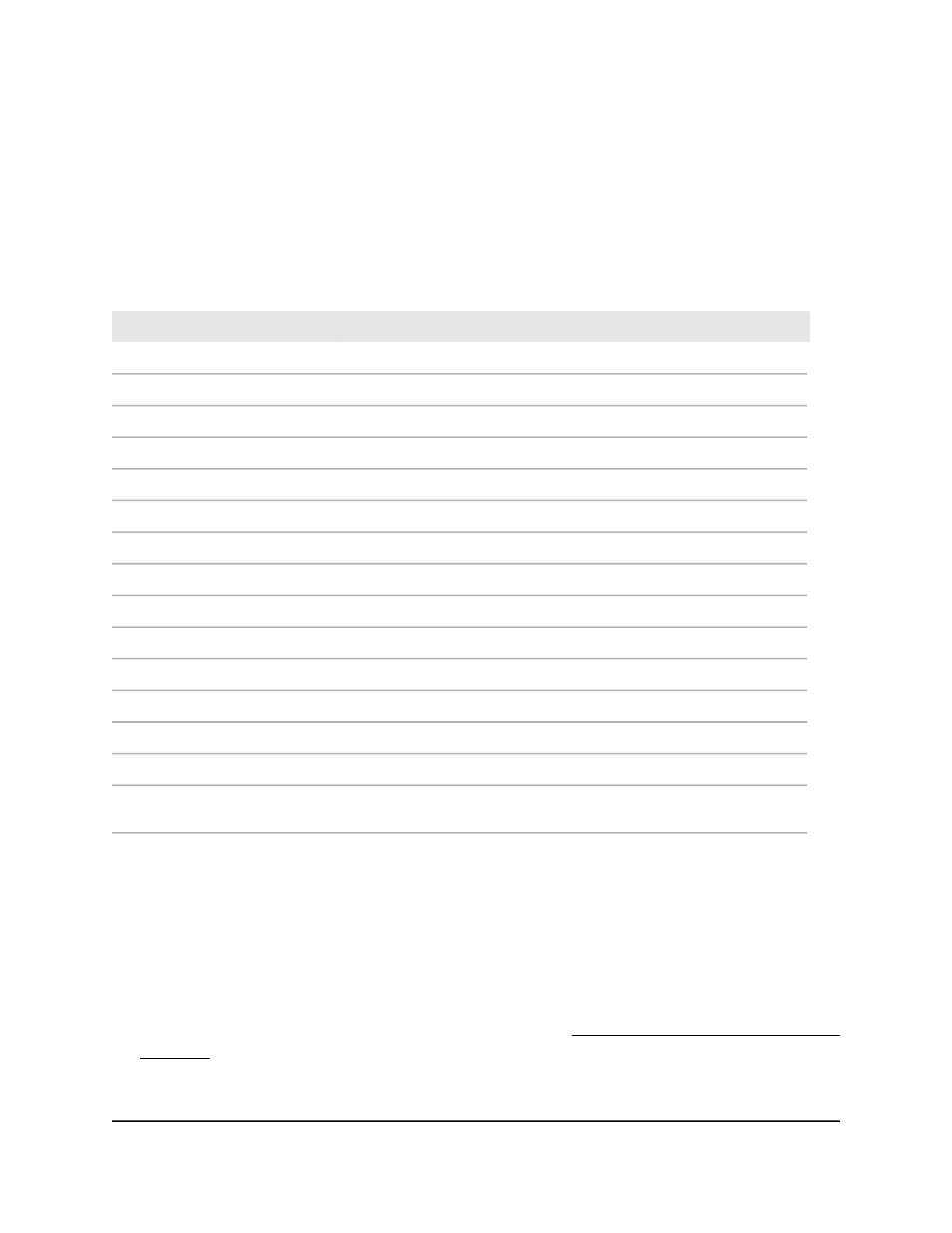
The DHCP Server Statistics page displays.
6. To refresh the page, click the Refresh button.
7. To clear the statistics, click the Clear button.
8. To save the settings to the running configuration, click the Save icon.
The following table describes the view-only fields on the page.
Table 33. DHCP server statistics information
Description
Field
Binding Details
The number of automatic bindings on the DHCP server
Automatic Bindings
The number of expired bindings on the DHCP server
Expired Bindings
The number of the malformed messages on the DHCP server
Malformed Messages
Message Received
The number of DHCPDISCOVER messages received by the DHCP server
DHCPDISCOVER
The number of DHCPREQUEST messages received by the DHCP server
DHCPREQUEST
The number of DHCPDECLINE messages received by the DHCP server
DHCPDECLINE
The number of DHCPRELEASE messages received by the DHCP server
DHCPRELEASE
The number of DHCPINFORM messages received by the DHCP server
DHCPINFORM
Message Sent
The number of DHCPOFFER messages sent by the DHCP server
DHCPOFFER
The number of DHCPACK messages sent by the DHCP server
DHCPACK
The number of DHCPNAK messages sent by the DHCP server
DHCPNAK
The number of DHCP DISCOVER message that were denied by the DHCP
server
DHCP DISCOVER packets denied
lease
Display the DHCP bindings
To display the DHCP bindings:
1. Launch a web browser.
2. In the address field of your web browser, enter the IP address of the switch.
If you do not know the IP address of the switch, see Log in to the main UI with a web
browser on page 27 and the subsections.
The login page displays.
Main User Manual
134
Configure Switch System
Information
Fully Managed Switches M4350 Series Main User Manual
