NETGEAR M4350-24F4V 24-Port 10G SFP+ Managed AV Network Switch User Manual
Page 404
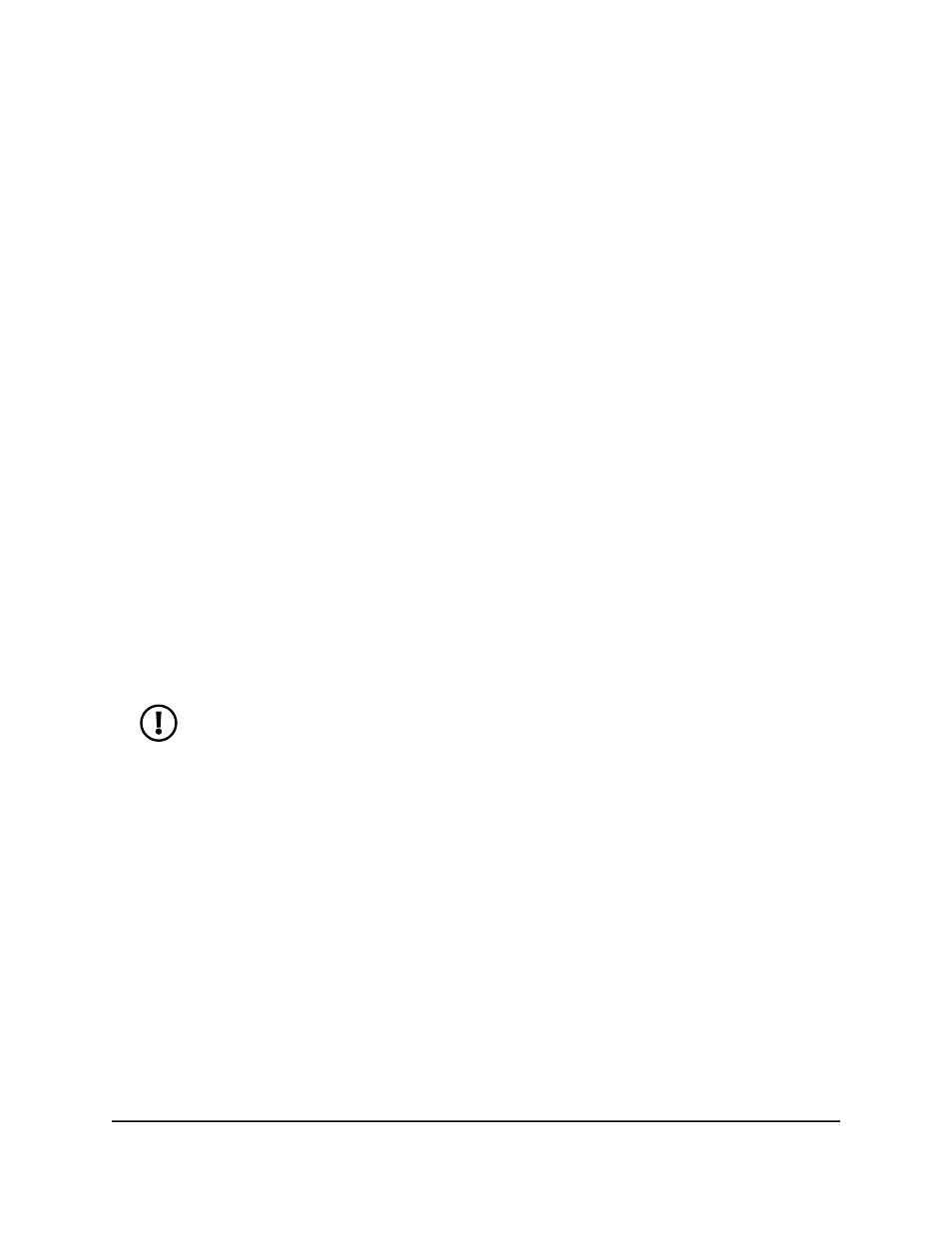
6. Select whether to display physical interfaces, VLANs, or both by clicking one of the
following links above the table heading:
•
1 or Unit ID for a stacked switch:
-
1: If no switch stack is configured, the physical interfaces for the switch are
displayed.
-
Unit ID for a stacked switch: If a switch stack is configured, the physical
interfaces for the switch with the selected stack unit ID are displayed.
•
VLANS: Only VLANs are displayed.
•
All: Both physical interfaces and VLANs are displayed, or for a switch stack, both
physical interfaces on all switches and VLANs are displayed.
7. Select one or more interfaces by taking one of the following actions:
•
To configure a single interface, select the check box associated with the interface,
or type the interface number in the Go To Interface field and click the Go button.
•
To configure multiple interfaces with the same settings, select the check box
associated with each interface.
•
To configure all interfaces with the same settings, select the check box in the
heading row.
8. In the Description field, enter a description for the interface.
9. From the IP Address Configuration Method menu, select the method by which an
IP address is configured on the interface: None, Manual, or DHCP.
By default, the method is None. Use the None method to reset the DHCP method.
NOTE: When you change the configuration method from DHCP to None,
a minor delay occurs before the page refreshes.
10. If you select None from the IP Address Configuration Method menu, do the
following:
a. In the IP Address field, enter the IP address for the interface.
b. In the Subnet Mask, enter the subnet mask for the interface.
This is also referred to as the subnet/network mask, and defines the portion of
the interface’s IP address that is used to identify the attached network.
11. From the Routing Mode menu, select Enable or Disable to enable or disable the
routing mode for the interface.
The default is Enable.
12. From the Administrative Mode menu, select Enable or Disable to enable or disable
the administrative mode of the interface.
The default is Enable.
Main User Manual
404
Manage Routing
Fully Managed Switches M4350 Series Main User Manual
