Configure an ospf virtual link – NETGEAR M4350-24F4V 24-Port 10G SFP+ Managed AV Network Switch User Manual
Page 481
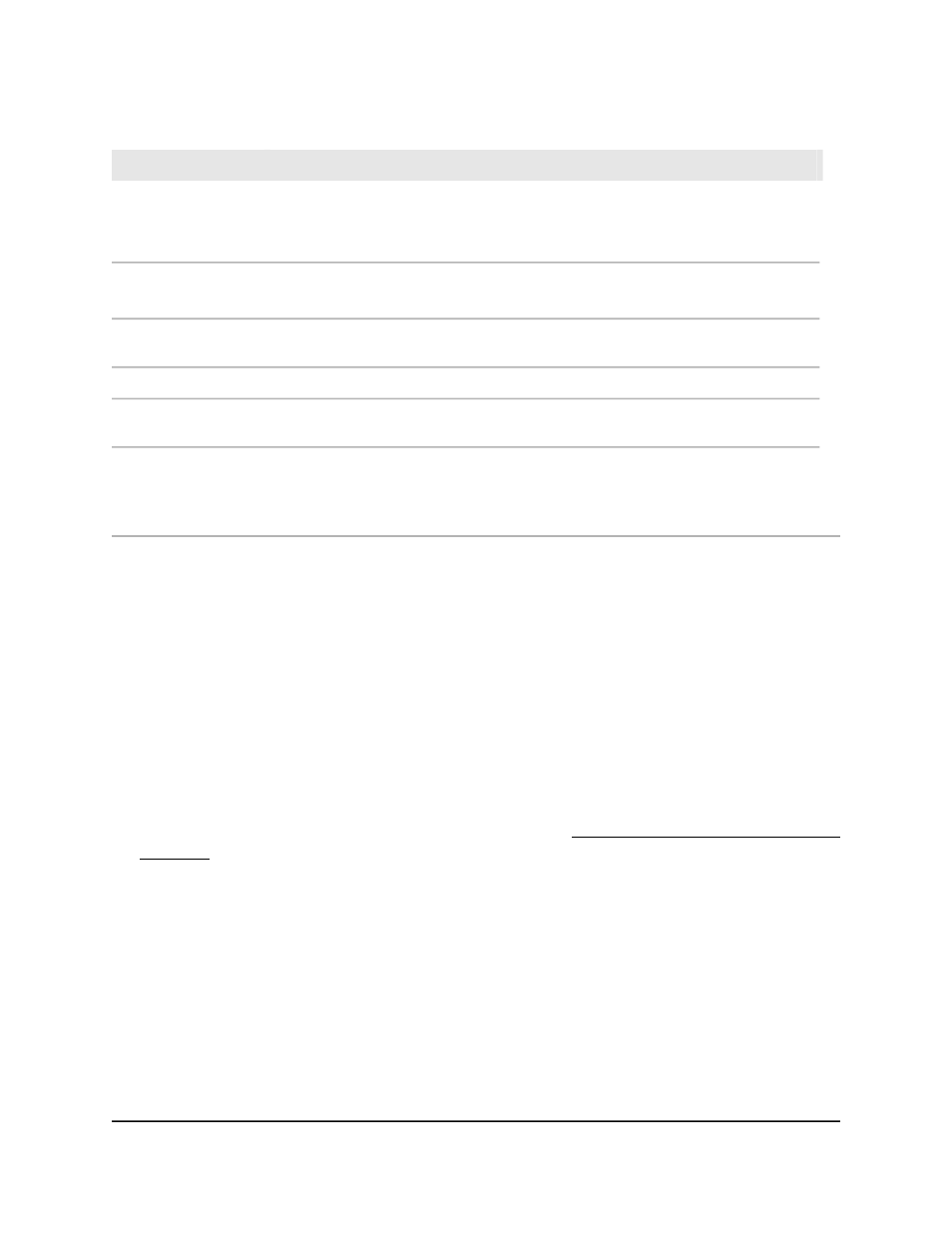
Table 119. AS Opaque LSDB table
Description
Field
A 32-bit number in dotted-decimal format that identifies the switch within the
autonomous system (AS). To change the router ID, you must first disable OSPF. After
you set a new router ID, you must reenable OSPF for the change to take effect. The
default value is 0.0.0.0, although this is not a valid router ID.
Router ID
The format and function of the link state advertisement:
Area Opaque; AS Opaque; or Link Opaque.
LSA Type
The link state ID identifies the part of the routing domain that is being described by
the advertisement. The value of the LS ID depends on the advertisement’s LS type.
LS ID
The time in seconds since the link state advertisement was first originated.
Age
A signed 32-bit integer that is used to detect old and duplicate link state
advertisements. The larger the sequence number, the more recent the advertisement.
Sequence
The checksum of the complete contents of the advertisement, except the LS age field.
The checksum is used to detect data corruption of an advertisement. This corruption
can occur while an advertisement is being flooded, or while it is being held in a router’s
memory.
Checksum
Configure an OSPF virtual link
If you cannot set up a physical link from the switch to the OSPF backbone area, you can
add a virtual link to connect to the backbone area through a common (non-backbone)
area. You can configure a virtual link between any area border routers that have physical
interfaces to the common area.
To configure an OSPF virtual link:
1. Launch a web browser.
2. In the address field of your web browser, enter the IP address of the switch.
If you do not know the IP address of the switch, see Log in to the main UI with a web
browser on page 27 and the subsections.
The login page displays.
3. Click the Main UI Login button.
The main UI login page displays in a new tab.
4. Enter admin as the user name, enter your local device password, and click the Login
button.
The first time that you log in, no password is required. However, you then must
specify a local device password to use each subsequent time that you log in.
The System Information page displays.
5. Select Routing > OSPF > Advanced > Virtual Link Configuration.
Main User Manual
481
Configure OSPF and OSPFv3
Fully Managed Switches M4350 Series Main User Manual
