Configure an ipv6 diffserv class, Add and configure an ipv6 diffserv class – NETGEAR M4350-24F4V 24-Port 10G SFP+ Managed AV Network Switch User Manual
Page 606
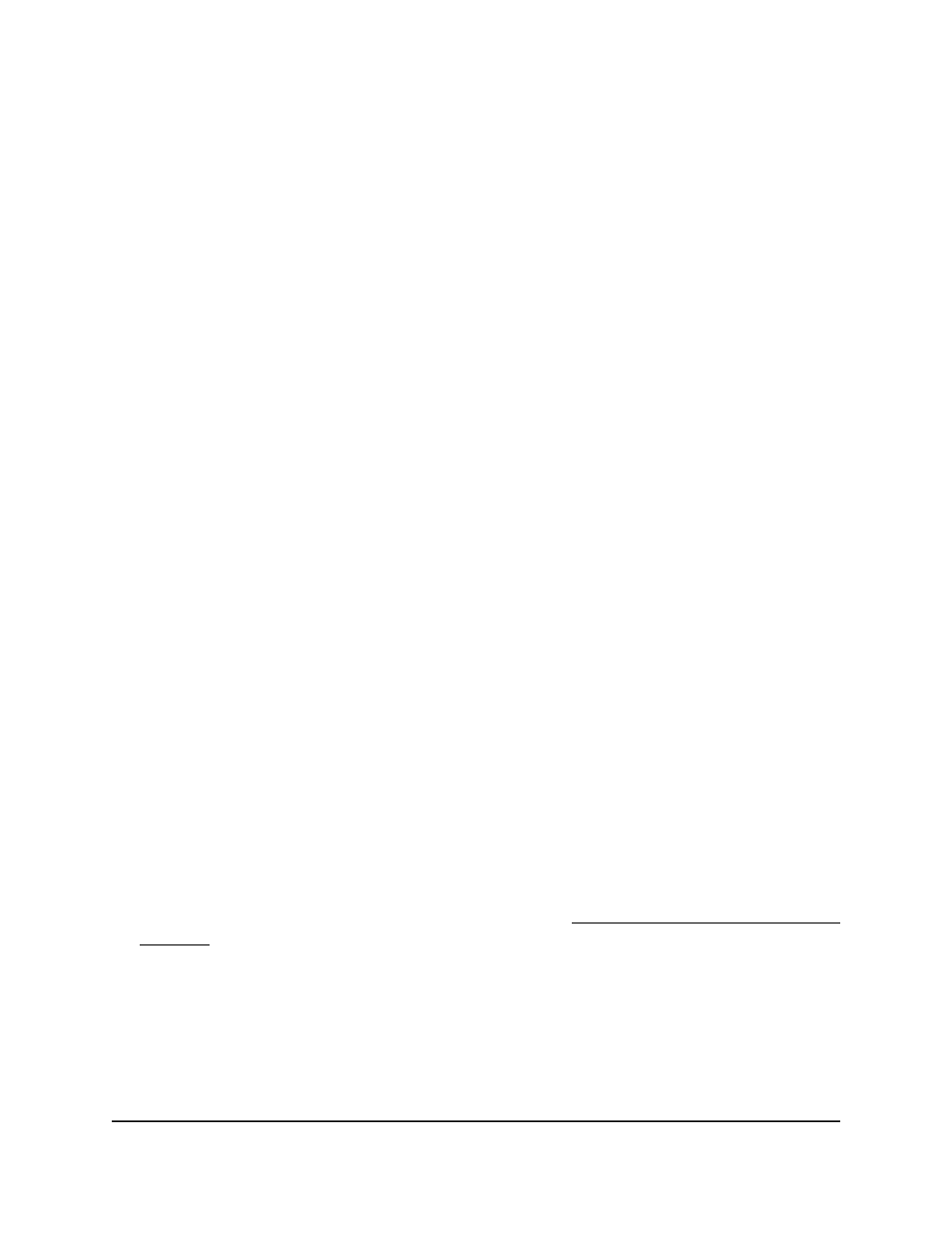
5. Select QoS > DiffServ > Advanced > Class Configuration.
The Class Configuration page displays.
6. Select the check box next to the class name.
7. Click the Delete button.
The class is removed.
8. To save the settings to the running configuration, click the Save icon.
Configure an IPv6 DiffServ class
The switch supports QoS ACL and DiffServ functionality for IPv6 by providing support
for IPv6 packet classification. An IPv6 ACL serves the same purpose as an IPv4 ACL.
An Ethernet IPv6 packet is distinguished from an IPv4 packet by its unique Ethertype
value, so all IPv6 classifiers include the Ethertype field, even though you cannot configure
its value for an IPv6 class on the switch.
The destination and source IPv6 addresses use a prefix length value instead of an
individual mask to qualify them as a subnet addresses or a host addresses. Packets that
match an IPv6 classifier can be marked with the IP DSCP field in the traffic class octet.
You can also assign an IPv6 ACL with a DiffServ assignment to LAG interfaces.
You can add a new DiffServ class name or rename or delete an existing class. As packets
are received, these DiffServ classes are used to prioritize packets. You can use multiple
match criteria in a class. The logic is a Boolean logical-AND for this criteria.
Add and configure an IPv6 DiffServ class
You can add an IPv6 DiffServ class and configure the criteria that must be associated
with it.
To configure an IPv6 DiffServ class:
1. Launch a web browser.
2. In the address field of your web browser, enter the IP address of the switch.
If you do not know the IP address of the switch, see Log in to the main UI with a web
browser on page 27 and the subsections.
The login page displays.
3. Click the Main UI Login button.
The main UI login page displays in a new tab.
4. Enter admin as the user name, enter your local device password, and click the Login
button.
Main User Manual
606
Configure Quality of Service
Fully Managed Switches M4350 Series Main User Manual
