Add a dhcp class for use with dhcp option 82 – NETGEAR M4350-24F4V 24-Port 10G SFP+ Managed AV Network Switch User Manual
Page 125
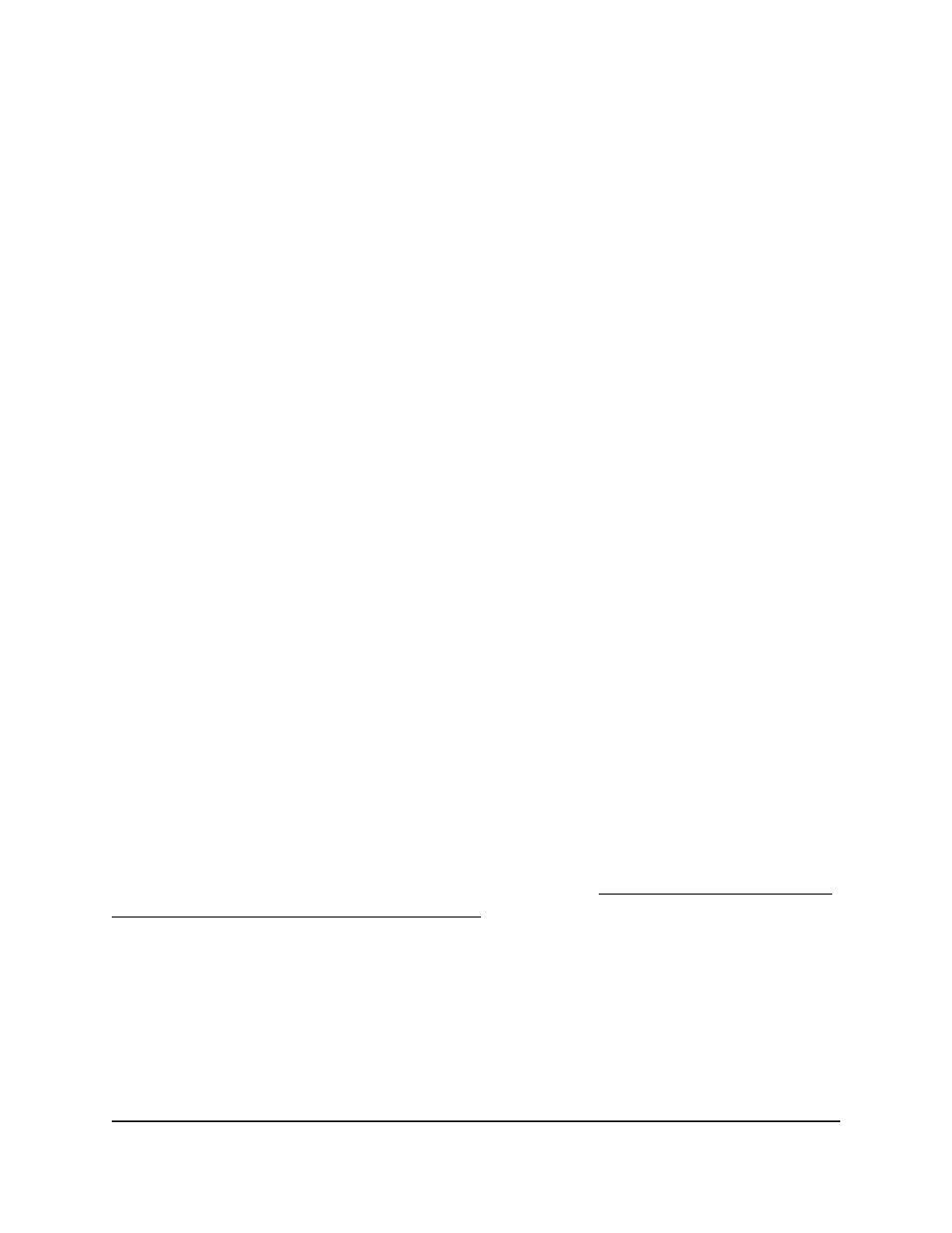
The default is Disable.
7. In the Ping Packet Count field, specify the number of packets a server sends to a
pool address to check for duplication as part of a ping operation.
The value can be 0 or from 2 to 10. Setting the value to 0 disables the function. The
default is 2.
8. Select the Conflict Logging Mode Disable or Enable radio button.
This setting specifies whether conflict logging on a DHCP server is enabled or
disabled. The default is Enable.
9. Select the BootP Automatic Mode Disable or Enable radio button.
This setting specifies whether BootP for dynamic pools is enabled or disabled. The
default value is Disable.
10. To exclude addresses, do the following:
a. In the IP Range From field, enter the lowest address in the range or a single
address to be excluded.
b. In the IP Range To field, to exclude a range, enter the highest address in the
range. To exclude a single address, enter the same IP address as specified in the
IP Range From field, or leave it as 0.0.0.0.
c. Click the Add button.
The addresses that must be excluded are added to the switch.
11. Click the Apply button.
Your settings are saved.
12. To save the settings to the running configuration, click the Save icon.
Add a DHCP class for use with DHCP Option
82
If you let the switch function as a Layer 3 DHCP relay (see Configure the global DHCP
relay settings and display the relay statistics on page 138), you can add DHCP classes
and configure them for use with DHCP Option 82 information. This is a security feature
that lets the DHCP relay detect the DHCP Option 82 information in a DHCP request and
forward requests only from trusted devices.
To add a DHCP class for use with DHCP Option 82:
1. Launch a web browser.
2. In the address field of your web browser, enter the IP address of the switch.
Main User Manual
125
Configure Switch System
Information
Fully Managed Switches M4350 Series Main User Manual
