Add an ospf stub area – NETGEAR M4350-24F4V 24-Port 10G SFP+ Managed AV Network Switch User Manual
Page 465
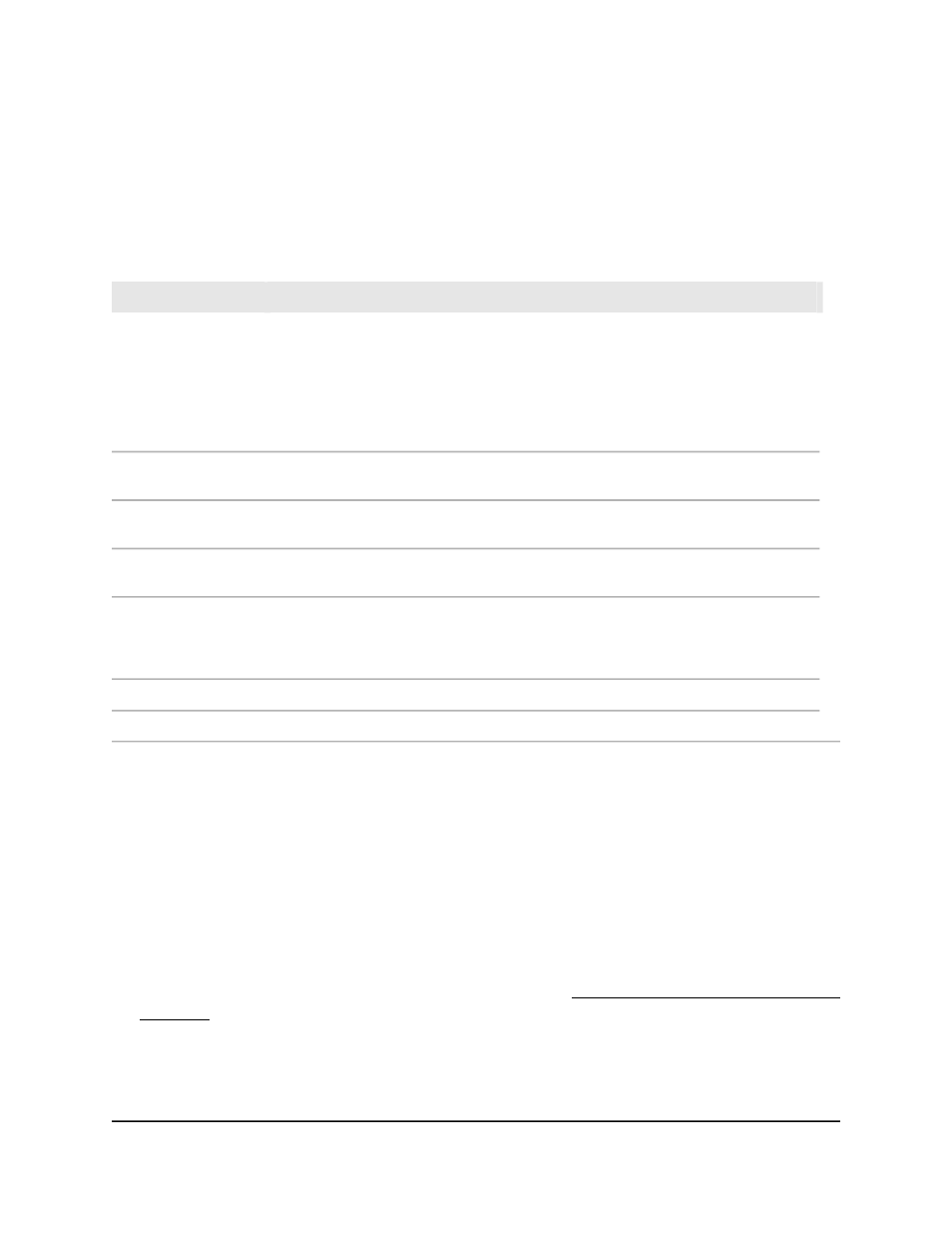
The area ID added.
•
Delete: Click the Delete button.
The area ID deleted.
8. To save the settings to the running configuration, click the Save icon.
The following table describes the view-only fields on the page.
Description
Field
A definition of the switch’s capabilities for the area, including whether or not
AS-external-LSAs are flooded into or throughout the area. If the area is a stub area,
one of the following external routing capabilities can display:
• Import External LSAs: Imports and propagates external LSAs.
• Import No LSAs: Does not import and propagate external LSAs.
If the area is
not
a stub area, the only option is Import No LSAs.
External Routing
The number of times that the intra-area route table was calculated using this area’s
link state database. (This is typically calculated using Dijkstra’s algorithm.)
SPF Runs
The total number of area border routers that re reachable within this area. This is
initially zero, and is calculated in each SPF pass.
Area Border Router
Count
The total number of link state advertisements in this area’s link state database, excluding
AS external LSAs.
Area LSA Count
The 32-bit unsigned sum of the link state advertisement checksum contained in this
area’s link state database. This sum excludes external (LSA type 5) link state
advertisements. You can use the sum to determine if a change occurred in the link
state database of the switch, and to compare the link state database of two devices.
Area LSA Checksum
The number of LSAs on this area’s flood list.
Flood List Length
The summary LSAs that are imported into this area.
Import Summary LSAs
Add an OSPF stub area
A stub area is a controlled area that does not allow external routes from outside the
OSPF network.
To add an OSPF stub area:
1. Launch a web browser.
2. In the address field of your web browser, enter the IP address of the switch.
If you do not know the IP address of the switch, see Log in to the main UI with a web
browser on page 27 and the subsections.
The login page displays.
3. Click the Main UI Login button.
The main UI login page displays in a new tab.
Main User Manual
465
Configure OSPF and OSPFv3
Fully Managed Switches M4350 Series Main User Manual
