Initialize 802.1x on a port – NETGEAR M4350-24F4V 24-Port 10G SFP+ Managed AV Network Switch User Manual
Page 696
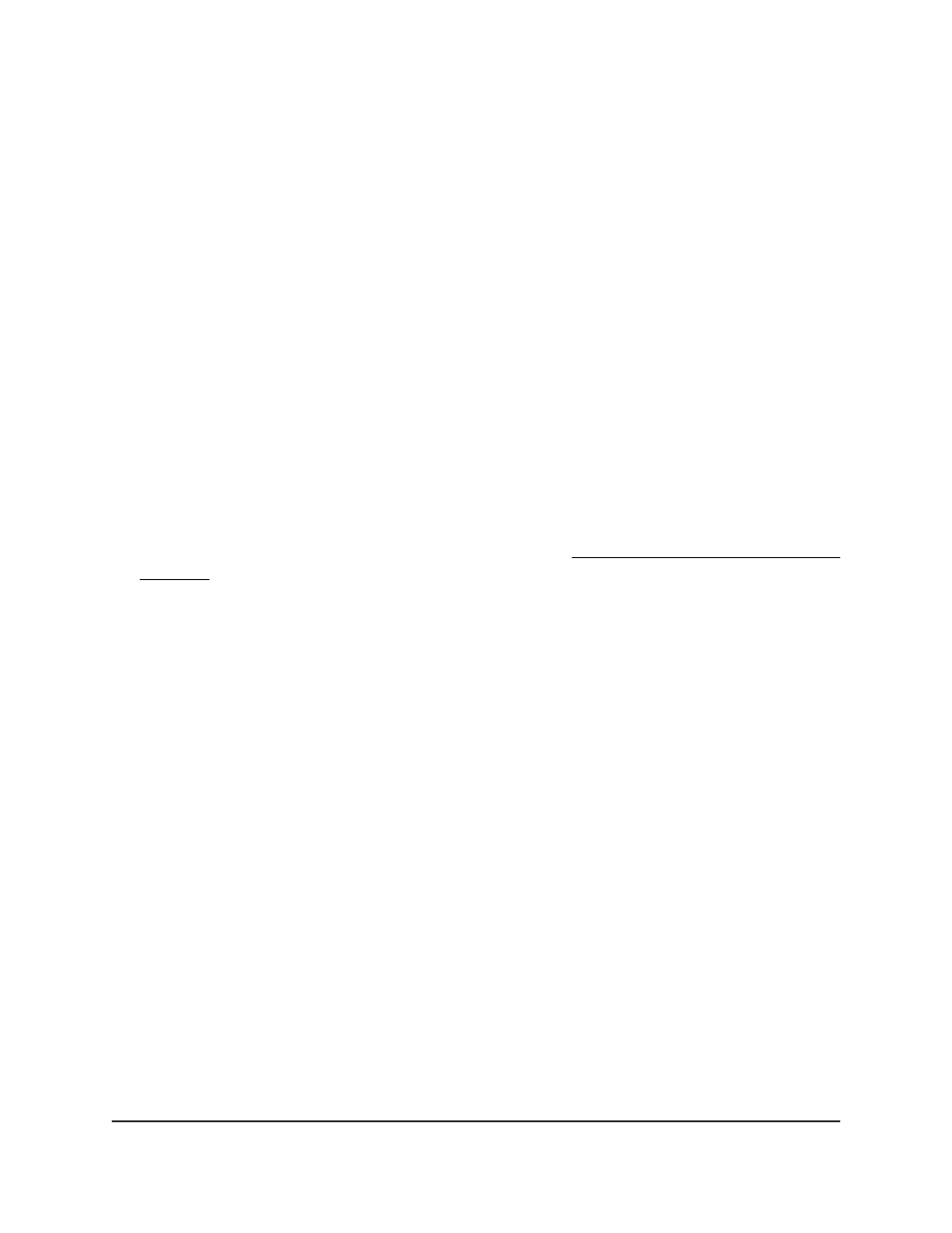
26. Click the Apply button.
Your settings are saved.
27. To save the settings to the running configuration, click the Save icon.
Initialize 802.1X on a port
If you initialize 802.1X on a port, the port becomes unauthorized and then goes through
the authentication procedure, causing traffic on the port to be blocked until the port is
authorized successfully.
You can initialize 802.1X on a port only if the control mode setting is Auto. This is the
default setting, in which the authenticator port access entity (PAE) sets the controlled
port mode to reflect the outcome of the authentication exchanges between the
supplicant, authenticator, and the authentication server.
To initialize 802.1X on a port:
1. Launch a web browser.
2. In the address field of your web browser, enter the IP address of the switch.
If you do not know the IP address of the switch, see Log in to the main UI with a web
browser on page 27 and the subsections.
The login page displays.
3. Click the Main UI Login button.
The main UI login page displays in a new tab.
4. Enter admin as the user name, enter your local device password, and click the Login
button.
The first time that you log in, no password is required. However, you then must
specify a local device password to use each subsequent time that you log in.
The System Information page displays.
5. Select Security > Port Authentication > Advanced > Port Authentication.
The Port Authentication page displays.
6. If a stack is configured, select whether to display the physical interfaces for one switch
or for all switches in the stack:
•
Unit ID for a stacked switch: The physical interfaces for the switch with the
selected stack unit ID are displayed.
If no switch stack is configured, the only option is unit ID 1.
•
All: The physical interfaces for all switches in the stack are displayed.
If no switch stack is configured, the All option does not have any effect.
7. Select one or more interfaces by taking one of the following actions:
Main User Manual
696
Manage Switch Security
Fully Managed Switches M4350 Series Main User Manual
