NETGEAR M4350-24F4V 24-Port 10G SFP+ Managed AV Network Switch User Manual
Page 176
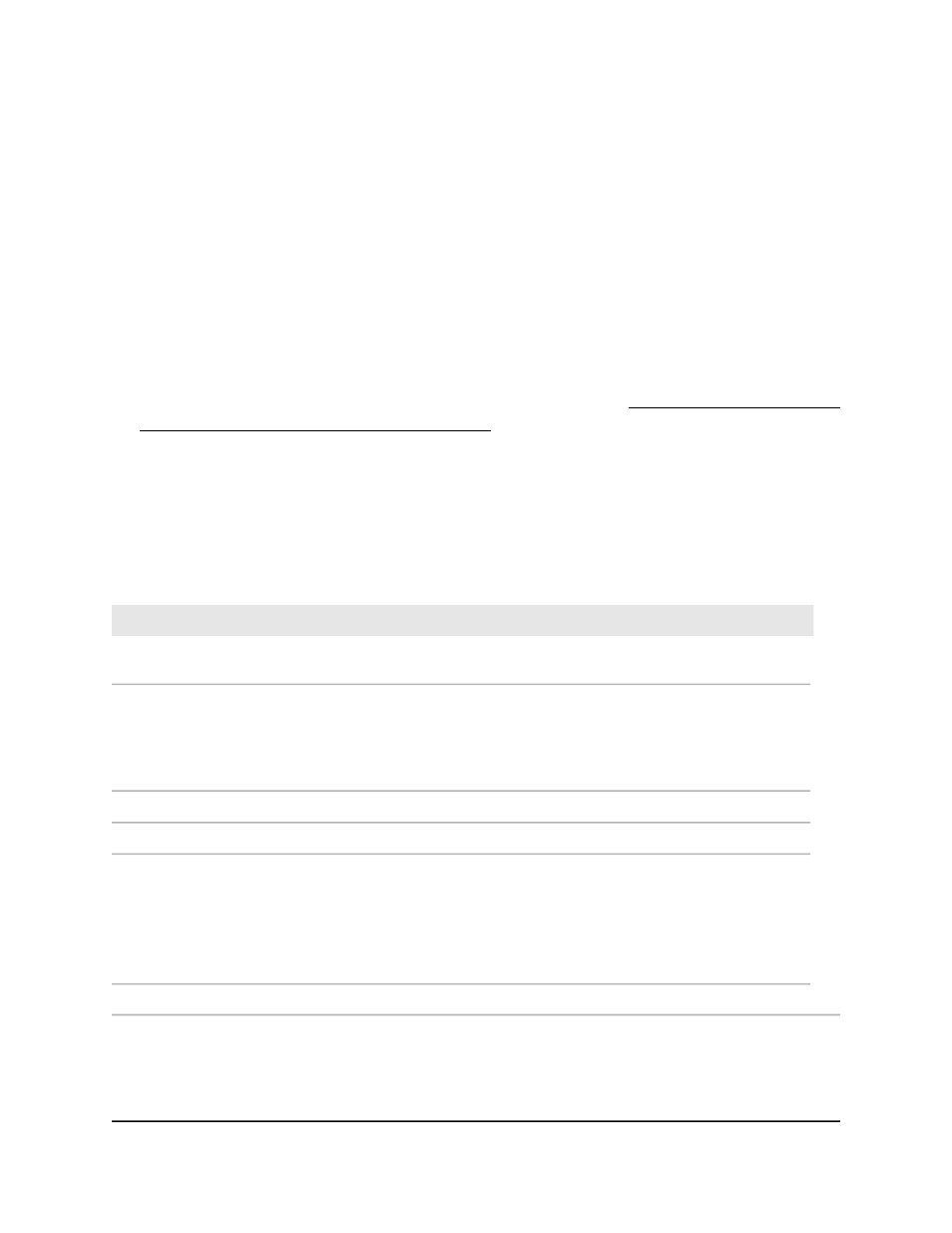
The first time that you log in, no password is required. However, you then must
specify a local device password to use each subsequent time that you log in.
The System Information page displays.
5. Select System > PoE > Advanced > Power Configuration.
The Power Configuration page displays.
6. If a stack is configured, from the UNIT ID menu, select the ID for a stacked switch.
7. In the System Usage Threshold field, enter a number from 1 to 99 to set the
threshold level at which a trap is sent if the consumed power exceeds the threshold
power.
The value that you can set in this field is the same value that you can set in the System
Usage Threshold field on the PoE Configuration page (see Set the PoE system usage
threshold and power management mode on page 168).
8. Click the Apply button.
Your settings are saved.
9. To save the settings to the running configuration, click the Save icon.
The following table describes the view-only fields in the Power Status section.
Table 45. Power status information
Description
Field
The maximum power in watts of all installed auxiliary power supplies that the
switch can deliver to all ports
Total Power Available (W)
If the consumed power is below the threshold power, the switch can power up
another port. The consumed power can be between the nominal and threshold
power. The threshold power is displayed in watts.
Note: The threshold power value is determined by the value that you enter in
the System Usage Threshold field.
PoE Threshold Power (W)
The PSU bay
Power Modules Slot
The APS model number
Module Name
The status of the APS:
• Not Present: No APS is installed or detected
• Operational: The APS is connected and works correctly
• Failed: The switch cannot detect the status
• Not Powered: The APS is connected but not powered on.
Status
The APS AC input voltage
Power Module AC Input (V)
Main User Manual
176
Configure Switch System
Information
Fully Managed Switches M4350 Series Main User Manual
