Remove an mvr group, Configure an mvr interface, Remove an mvr group configure an mvr interface – NETGEAR M4350-24F4V 24-Port 10G SFP+ Managed AV Network Switch User Manual
Page 341
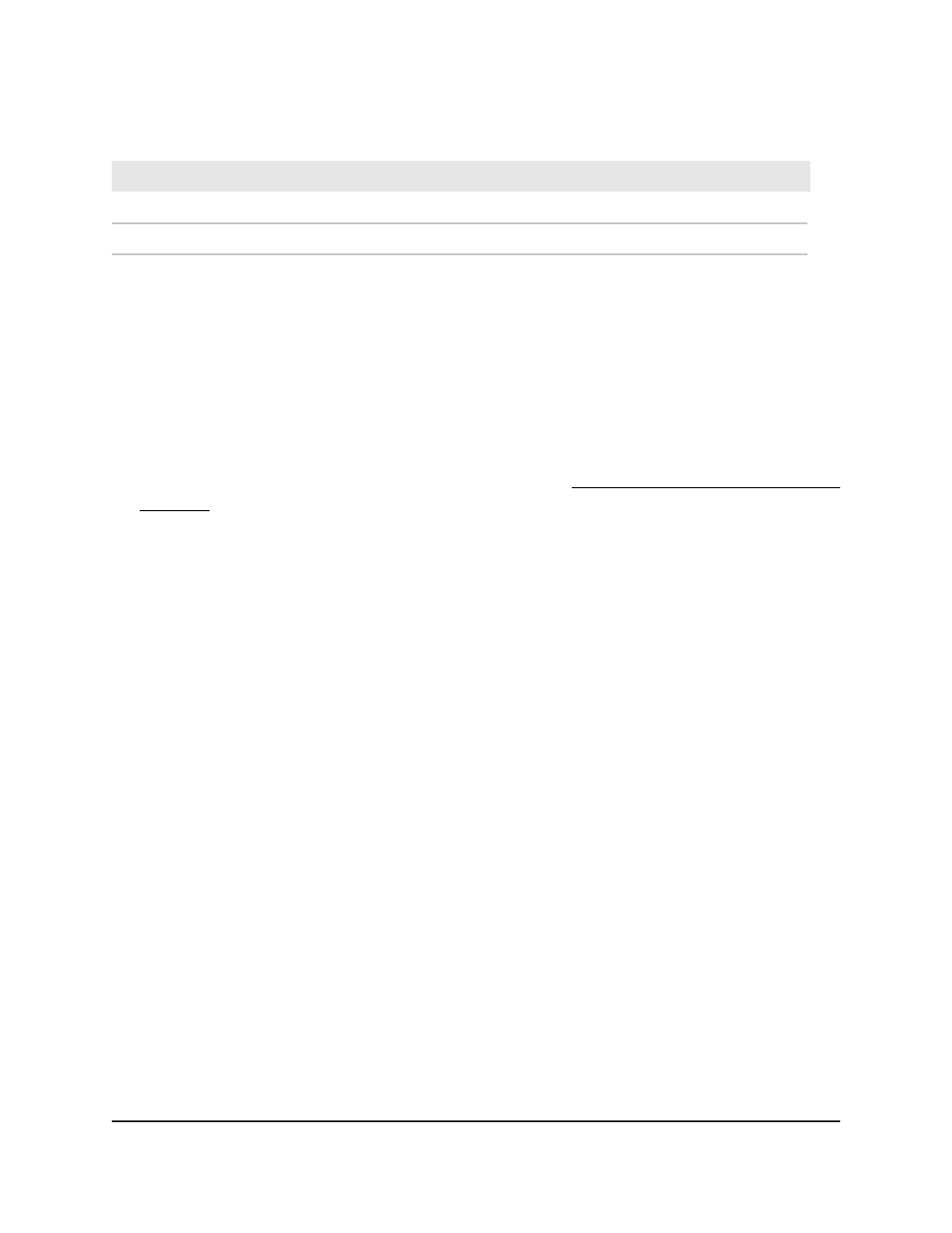
Table 83. MVR group configuration information
Definition
Field
The status of the specific MVR group.
Status
The list of interfaces that participate in the MVR group.
Members
Remove an MVR group
You can remove an MVR group that you no longer need.
To remove an MVR group:
1. Launch a web browser.
2. In the address field of your web browser, enter the IP address of the switch.
If you do not know the IP address of the switch, see Log in to the main UI with a web
browser on page 27 and the subsections.
The login page displays.
3. Click the Main UI Login button.
The main UI login page displays in a new tab.
4. Enter admin as the user name, enter your local device password, and click the Login
button.
The first time that you log in, no password is required. However, you then must
specify a local device password to use each subsequent time that you log in.
The System Information page displays.
5. Select Switching > MVR > Advanced > MVR Group Configuration.
The MVR Group Configuration page displays.
6. Select the check box for the MVR group.
7. Click the Delete button.
The MVR group is removed.
8. To save the settings to the running configuration, click the Save icon.
Configure an MVR interface
We recommend that you first configure an MVR interface before you add it as a member
to an MVR group.
Main User Manual
341
Configure Switching Information
Fully Managed Switches M4350 Series Main User Manual
