Add a switch as the stack management switch – NETGEAR M4350-24F4V 24-Port 10G SFP+ Managed AV Network Switch User Manual
Page 41
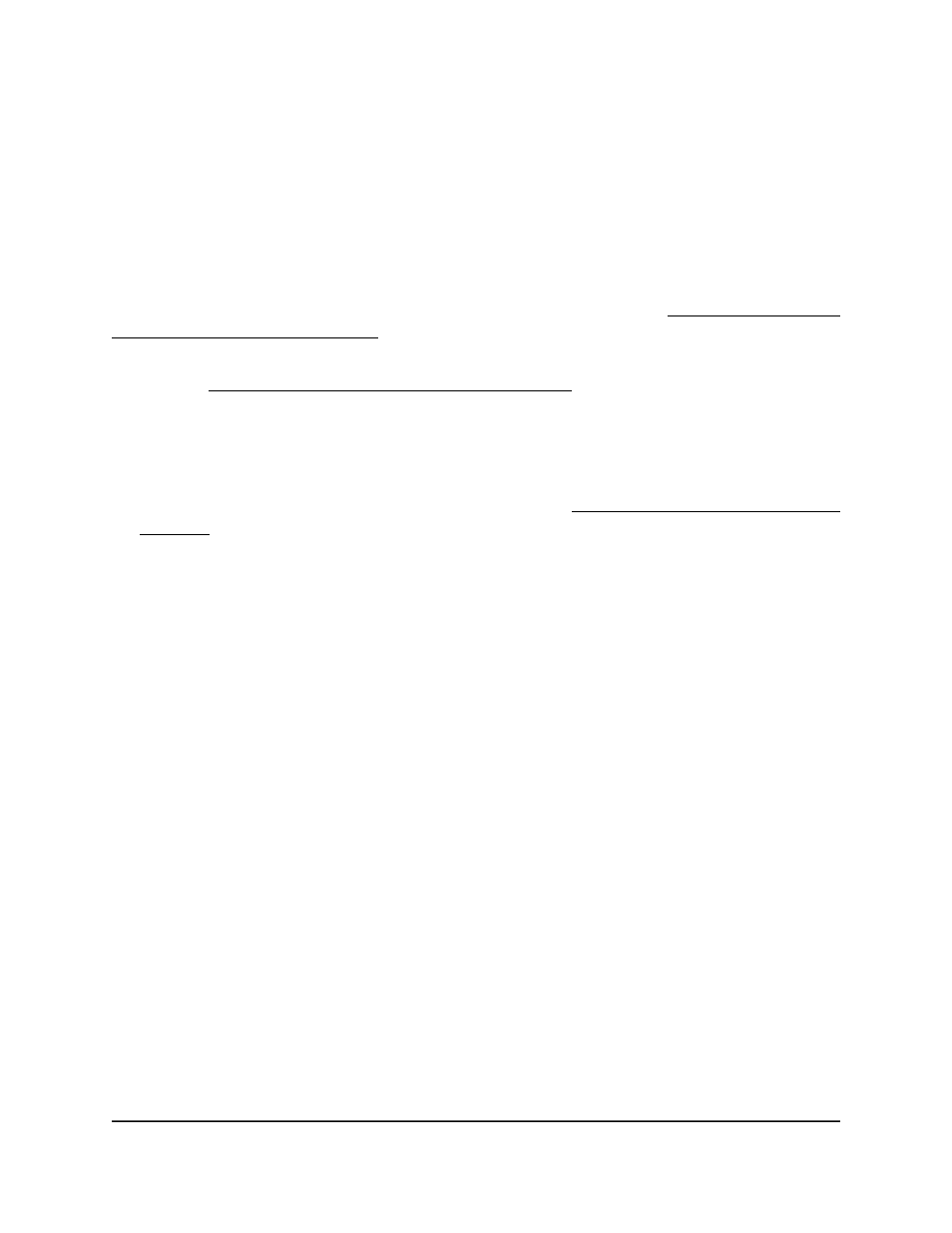
Add a switch as the stack management
switch
When you configure a stack, one switch must function as the stack management switch.
You can configure more than one management switch. In that situation, the switch with
the highest priority functions as the management switch.
For information about configuring other switch roles in a stack, see Add a stack member
or standby management switch on page 42.
If you are changing the role of an existing stack member to the role of management
switch, see Change the setting for a switch in the stack on page 44.
To add a switch as the stack management switch:
1. Launch a web browser.
2. In the address field of your web browser, enter the IP address of the switch.
If you do not know the IP address of the switch, see Log in to the main UI with a web
browser on page 27 and the subsections.
The login page displays.
3. Click the Main UI Login button.
The main UI login page displays in a new tab.
4. Enter admin as the user name, enter your local device password, and click the Login
button.
The first time that you log in, no password is required. However, you then must
specify a local device password to use each subsequent time that you log in.
The System Information page displays.
5. Select System > Stacking > Basic > Stack Configuration.
The Stack Configuration page displays. The page shows different sections.
6. From the Unit ID menu, select an ID from 1 to 8.
This is the ID for the management switch.
7. From the Switch Type menu, select the switch model.
8. Optionally, from the Switch Priority menu, select the priority of the switch that
determines if and when the switch becomes the stack management switch in the
automatic stack management election process.
The priority is in relation to the priority setting for other switches in the stack. A higher
value indicates a higher priority. The maximum value is 15. The default is unassigned.
If you set the priority to zero, the switch cannot become a stack management switch.
However, if the switch was assigned or elected stack management switch previously,
then it remains the stack management switch and other units are stack members.
Main User Manual
41
Manage Stacking
Fully Managed Switches M4350 Series Main User Manual
