Configure dual image settings – NETGEAR M4350-24F4V 24-Port 10G SFP+ Managed AV Network Switch User Manual
Page 896
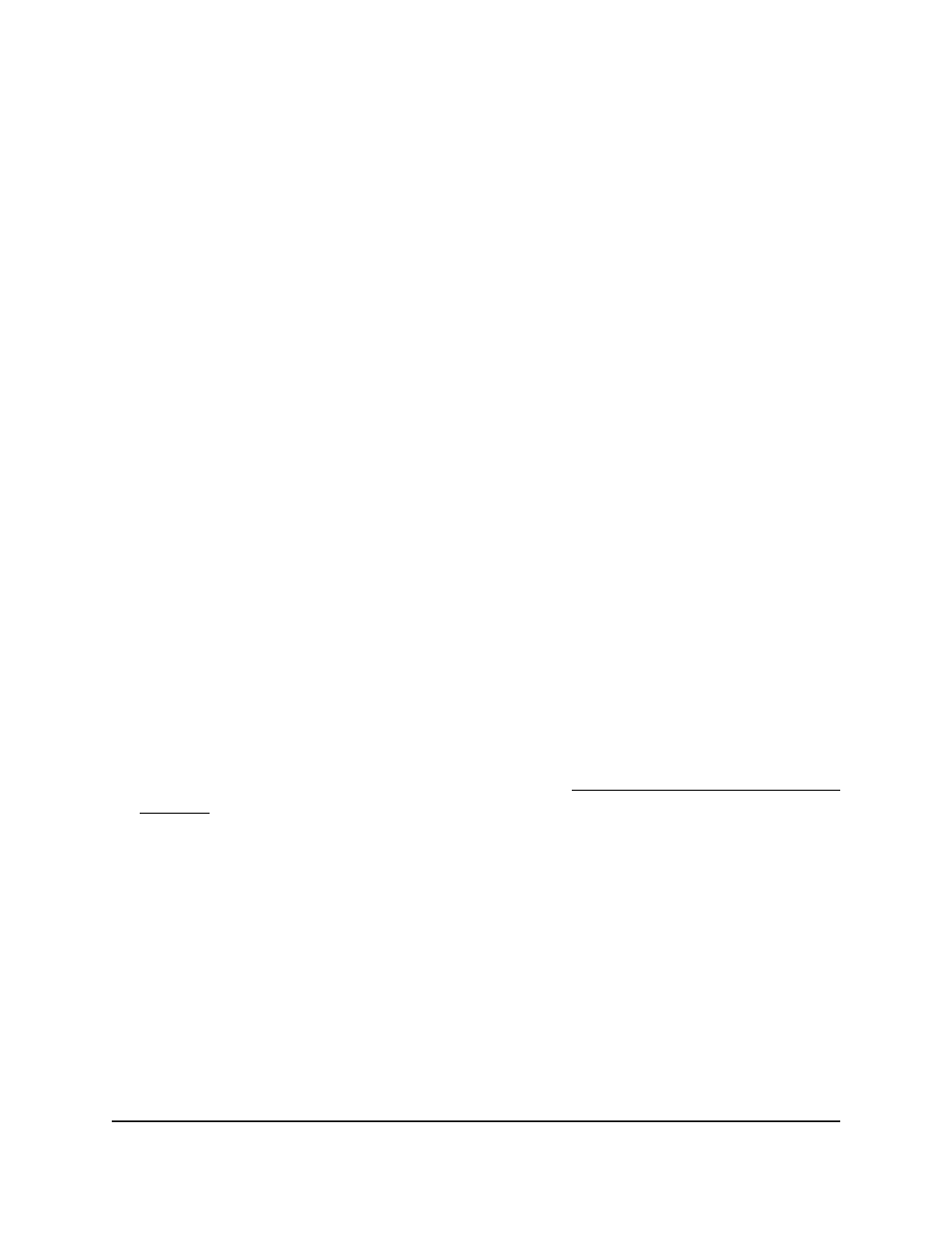
7. If the switch is a member of a stack, from the Stack Member menu, select the switch
to which the image must be copied, or or select All to copy the image to all switches.
If your switch does not function in a stack, select 1.
8. Select the Destination Image Image1 or Image2 radio button to specify the
destination image.
9. Click the Apply button.
The image is copied.
10. To save the settings to the running configuration, click the Save icon.
Configure dual image settings
The Dual Image feature allows the switch to retain two images in permanent storage.
You can select which image must be loaded when the reboots, specify an image
description, or delete an image. This feature reduces switch down time when you are
upgrading or downgrading the software image.
Change the software image that loads when the switch
starts or reboots
You can change the software image that loads when the switch starts. If you configured
a switch stack, you can select the image that loads for each switch in the stack.
To change the image that loads during the boot process:
1. Launch a web browser.
2. In the address field of your web browser, enter the IP address of the switch.
If you do not know the IP address of the switch, see Log in to the main UI with a web
browser on page 27 and the subsections.
The login page displays.
3. Click the Main UI Login button.
The main UI login page displays in a new tab.
4. Enter admin as the user name, enter your local device password, and click the Login
button.
The first time that you log in, no password is required. However, you then must
specify a local device password to use each subsequent time that you log in.
The System Information page displays.
5. Select Maintenance > Image Management > Dual Image Configuration.
The Dual Image Configuration page displays.
Main User Manual
896
Maintenance and
Troubleshooting
Fully Managed Switches M4350 Series Main User Manual
