Configure the ospf default route advertisement – NETGEAR M4350-24F4V 24-Port 10G SFP+ Managed AV Network Switch User Manual
Page 459
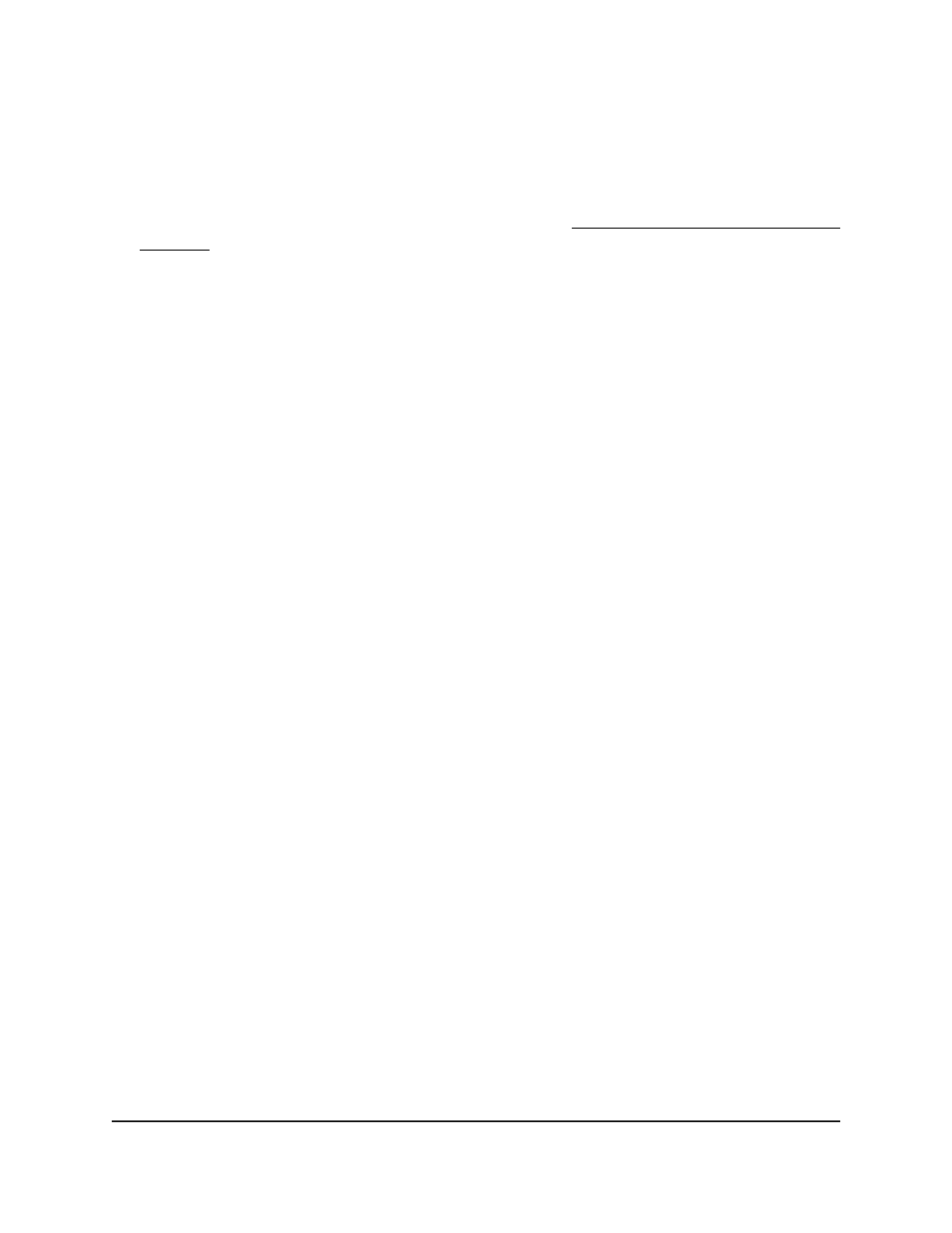
To enable OSPF:
1. Launch a web browser.
2. In the address field of your web browser, enter the IP address of the switch.
If you do not know the IP address of the switch, see Log in to the main UI with a web
browser on page 27 and the subsections.
The login page displays.
3. Click the Main UI Login button.
The main UI login page displays in a new tab.
4. Enter admin as the user name, enter your local device password, and click the Login
button.
The first time that you log in, no password is required. However, you then must
specify a local device password to use each subsequent time that you log in.
The System Information page displays.
5. Select Routing > OSPF > Basic > OSPF Configuration.
The OSPF Configuration page displays.
6. Select an Admin Mode radio button:
•
Enable: OSPF is enabled for the switch. This is the default setting.
•
Disable: OSPF is disabled for the switch.
The Router ID field displays the 32-bit number in dotted-decimal format. This number
uniquely identifies the switch within the autonomous system (AS).
To change the router ID, you must first disable OSPF. After you set a new router ID,
you must reenable OSPF for the change to take effect. The default value is 0.0.0.0,
although this is not a valid router ID.
7. Click the Apply button.
Your settings are saved.
8. To save the settings to the running configuration, click the Save icon.
Configure the OSPF default route
advertisement
Whether or not a default route exists in the routing table, you can set up a default route
for OSPF advertisements, including a metric value and a type of metric.
Main User Manual
459
Configure OSPF and OSPFv3
Fully Managed Switches M4350 Series Main User Manual
