NETGEAR M4350-24F4V 24-Port 10G SFP+ Managed AV Network Switch User Manual
Page 237
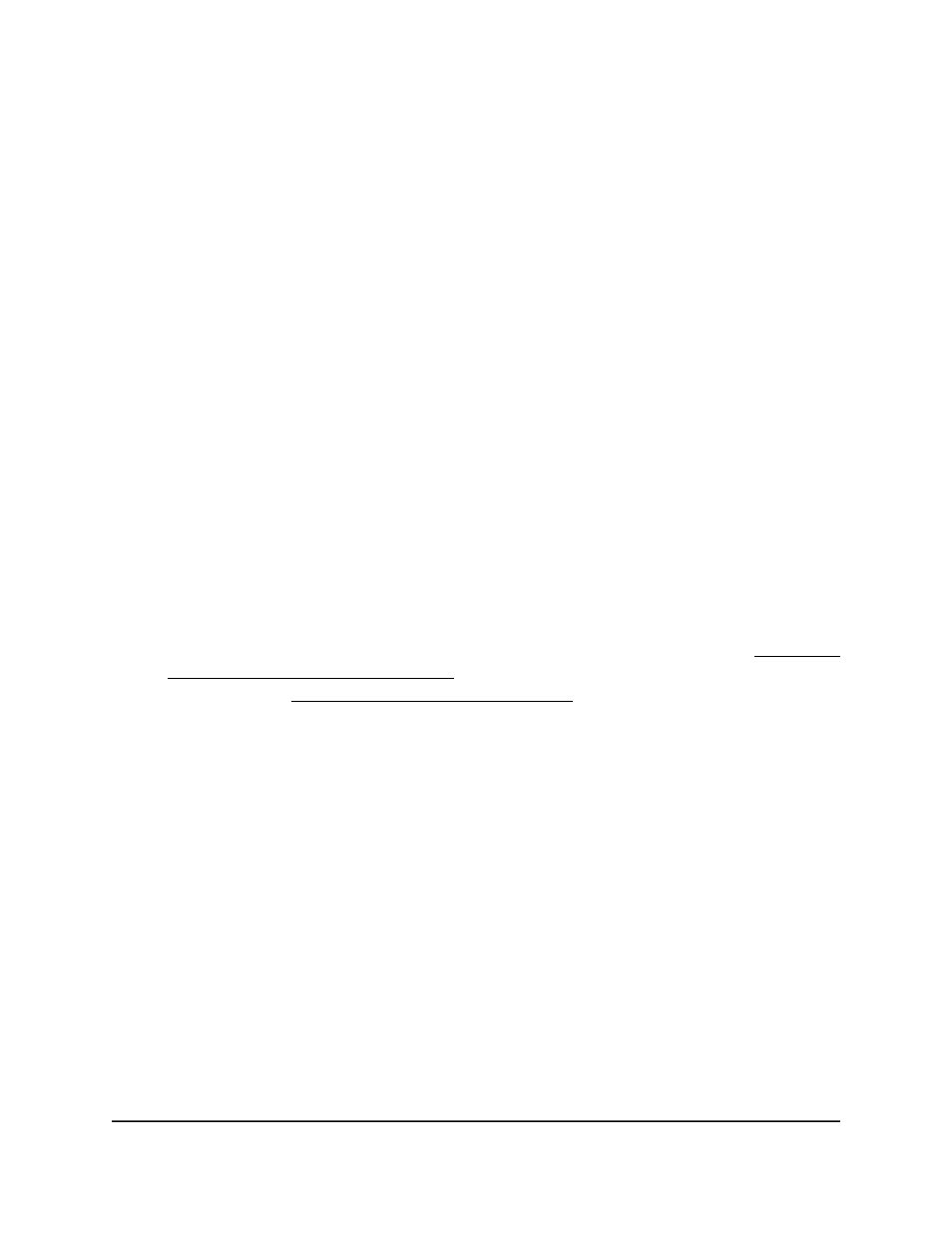
-
1: If no switch stack is configured, the physical interfaces for the switch are
displayed.
-
Unit ID for a stacked switch: If a switch stack is configured, the physical
interfaces for the switch with the selected stack unit ID are displayed.
•
LAG: Only LAGs are displayed.
•
All: Both physical interfaces and LAGs are displayed, or for a switch stack, both
physical interfaces on all switches in the stack and LAGs are displayed.
7. Select one or more interfaces by taking one of the following actions:
•
To configure a single interface, select the check box associated with the interface,
or type the interface number in the Go To Interface field and click the Go button.
•
To configure multiple interfaces with the same settings, select the check box
associated with each interface.
•
To configure all interfaces with the same settings, select the check box in the
heading row.
8. From the Switch port Mode menu, select one of the following:
•
Access: Select this mode if the interface is connected to end devices. Access
interfaces participate in one VLAN only. They accept both tagged and untagged
packets, but always transmit untagged packets.
•
General: Select this mode so that you can configure the interface. You can
configure the general port VLAN attributes, such as membership (see Configure
membership interfaces for a VLAN on page 238) and PVID, tagging, ingress filter,
and so on (see Change the port VLAN ID settings on page 241). This is the default
selection.
•
Trunk: Select this mode if the interface is connected to another switch or to a
router. A trunk interface can participate in multiple VLANs and accept both tagged
and untagged packets.
9. Do one of the following, depending on your selection in the previous step:
•
Access: If you selected Access from the Switch port Mode menu, from the
Access VLAN ID menu, select the access VLAN for the interface.
•
Trunk: If you selected Trunk from the Switch port Mode menu, do the following:
a. From the Native VLAN ID menu, select the native VLAN for the interface.
b. In the Trunk Allowed VLANs field, enter the VLANs of which the interface
can be a member when the switch port mode for the interface Trunk
By default, the field includes all VLANs, even if they are not yet created. VLAN
IDs are in the range from 1 to 4093. Use a hyphen (-) to specify a VLAN range,
or a comma (,) to separate VLAN IDs in a list. Spaces are not permitted. A zero
Main User Manual
237
Configure Switching Information
Fully Managed Switches M4350 Series Main User Manual
