Send an ipv6 traceroute – NETGEAR M4350-24F4V 24-Port 10G SFP+ Managed AV Network Switch User Manual
Page 904
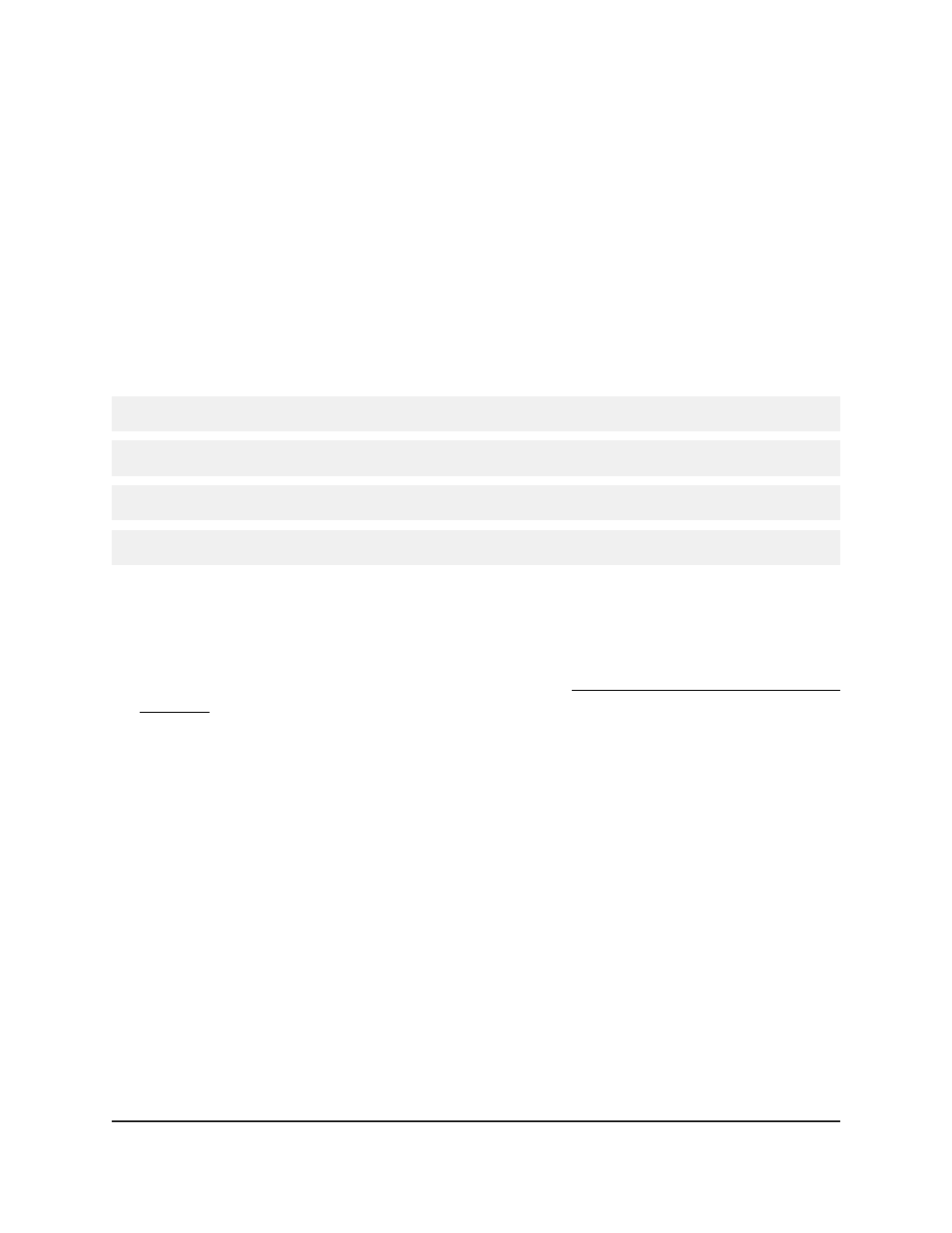
A traceroute request is sent to the specified IP address or host name. The results are
displayed below the configurable data in the Results field.
Send an IPv6 traceroute
You can configure the switch to send a traceroute request to a specified IPv6 address
or host name. You can use this to discover the paths that packets take to a remote
destination. When you send a traceroute, the switch displays the results below the
configurable data.
If a reply to the traceroute is received, the following message displays:
traceroute to x:y::z:w (x:y::z:w), maxTTL hops max, size byte packets
initTTL x:y::z:w (x:y::z:w) 0.000 ms * 0.000 ms
initTTL+1 x:y::z:w (x:y::z:w) 0.000 ms * 0.000 ms
initTTL+2 x:y::z:w (x:y::z:w) 0.000 ms * 0.000 ms
To send an IPv6 traceroute:
1. Launch a web browser.
2. In the address field of your web browser, enter the IP address of the switch.
If you do not know the IP address of the switch, see Log in to the main UI with a web
browser on page 27 and the subsections.
The login page displays.
3. Click the Main UI Login button.
The main UI login page displays in a new tab.
4. Enter admin as the user name, enter your local device password, and click the Login
button.
The first time that you log in, no password is required. However, you then must
specify a local device password to use each subsequent time that you log in.
The System Information page displays.
5. Select Maintenance > Troubleshooting > Traceroute IPv6.
The Traceroute IPv6 page displays.
6. In the IPv6 Address/Host Name field, enter the IPv6 address or host name of the
device for which the path must be discovered.
7. In the Probes Per Hop field, enter the number of probes per hop.
The default value is 3. The range is from 1 to 10.
Main User Manual
904
Maintenance and
Troubleshooting
Fully Managed Switches M4350 Series Main User Manual
