Configure the settings for a lag – NETGEAR M4350-24F4V 24-Port 10G SFP+ Managed AV Network Switch User Manual
Page 360
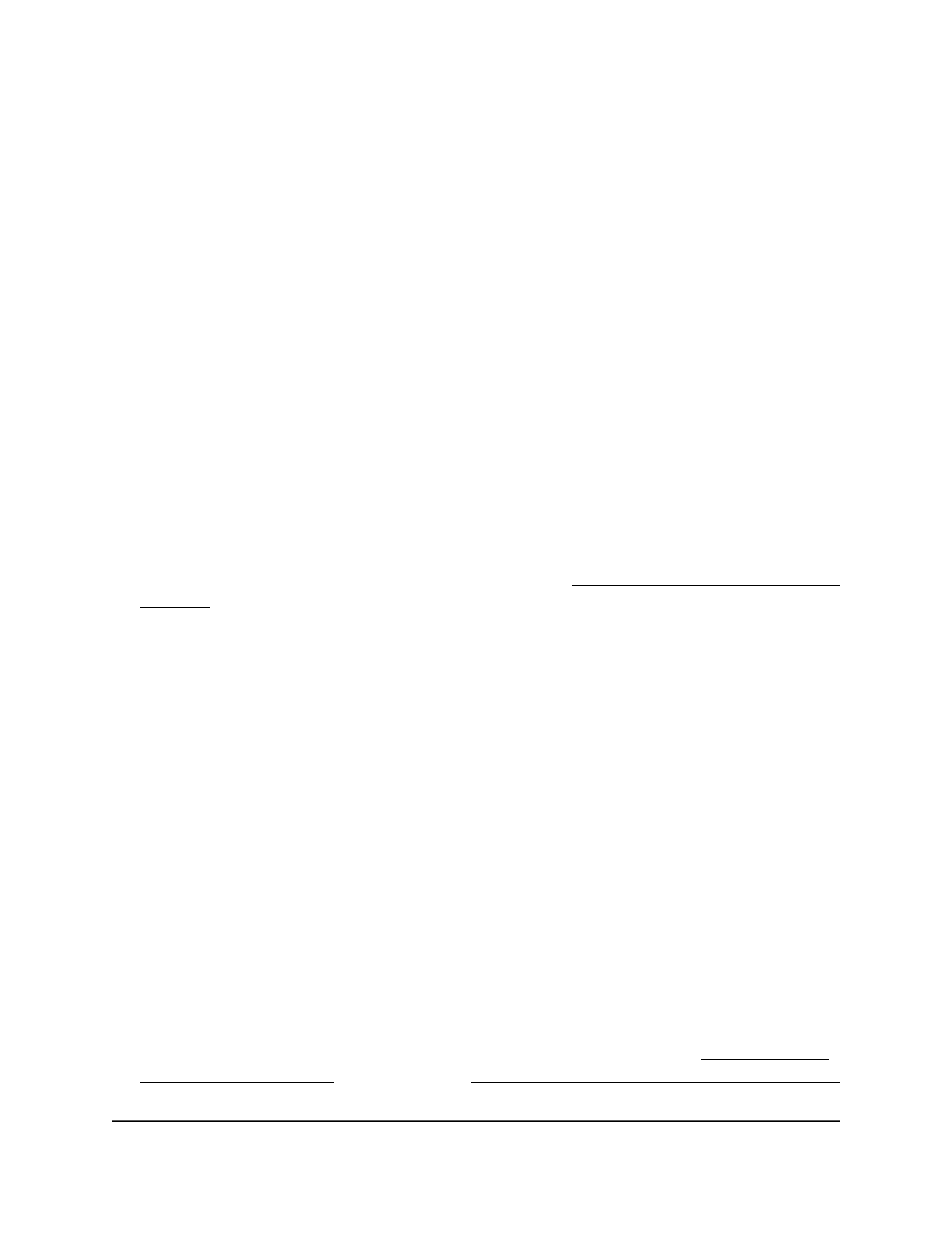
-
For L2 packets, the source MAC address and destination MAC address are
used for hash computation.
-
For L3 packets, the source IP address, destination IP address, and TCP or UDP
ports are used for hash computation.
7. Click the Apply button.
Your settings are saved.
8. To save the settings to the running configuration, click the Save icon.
Configure the settings for a LAG
You can group one or more full-duplex Ethernet links to be aggregated together to
form a link aggregation group, which is also known as a port-channel. The switch treats
the LAG as if it were a single link.
To configure the settings for a LAG:
1. Launch a web browser.
2. In the address field of your web browser, enter the IP address of the switch.
If you do not know the IP address of the switch, see Log in to the main UI with a web
browser on page 27 and the subsections.
The login page displays.
3. Click the Main UI Login button.
The main UI login page displays in a new tab.
4. Enter admin as the user name, enter your local device password, and click the Login
button.
The first time that you log in, no password is required. However, you then must
specify a local device password to use each subsequent time that you log in.
The System Information page displays.
5. Select Switching > LAG > LAG Configuration.
The LAG Configuration page displays.
6. Select the check box for a LAG.
7. To change the default name of the LAG, in the LAG Name field, enter the name to
be assigned to the LAG.
By default, the names are ch1, ch2, ch3, and so on. You can enter a name of up to
15 characters.
For information about adding a name in the Description field, see Add port, LAG,
and VLAN descriptions on page 352 or Configure a single LAG and its membership
on page 362.
Main User Manual
360
Configure Switching Information
Fully Managed Switches M4350 Series Main User Manual
